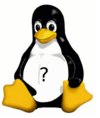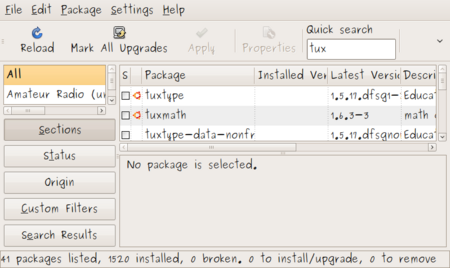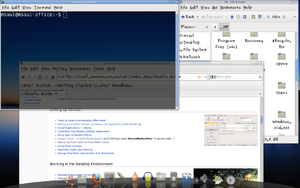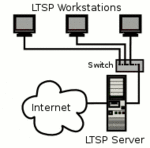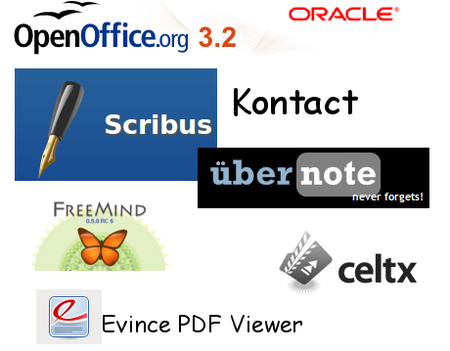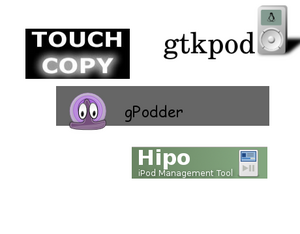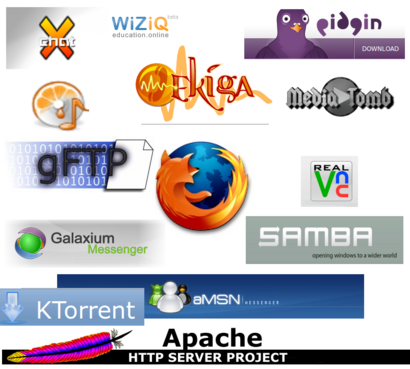Difference between revisions of "Ubuntu Guide"
| (98 intermediate revisions by 3 users not shown) | |||
| Line 23: | Line 23: | ||
== Installing Ubuntu == | == Installing Ubuntu == | ||
| − | [[Image:cd.png|right]][[Category:Ubuntu]] | + | [[Image:cd.png|right|300px]][[Category:Ubuntu]] |
| Line 35: | Line 35: | ||
| − | [[Image:synaptic.png|right| | + | [[Image:synaptic.png|right|450px]][[Category:Ubuntu]] |
| Line 68: | Line 68: | ||
| − | [[Image:ltsp_diagram.gif|right| | + | [[Image:ltsp_diagram.gif|right|150px]] |
| Line 80: | Line 80: | ||
== Setting up a Music Recording Studio (using Ubuntu Studio) == | == Setting up a Music Recording Studio (using Ubuntu Studio) == | ||
| − | [[Image: | + | |
| + | [[Image:update3.png|thumb|650px|right ]] | ||
| Line 102: | Line 103: | ||
:* [[Purpose of this Video Editing Resource]] | :* [[Purpose of this Video Editing Resource]] | ||
| − | :* Video Studio Definition | + | :* [[Video Studio Definition]] |
:* [[Considerations BEFORE Building a Video Studio (Hardware)]] | :* [[Considerations BEFORE Building a Video Studio (Hardware)]] | ||
| − | :* Example of Building a Video | + | :* [[Example of Building a Stop Motion Video Studio]] |
:* Quick & Simple - Using Cinelerra (Non Linear Editor) | :* Quick & Simple - Using Cinelerra (Non Linear Editor) | ||
:* Advanced Editing Techniques - Cinelerra | :* Advanced Editing Techniques - Cinelerra | ||
| − | :* Definition of Stop Motion Photography | + | :* [http://en.wikipedia.org/wiki/Stop_motion Definition of Stop Motion Photography] |
:* [[Using Cheese / Cinecutie / Audacity to Create a Stop Motion Video]] | :* [[Using Cheese / Cinecutie / Audacity to Create a Stop Motion Video]] | ||
| − | :* Converting Video Files | + | :* [http://www.smorgasbord.net/converting-video-in-linux-using-ffmpeg-and-mencoder/ Converting Video Files] |
| − | :* | + | :* [http://en.wikipedia.org/wiki/RecordMyDesktop Recordmydesktop Utility] |
| Line 117: | Line 118: | ||
==== Office Suite | Productivity ==== | ==== Office Suite | Productivity ==== | ||
| − | [[Image: | + | [[Image:prod2.png|right|450px]] |
| − | |||
| Line 128: | Line 128: | ||
:* [[Scribus (Desktop Publishing)]] | :* [[Scribus (Desktop Publishing)]] | ||
:* [[KompoZer (Webpage Publishing)]] | :* [[KompoZer (Webpage Publishing)]] | ||
| + | :* [http://www.ubernote.com/webnote/pages/default.aspx UberNote (store & access notes anywhere - many features...)] | ||
:* [http://projects.gnome.org/evolution/ Evolution (Integrated mail, addressbook and calendaring)] | :* [http://projects.gnome.org/evolution/ Evolution (Integrated mail, addressbook and calendaring)] | ||
:* [http://projects.gnome.org/tomboy/ Tomboy (GNOME desktop note-taking application)] | :* [http://projects.gnome.org/tomboy/ Tomboy (GNOME desktop note-taking application)] | ||
| Line 134: | Line 135: | ||
:* [https://help.ubuntu.com/community/Wine Wine (Run Windows Applications in Linux)] | :* [https://help.ubuntu.com/community/Wine Wine (Run Windows Applications in Linux)] | ||
:* [[Celtx (Screen Writing, Story Line Development)]] | :* [[Celtx (Screen Writing, Story Line Development)]] | ||
| + | :* [http://www.openworkbench.org/ Open Workbench (Open-source project scheduling] | ||
| + | :* [http://www.gnucash.org/ GNUCash (Free Accounting Software)] | ||
:* [http://tips.webdesign10.com/how-to-take-a-screenshot-on-ubuntu-linux Taking Screen Captures] | :* [http://tips.webdesign10.com/how-to-take-a-screenshot-on-ubuntu-linux Taking Screen Captures] | ||
==== iPod / Hand-held / Podcasting ==== | ==== iPod / Hand-held / Podcasting ==== | ||
| − | + | [[Image:ipod2.png|right|300px]] | |
| − | [[Image: | ||
| Line 152: | Line 154: | ||
==== Graphics ==== | ==== Graphics ==== | ||
| − | + | [[Image:graphics.png|right|360px]] | |
| − | [[Image:graphics.png|right| | ||
| − | |||
| Line 164: | Line 164: | ||
:* [http://gwenview.sourceforge.net/overview Gwenview (Image Viewer)] | :* [http://gwenview.sourceforge.net/overview Gwenview (Image Viewer)] | ||
:* [[Cheese (Capture images from Webcam)]] | :* [[Cheese (Capture images from Webcam)]] | ||
| + | :* [http://www.sweethome3d.com/index.jsp SweetHome 3D (Interior Design Application)] | ||
| + | |||
==== Multimedia ==== | ==== Multimedia ==== | ||
| Line 273: | Line 275: | ||
:* [[Educational Software (Kids)]] | :* [[Educational Software (Kids)]] | ||
:* [[Educational Software (High-school / College)]] | :* [[Educational Software (High-school / College)]] | ||
| − | :* Educational Tools for Thin Client Networks (LTSP) | + | :* [http://www.google.com/search?q=educational+tools++ltsp&hl=en&prmd=vdf&source=univ&tbs=vid:1&tbo=u&ei=VfVQTMHdO4PvnQeQ__mPBw&sa=X&oi=video_result_group&ct=title&resnum=4&ved=0CC4QqwQwAw Educational Tools (YouTube) for Thin Client Networks (LTSP)] |
:* [http://moodle.org/ Moodle (Learning Content Managment System - LCMS)] | :* [http://moodle.org/ Moodle (Learning Content Managment System - LCMS)] | ||
| Line 283: | Line 285: | ||
==== Programming ==== | ==== Programming ==== | ||
| − | :* Programming Tools | + | :* [http://www.linuxselfhelp.com/cats/programming.html Programming Tools] |
:* [http://www.yolinux.com/TUTORIALS/LinuxTutorialRCSinto.html RCS (Revision Control System).] RCS is useful for programs, documentation, graphics, etc. revised in a group/project environment. | :* [http://www.yolinux.com/TUTORIALS/LinuxTutorialRCSinto.html RCS (Revision Control System).] RCS is useful for programs, documentation, graphics, etc. revised in a group/project environment. | ||
| Line 293: | Line 295: | ||
| − | :* Administration Tools | + | :* [https://help.ubuntu.com/community/SystemAdministration Administration Tools] |
| − | :* File Management | + | :* [http://library.gnome.org/users/user-guide/stable/nautilus.html File Management (Nautilus] |
| − | :* Shell (Command Prompt) | + | :* [http://bash.cyberciti.biz/guide/What_is_Linux_Shell Shell (Command Prompt)] |
:* [[Automation of Routine Tasks (Shell Scripting)]] | :* [[Automation of Routine Tasks (Shell Scripting)]] | ||
:* [http://troy.jdmz.net/cron/ Cron (Schedule Automated Tasks)] | :* [http://troy.jdmz.net/cron/ Cron (Schedule Automated Tasks)] | ||
| Line 314: | Line 316: | ||
:* [http://linuxondesktop.blogspot.com/2007/07/35-cool-applications-to-install-on.html 35 Cool Applications to Install in Ubuntu] | :* [http://linuxondesktop.blogspot.com/2007/07/35-cool-applications-to-install-on.html 35 Cool Applications to Install in Ubuntu] | ||
:* [http://linuxrockstar.blogspot.com/ Linux Rock Star] | :* [http://linuxrockstar.blogspot.com/ Linux Rock Star] | ||
| + | |||
| + | |||
| + | == Murray (Personal) == | ||
| + | |||
| + | :* [[House Task Planning]] | ||
| + | :* [[Four Monitor X-Windows]] | ||
| + | |||
| + | |||
| + | |||
| + | == Westminster Links (Open Source / LTSP Project) == | ||
| + | [[Image:workstation5.png|right|thumb|300px|Typical workstation located in the Westminster Computer Lab]] | ||
| + | Seneca College (with the help of Murray Saul) created a Linux Computer Lab at Westminster United Church. | ||
| + | Currently the computer lab uses LTSP (Linux Terminal Server Project) that connects workstations (fat clients) | ||
| + | to a Linux server.The purpose of this project is to help Westminster develop a Linux lab support structure, and to become | ||
| + | self-sufficient. | ||
| + | |||
| + | |||
| + | :'''Here are links that relate to this project:''' | ||
| + | ::* [http://matrix.senecac.on.ca/~murray.saul/westminster/computerGuide_home.html Westminster / Guide on the Side /] | ||
| + | ::* [[General Information - Computer Lab]] | ||
| + | ::* [http://matrix.senecac.on.ca/~murray.saul/westminster/computerGuide_home.html /Guide on the Side/ (Computer Lab Self-Directed Resource)] | ||
| + | ::* [[Action Groups]] | ||
| + | ::* [[Training Initiatives - Computer Lab]] | ||
| + | ::* [[Online Computer Lab Documentation]] | ||
| + | :'''Using the WIKI to Document Church Projects:''' | ||
| + | ::* [[Documenting Church Projects]] | ||
| + | ::* [[Video Planning]] | ||
| + | :'''Strategies for Effective WIKI Collaboration:''' | ||
| + | ::* [[Planning]] | ||
| + | ::* [[Conference]] | ||
| + | ::* [[Volunteer Demo]] | ||
| + | ::* [[Testing]] | ||
| + | ::* [[OPS335 Assignment 1a - Murray Saul]] | ||
| + | ::* [[OPS335 Assignment 1b - Murray Saul]] | ||
| + | ::* [[OPS335 Assignment 2 - Murray Saul]] | ||
Latest revision as of 04:50, 15 January 2017
Contents
- 1 Your Ubuntu Linux "Guide on the Side"
- 1.1 Why Should I Use Linux?
- 1.2 Installing Ubuntu
- 1.3 Setting up Ubuntu
- 1.4 Working in the Desktop Environment
- 1.5 Setting up a Cost Effective Computer Lab (Edubuntu)
- 1.6 Setting up a Music Recording Studio (using Ubuntu Studio)
- 1.7 Setting up a Video Recording Studio (using Ubuntu Studio)
- 1.8 Using Ubuntu (Applications)
- 1.9 Application Links
- 1.10 Murray (Personal)
- 1.11 Westminster Links (Open Source / LTSP Project)
Your Ubuntu Linux "Guide on the Side"
This WIKI is a resource for people to learn how to work in the Open Source environment.
I would like to share from what I have learned when using Ubuntu Linux and have learned when using the Linux operating system over the past 12 years...
I intend to write full notes on how to use many of the applications listed below, but until then, I will provide links to documentation and list other resources such as tutorials and textbooks (if available) and possibly youtube videos for visual demonstrations...
Below are links to pages to provide useful help.
Why Should I Use Linux?
Installing Ubuntu
Setting up Ubuntu
- Tasks to Perform Immediately After Install
- Setting up an ADSL Internet connection (As Opposed to Cable Modem)
- Install Applications in Ubuntu
- Customize Your Ubuntu Desktop Appearance
- Setup Special Desktop Effects
- Compiz Fusion - A Quick Demonstration (Could have used "RecordMyDesktop" to record video...)
- Replacing Panels with Docking Station (awn)
- Using Short-Cut Keys
- Automatic Login upon Boot-up
- Change Boot Menu options from Grub Bootloader
Working in the Desktop Environment
Setting up a Cost Effective Computer Lab (Edubuntu)
Setting up a Music Recording Studio (using Ubuntu Studio)
- Purpose of this Resource
- Recording Studio Definition
- Considerations BEFORE Building a Recording Studio (Hardware)
- Example of Building a Recording Studio
- Installing Ubuntu Studio
- Quick & Simple - Setting up Jack Server and Q-synth
- Quick & Simple - Recording With Audacity
- Quick & Simple - Recording With Ardour
- Performing Live with Jack,Qsynth, and Bristol Organ
- How to Collaborate On-line
- Audio Engineering Online Course
Setting up a Video Recording Studio (using Ubuntu Studio)
- Purpose of this Video Editing Resource
- Video Studio Definition
- Considerations BEFORE Building a Video Studio (Hardware)
- Example of Building a Stop Motion Video Studio
- Quick & Simple - Using Cinelerra (Non Linear Editor)
- Advanced Editing Techniques - Cinelerra
- Definition of Stop Motion Photography
- Using Cheese / Cinecutie / Audacity to Create a Stop Motion Video
- Converting Video Files
- Recordmydesktop Utility
Using Ubuntu (Applications)
Office Suite | Productivity
- OpenOffice.org Writer (Word Processor)
- OpenOffice.org Calc (Spreadsheet)
- OpenOffice.org Impress (SlideShow)
- OpenOffice.org Draw (Draw Pictures)
- OpenOffice.org Base (DataBase Creation/Management)
- Scribus (Desktop Publishing)
- KompoZer (Webpage Publishing)
- UberNote (store & access notes anywhere - many features...)
- Evolution (Integrated mail, addressbook and calendaring)
- Tomboy (GNOME desktop note-taking application)
- Freemind (Mind Mapping)
- Crossover Linux (Run MS Office in Linux)
- Wine (Run Windows Applications in Linux)
- Celtx (Screen Writing, Story Line Development)
- Open Workbench (Open-source project scheduling
- GNUCash (Free Accounting Software)
- Taking Screen Captures
iPod / Hand-held / Podcasting
- gtkpod (upload songs and playlists to your iPod)
- ifuse (connect to iPhone and iPod Touch devices)
- gpodder (Subscribe to and automatically download podcasts)
- Hipo (iPod Management Tool)
- iPod-convenience (iPod Touch & iPhone sync setup)
- Barrybackup-gui (GUI for backing up the RIM BlackBerry Handheld)
- Gpe (G Palmtop Environment)
Graphics
Multimedia
Audio
- Ubuntu Studio (Real-Time Kernel plus bundled Audio/Visual Applications)
- Audacity (Audio Recording | Processing)
- Ardour (Replacement for ProTools - Powerful)
- Rosegarden (MIDI Multitrack Recorder)
- Hydrogen (MIDI Drum Machine)
- Freebirth (Bass Emulator)
- Freewheeling (Live Looping Instrument)
- Horgand (Organ Soft Sythesizer)
- Hexter (Yamaha DX7 Software Sythesizer)
- lmms (Linux Multimedia Studio)
- Festival (Text to Speech Synthesis)
- TuxGuitar (Write Guitar Tabs)
- aeolus (Pipe Organ Emulator)
- Bristol (Emulator for Moog, Prophet-5, Roland Juno-6, Yamaha DX-7,Hammond (single manual), Hammond B3 (dual manual))
- Jack Daemon (Low Latency Sound Server - Connect multiple appliations/emulators)
- Canorus (Graphical Music Score Editor with MIDI support)
Video
- CinelerraCV (Non Linear Video Editor - Community Version)
- Stopmotion (Stop Motion Photography)
- Devede (Media Transcoder)
- Gnome Baker (Burn CD/DVDs / Burn Images on CD/DVD)
- recordmydesktop (Capture Computer Session on video file)
- DVDstyler (DVD Authoring application for Video enthusiasts to create professional looking Video-DVDs)
- Miro TV (Watch internet TV - Streaming Video, etc)
Media Center
Gaming
- Cedega Gaming Service (Play PC games on Linux)
- Frozen Bubble (Like BubbleBobble Arcade game)
- Extreme Tux Racer (formerly Planet Penguin Racer, Tux Racer)
- Open Arena (First person Shooter - network)
- Alien Arena (First person Shooter - Alien Oriented - network)
- Nexiuz (First person Shooter - network)
- Sauerbraten (First person Shooter - network)
- Critical Mass (2D Space Shooter)
- Solar Wolf (2D Space Game)
- Chromium (2D Space Shooter)
- xmame (Classic Arcade Emulator)
- Aisleriot (Solitaire card game)
- Armagetronad (Tron Light Cycle)
- Neverball (3D Platform game)
- Pingus (Clone of Lemmings game)
- foobillard (3D Pool games)
- torcs (3D Driving Simulator)
- FretsonFire (Guitar Hero Clone)
- Freetennis (Tennis game)
- Lux Deluxe (Strategy game - Based on "Risk" board game)
Internet
- FireFox (Web Browser)
- Ekiga (Video Conferencing)
- Skype (Telephony)
- amessenger (MSN Messenger for Linux)
- galaxium (communicate using different networks at the same time - many protocols supported)
- Pidgin (Instant Messenger - many protocols supported)
- VNC Server / VNC Viewer (Remote Graphical Connection - Remote Control Software)
- Xchat-gnome (Text-based chats - IRC)
- gftp (Transfer File Between Computer Systems)
- apache2 (Web Server)
- ktorrent (BitTorrent download client)
- Samba (cross-platform file and printer sharing with Microsoft Windows, OS X, and other Unix systems)
- Mediatomb (stream your digital media through your home network and listen to/watch it on a variety of UPnP compatible device)
- Kradioripper (record internet radios and other streams)
- Sound-juicer (CD Ripper)
Education
Virtual Computing
Programming
- Programming Tools
- RCS (Revision Control System). RCS is useful for programs, documentation, graphics, etc. revised in a group/project environment.
Administration | System Tools
Application Links
Murray (Personal)
Westminster Links (Open Source / LTSP Project)
Seneca College (with the help of Murray Saul) created a Linux Computer Lab at Westminster United Church. Currently the computer lab uses LTSP (Linux Terminal Server Project) that connects workstations (fat clients) to a Linux server.The purpose of this project is to help Westminster develop a Linux lab support structure, and to become self-sufficient.
- Here are links that relate to this project:
- Using the WIKI to Document Church Projects:
- Strategies for Effective WIKI Collaboration: