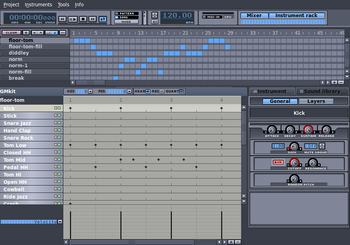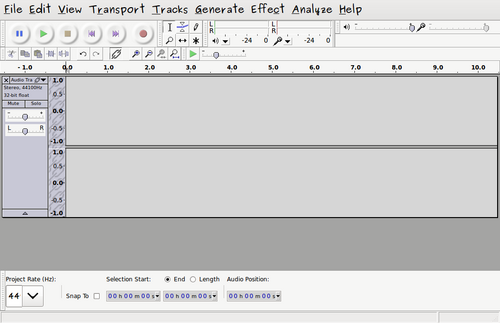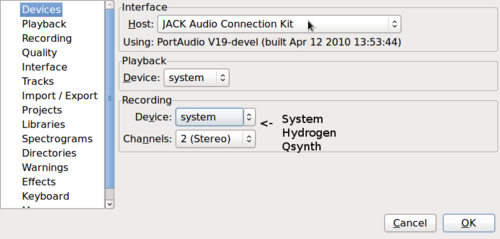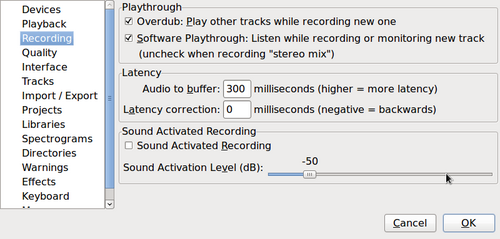Quick & Simple - Recording With Audacity
Recording with Audacity is easier to use than Ardour, but it lacks the power of Ardour. Nonetheless, Audacity is a great sound editing tool...
Contents
[hide]Prior Assumptions
I am using the following Hardware to connect to Ubuntu Studio:
- installed Ubuntu Studio with the Real-Time Kernel
- Connected a Tascam US-122 Audio/MIDI USB device (confirmed that green light is "on").
If you haven't been able to get your Tascam US-122 device to work, click on the link below and CAREFULLY READ THE INSTRUCTIONS:
https://help.ubuntu.com/community/TASCAM_US-122)
This instructional tutorial assumes that you have already setup the Jack Audio Server, and are running Qsynth.
Perform this previous tutorial on how to setup the Jack Audio and run Qysynth before proceeding with this tutorial (link displayed below).
[ Quick & Simple - Setting up Jack Server and Q-synth ]
Using Hydrogen (Drum Machine)
Hydrogen is a drum machine application. It is useful to allow the user to record drumming patterns (to be looped), or entire drumming patterns for a song.
Although I prefer a REAL drummer, you can use a drum machine as a basis for your song. After the song has been recorded (via Audacity), you can mute the drumming pattern and replace with real drums...
Steps to Launch Hydrogen Drum Machine
- Select APPLICATIONS -> SOUND & VIDEO -> AUDIO PRODUCTION -> Hydrogen
- The hydrogen application will appear.
The Hydrogen drum machine is pretty easy to use. Just press RECORD, and then click on an appropriate drum sound. The drumming pattern loops, so you can take your time to build more complex drumming patterns. Various drumming patterns can be saved and then can be added in a sequence to build a song... This application also has a "pattern" mode and a "song" mode...
Here is a link to the Hydrogen Manual:
http://www.hydrogen-music.org/content/tutorial/manual_en.html
Using Audacity (Multi-track Recording)
Audacity is a simple to use and intuitive application to allow a user to record and manipulate an audio product. Audacity can record drumming tracks from Hydrogen, record keyboards from Qsynth, as well as record vocals from a microphone...
Steps to Launch Audacity
- In the Audacity menu bar, select EDIT -> Preferences
- The Audacity Preferences Dialog Box will appear.
- Remain in the default Devices tab.
- Under Interface section, the Host Should read Jack. If not, click the drop down box to select Jack
NOTE: If Ubuntu Studio was installed (i.e. Ubuntu Studio distribution CD, not just adding Ubuntu Studio to already installed system), Audacity should set the Jack Audio Server as the default interface.
If not, you can select the default interface manually:
Steps to Manually set Interface:
- In the Audacity menu-bar, select EDIT -> Preferences
- The Audacity Preferences dialog box application will appear.
- Remain in the default Devices tab.
- In the Interface Section, select Jack to be the host.
- Click OK to save changes.
The procedure to select different instruments in Audacity is subtle! I don't know if this is the BEST method, but here is what I know works...
Assuming that you are still in the Audacity Preferences dialog box (Devices tab), in the Recording section, click on the drop down menu for Devices. If you are running your Jack Audio server, and running Qsynth as well as Hydrogen, you should see 3 devices:
- Hydrogen (Drum Machine)
- Qsynth (Keyboards)
- System (Vocals via Microphone)
NOTE: Each time you want to "lay-down" a track using a different device, you MUST go to Audacity Preference dialog box and select your Recording Device...
Here is a link to the Audacity User's Manual:
http://audacity.sourceforge.net/manual-1.2/
Dealing With Latency Issues (Keyboard)
When laying down multiple tracks among different instruments, you may find that a track may be out-of-sync with the other tracks. This is probably due to the latency or "delay" from playing your keyboard instrument.
Note that your keyboard is hooked up to a device to read input to the computer system. There will be latency (or in other words, a delay) between the time you press a key on the keyboard, and when that sound is generated via Qysnth. This is quite normal with other programs. In fact, when using my computer setup when playing keyboards, I have become so accustomed to the delay, that is takes me a second to realize it is not strange when playing a REAL piano with no latency!
The good news is that Audacity can be set to factor in the latency from devices such as keyboards. In fact, if you notice carefully after recording a keyboard track, that the length of the track (after recording is complete) will slightly compress to compensate for this latency or delay. Therefore, all that is required is to find the optimum "correction amount" to compensate for keyboard latency.
Steps to Compensate for Keyboard Latency:
- In the Audacity menu bar, select EDIT -> Preferences
- The Audacity Preferences Dialog Box will appear.
- Select the Recording tab.
- Increase or decrease the Latency Correction amount (in milliseconds) to obtain the correct balance.
- Click OK to save changes.
Mixing Down to OGG / MP3 File
To be completed...
Sample Recording Demo
Here is a song demo that I quickly created to demonstrate the quality of the recording:
[ http://matrix.senecac.on.ca/%7Emurray.saul/megan_green_eyed_lady.mp3 ]
Some Interesting Facts:
- I quickly put together this recording on Monday May 10, 2010. It was spread over the day, but I estimate it took me approx one hour to produce.
- Downloaded for free (Hammond B3 with slow Leslie sound) from Internet for free (called a "Sound Font" . There are hundreds if not thousands of these available for free and legal). That Hammond sound is for real folks. I'm just missing a half decent midi keyboard to create the modulation for certain sections...
- Never had played Sugarloaf's "Green Eyed Lady" before. Got lyrics and Bass chord progression from Internet for free. Played with the organ background (from ear). Had it in approx 20 minutes.
- Started studio application, and recorded drum loop (pretty cheesy, but can be replaced by a real drummer (even this recording...)). Application used for the drum machine is called Hydrogen and works automatically with recording software (called Audacity). Recording system is pretty simple to use (with proper instruction).
- Recorded on separate tracks for Drums, the Hammond for bass, and Hammond for organ background, for Vocals. Application called Qsynth was used to generate the organ sounds.
- Got Megan (my daughter) to practice song (she never sang this song before). She wants to redo this, but you are listening to her sing from only the second take folks (no dubs or "punch-ins").
- Did some post production (amplification and reduction, slight reverb, and fade-outs).
- Exported to an MP3 and finished at approx 4:15 pm.
- I can now "farm-out" this recording (file in format to add more tracks) to other friends (musicians) to add guitar, replace with other drums, vocals, effects, etc...
Costing Information:
- Computer System: Free
- OS and Recording studio applications: Ubuntu studio (Linux=Free(dom))
- Keyboard :Have one (i.e. free - as long as the keyboard has MIDI, you're in business!)
- Computer to music interface: Have one (i.e. free, but usually those devices costs approx $90 - $120 Cdn)
- Microphone: Have one (i.e. free)
- Total cost to produce song: $0
This is the reason why I'm excited about this project. I see the power of encouraging the building of this inexpensive recording studios in order to create a wide spectrum of talented individuals for musical collaboration... Happy Multi-tracking!
Murray Saul