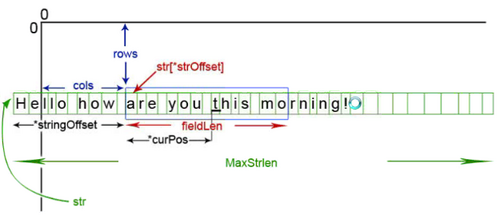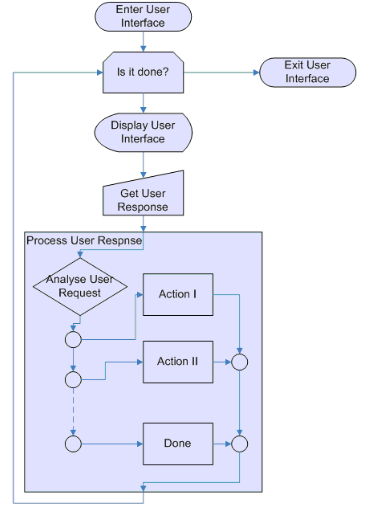Project R0.1 20133 - OOP344
OOP344 | Weekly Schedule | Student List | Teams | Project | Student Resources
Contents
[hide]Release
- 0.1
Notes
- Using Matrix, from windows: please use putty only and set the keyboard to
- Backspace = Ctrl-?
- Home and End = Standard
- Function keys and keypad = Linux
- And then:
- Connection > Data > Terminal-type string = linux (This step must be done when first connecting through putty!)
- Guide for Using Borland 5.5
- Note that to change the cmd.exe window size, right click on the top bar -> Properties -> Layout Tab
- Simple test main
- Note: this does not check for 100% completion of the assignment but does allow you to have a simple screen that utilizes the methods and overloads you create for the assignment
Due Dates
- Wednesday Oct 9th, 23:59
Help
Please blog about your problems and notes and add the link with a proper title below.
Reply to others blogs to help and update the blog link to indicate you replied to them.
- Instead of returning an ostream operator why << and >> operators return console by reference here??
- Dimple's Bolgs
Blog Posts
- Issues when compiling cio_test object.
- Cannot use printf and cout function Problem.
- Sehui's Code
- Possible solution: Include iostream library (#include <iostream>) ―Justin Sean Wilkin
- By the way: printf is located in cstdio (#include <cstdio>) ―Luke Jingwei Sun
- Solution:Sehui's solution
- Ran into some issues with the compiler not being able to find the "ncurses.h" file. This might help if anyone is experiencing the same issue on linux.
- I seem to not be able to get past test 4.10 (RESOLVED) - check blog for more info
- For some reason the compiler is not accepting the static deceleration in the cpp file and is saying "It's a non static member"
- Test #4.2 and #4.17 look the same except their return key. 4.2 wants to error be fixed and return 'RETURN' key whereas, 4.17 wants the same error be fixed and return '0'. Any idea about that?
- Test 4.2 - What are we suppose to be checking for? Also mild display issues
- submit trouble. After I've passed all of test, I can't send a mail.- solved (use extern)
- Having trouble passing tests 4.17 and 4.18. The tester is giving me conflicting information (RESOLVED)
Learning Outcome
Upon successful completion of this first assignment, you will have demonstrated the abilities to design and code
- functions that use the basic console input and output library
- a line editor
- use of extern
- operator overload
- use of namespaces
Console Line Editing Facility
As your first assignment, you are to upgrade the basic console input output class (BConsole) to include line-display and line-editing facilities and use of "<<" and ">>" operators for character I/O and string output.
Specifications
Your submission consists of a class called Console that is to be inherited from BConsole in a namespace called cio. Your application module is fully portable across Borland C++5.5 on windows, Linux GNU C++, Visual C++ on Windows and Mac C++ platforms which accepts console input, and provides console output through the set of facilities available in your Console module.
The name of the library object (i.e. the global instance of Console) to be created is console. The header file for the original version of this module is console.h and the implementation file for the original version is console.cpp. All of the identifiers for the library module and all upgrades to the module are defined in the cio namespace (short for console input output).
Your upgrade in this assignment consists of creating a class called Console, inherited from BConsole, implemented in two files; console.h and console.cpp:
In addition to all public methods of BConsole, Console must have the following two public methods and overload "<<" and ">>" operators.
external links
- instantiate Console, in an object called "console" in cio namespace and create an external linkage to in console.h
display() method
void display(const char* str, int row, int col, int fieldLen=0, int curpos = -1);
This method outputs the C-style, null-terminated string pointed to by str starting at row "row" and column "col" of the screen in a field of fieldLen characters(Row value 0 refers to the top row, and column value 0 refers to the left-most column) and positions the cursor at "curpos" location relative to "col", only if it is greater or equal to zero.
If the string is longer than fieldLen, your function displays the first fieldLen characters. If the string is shorter than fieldLen, your function displays the entire string, followed by enough trailing spaces to fill out the field completely.
If fieldLen is 0, your function displays the entire string with no trailing spaces.
Your function positions the cursor after the last character displayed if curpos is less than zero otherwise it positions the cursor at "curpos" location relative to "col". The results are undefined if the starting position of the string is not within the dimensions of the screen.
edit() method
int edit(char *str, int row, int col, int fieldLength, int maxStrLength,
int* strOffset=(int*)0, int* curPosition=(int*)0,
bool InTextEditor = false, bool ReadOnly = false, bool& insertMode=_insertMode );
This method is to be written in two steps.
Step one
Ignore the two arguments (InTextEditor and ReadOnly) for now write the method as follows:
This method edits the C-style, null-terminated string pointed by str. The parameter row holds the row (0 is the top row) of the string on the screen. The parameter col holds the starting column (0 is the left-most column) on the screen. The parameter fieldLength holds the length of the editable field. The string may be larger than the field itself, in which case part of the string is hidden from view. The parameter maxStrLength holds the maximum length of the string, excluding the null byte. The parameter insertMode is a reference to a variable that stores the current editing mode (insert or over-strike). By default, this parameter holds the reference of a static bool attribute of the Console class (i.e. _insertMode) which globalizes the insert/over-strike mode between all instances of Console. The parameter strOffset points to an int variable that holds the initial offset of the string within the field; that is, the index of the character in the string that initially occupies the first character position in the field. The parameter curPosition points to an int variable that holds the initial cursor position within the field; that is, the index of the character in the field at which the cursor is initially placed.
- Initial Corrections
- Do the following initial corrections before you engage in editing the string at the very beginning of the method.
- If the initial offset is beyond the end of the string, your function resets the offset to the length of the string; that is, to the index of the character immediately beyond the end of the string. If no offset variable is pointed to; that is, if the address of the variable is NULL, your function sets the offset to the index of the first character in the string; that is, to 0. (to do this have a local variable for the offset that holds zero to be pointed instead of an external variable)
- If the initial cursor position is beyond the end of the field, your function resets the position to the last character in the field. If the position is beyond the end of the string, your function resets the position to that immediately beyond the end of the string. If no cursor position variable is pointed to; that is, if the address of the variable is NULL, your function sets the cursor position to the first position in the field; that is, to position 0.(like the offset, to do this have a local variable for the cursor position that holds zero to be pointed instead of an external variable)
Your function does not allow the cursor to move before the start of the field or past the end of the field. If the field ends at the right edge of the screen, your function does not allow the cursor to the right of that edge.
Your function uses the symbolic names for non-ASCII and special keys defined in the keys.h header file. These names are the same symbolic names as those used in the original library module.
The user terminates editing by pressing ENTER, ESCAPE, TAB, UP, DOWN, PGUP, PGDN or any of the function keys F(1) through F(12) inclusive. If the user presses ESCAPE, your function aborts editing, replaces the contents of the string with the original contents upon entry into your function, and leaves the offset and cursor position values unaltered. In order to be able to revert to the original string, your function needs to allocate memory at run time.
At termination, your function passes back through the same int variables the current values of the offset and the cursor position, unless no variables were pointed to upon entry into your function; that is, unless the value of either address was NULL.
Your function returns an int identifying the key that the user pressed to exit the function.
Your function takes no action (other than perhaps beeping) if the user tries to enter too many characters (if, for example, the string is full in insert mode, or the cursor is positioned after the last character of a full string in overstrike mode).
Your function handles the non-ASCII keys as follows
- LEFT - moves the cursor left one character, if possible, changing the offset, if necessary.
- RIGHT - moves the cursor right one character, if possible, changing the offset, if necessary.
- HOME - moves the cursor to the beginning of the string, changing the offset, if necessary.
- END - moves the cursor to the position to the right of the last character in the string, changing the offset, if necessary.
If the last character is at the edge of the screen, moves the cursor to that character. - INSERT - toggles Insert/Overstrike mode. In Insert mode, your function inserts a printable character into the string at the current cursor position, moves the remainder of the string to the right to make room for the inserted character, and positions the cursor just to the right of the inserted character. The printable characters are the characters from space (' ') to tilde ('~') inclusive in the ASCII table. In Overstrike mode, your function overwrites the character (if any) at the current cursor position with a printable character and advances the cursor just to the right of the new character. If the cursor is past the end of the string, your function appends a printable character to the string as long as the string isn't full, regardless of the mode.
- DEL - discards the character at the current cursor position and moves all characters to the right of the cursor position one position to the left.
- BACKSPACE - discards the character to the left of the current cursor position, if possible, moves the characters at and to the right of the cursor position one position to the left, if possible, and positions the cursor one character to the left, if possible.
edit() always displays blanks in any part of the field that is not occupied by the string. UNDER NO CIRCUMSTANCES DOES YOUR FUNCTION CHANGE ANY POSITION ON THE SCREEN OUTSIDE THE FIELD. For example, your function does not display status information (such as "INS" or "OVR") elsewhere on the screen, since such displays limit the programmer's ability to design their own screen layouts.
You may assume that it is the calling program's responsibility to ensure that the string array is large enough to handle maxStrLength characters and that the starting screen position provides enough room (on the screen) for the field, etc.
| Edit Method | Interface |
|---|---|
Step two
First run your program with cio_test.cpp and make sure it passes all the tests up to and including "4.16". If all tests are passed continue with step two:
InTextEditor
If InTextEditor is true and the value of *strOffset is changed at any time, then terminate the edit function immediately and return 0;
TAB key
If InTextEditor is true and TAB key is hit, then instead of terminating the function, Console::_tabsize spaces are inserted into str.
ReadOnly
If ReadOnly is true, then edit function works exactly like before, except that any modification to the data (the content of the str string) will be ignored.
Overload "<<" and ">>" operators
operator>>
Console& operator>>(Console& cn, int& ch);
Get a key from keyboard using cn and store it in ch;
operator<<
Console& operator<<(Console& cn, char ch);
Print the character ch on the screen, where the cursor is located, using cn and return the cn reference;
Console& operator<<(Console& cn, const char* str);
print the string str on the screen where the cursor is using cn and return the cn reference
Submission
Common Submission mistakes
TBA
Tester Demo
To see how tester runs, you can run on Matrix.senecacollege.ca (only use putty with the setting stated at Notes) run:
$ ~fardad.soleimanloo/cio_test
How to Compile
Compile and test your code with the test-main, in the following command-line environments and visual studio.
Local PC: Borland 5.5
bcc32 bconsole.cpp console.cpp cio_test.cpp
Local Mac: (use -lcurses to link curses library)
c++ bconsole.cpp console.cpp cio_test.cpp -lcurses -Wno-write-strings
matrix: GNU (use -lncurses to link ncurses library)
g++ bconsole.cpp console.cpp cio_test.cpp -lncurses -Wno-write-strings
Local PC: Visual Studio.net
Tester Program
Tester program is at: git@github.com:Seneca-OOP344/20133notes.git, in /cio/cio_test.cpp
- repo path: cio
- cio_test.cpp
How to submit
For submission; first your solution must compile, link, and run without errors/warnings in all environments.
Test your program with cio_test.cpp from the cio directory in 20133Notes repository on GitHub (V0.95.2). When your program passed all the tests; log on to matrix.senecacollege.ca (using putty), and create a directory and copy all the source files (console.cpp, console.h, bconsole.cpp, bconsole.h) into it. Then change the working directory to the newly created directory (CD to the new directory). Then issue the following command by copy and pasting it to the putty terminal screen:
cp ~fardad.soleimanloo/cio_test.o .; c++ bconsole.cpp console.cpp cio_test.o -lncurses -Wno-write-strings 2>result.txt; cat result.txt
This will copy the tester object file to current directory, compile your code and dump any possible error/warning messages into the file result.txt.
This should not generate any warnings.
To run the test (with automatic submission), execute:
$ a.out X <ENTER>
where X is your section, so if you are in section B it would be:
$ a.out B <ENTER>
Run the test to the end and if everything is ok, an email will be sent to your professor with your assignment files, and compile result attached.