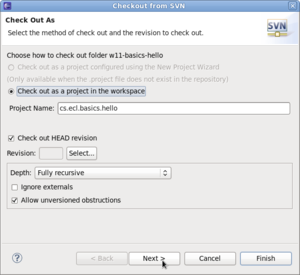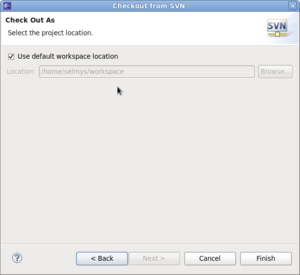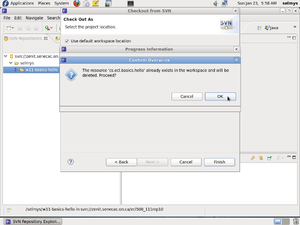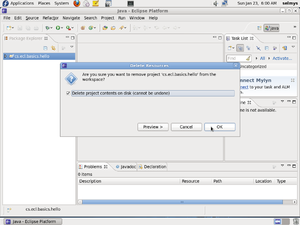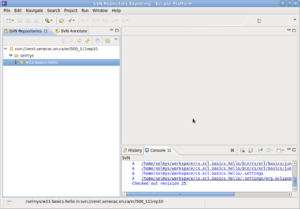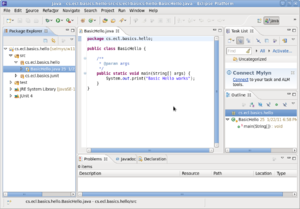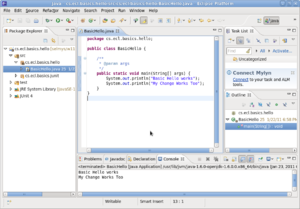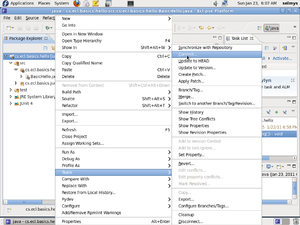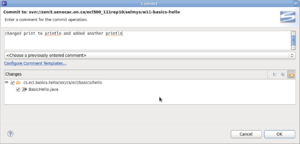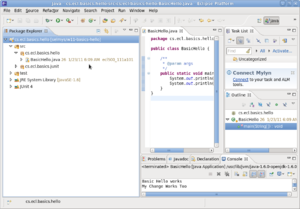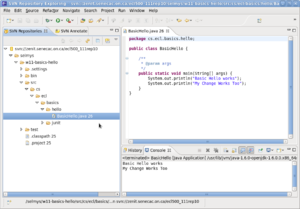Performing Your First Commit
Performing Your First Commit
Start in the SVN perspective and checkout your project.
Select the local location where you want to download the project.
If the project already exists in your workspace you can try to delete it.
If you have trouble deleting the project you can always go into the java perspective and delete it first before trying to checkout one by the same name.
Back in SVN view notice the revision number after you've checked out your project. In my case it's revision number 25. You can see this in the console view.
Bring the BasicHello class into the edit window.
Make some changes to your program. Save it, then compile and run it to ensure it runs correctly.
Now right click on your project and select Team followed by Commit.
Enter a comment to describe your change.
Notice the commit timestamp and version number (now 26) in the Project Explorer view.
Go back to the SVN perspective and pull down the program into the edit window. Notice that it is now changed. Also notice the revision number is now 26.
Congratulations! You've successfully performed your first commit.