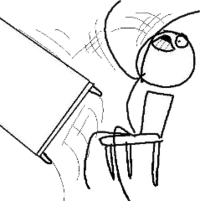OPS245 - Tips
From CDOT Wiki
Jump to: navigation, search
Important Information
|
Follow Lab Instructions from the CORRECT OPS245 Wiki
Do NOT use a Net-search to get to the OPS245 notes. You might be sent to an older OPS245 lab that is outdated and will NOT be accepted for lab sign-off! Read, Read, Read!
The majority of problems that students face with performing these labs are not following steps in the correct order. If in doubt, it is recommended to ask for assistance to confirm prior to proceeding. Can't Graphically Login to Host Machine
If you get a message about the gnome-power-manager configuration at the login screen, you may have run out of disk space. Switch to a character-mode virtual terminal (for example, switch to VT2 by pressing Ctrl-Alt-F2). Login and take a look at the available space (with the command: df -h). If the / filesystem is full, delete some files (such as unused VM images in /var/lib/libvirt/images) and then reboot the system.
Bring all of these supplies to each class.
Even after installation, the Live CD and Installation DVD may be required. Place your Full Name and Contact Information on the hard disk tray cover and directly on the disk drive.
Use an adhesive label and permanent marker, or a white marker on the black cover. No label - no marks for your labs. Always "double-check" that you have removed your hard disk tray prior to exiting the lab room.
You may have your hard drive tray stolen which will result in lost work! Do not share your OPS245 disk drive with another course.
The work you do in other courses may damage the Linux parts on your drive. Earlier labs become the foundation for later labs.
Seemingly "small errors", or "skipping instructions" in earlier labs can have negative consequences when performing other dependent labs. Make backups when requested at the end of labs for "restoration points" in case something goes wrong while performing a lab. |