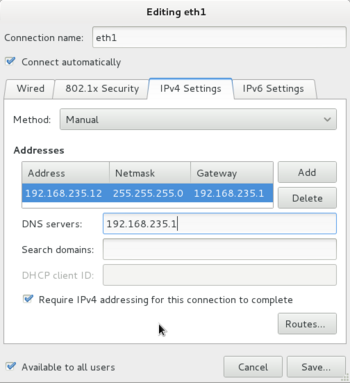OPS235 Lab 6 - CentOS6
Contents
[hide]- 1 Configuring a Network Using Virtual Machines
- 1.1 Overview
- 1.2 Objectives
- 1.3 Required Materials (Bring to All Labs)
- 1.4 Prerequisites
- 1.5 Linux Command Online Reference
- 1.6 Resources on the web
- 1.7 Current Configuration
- 1.8 Configuring a Network Using Virtual Machines
- 1.8.1 Investigation 1: How do you create a new virtual network.
- 1.8.2 Investigation 2: How do you configure a static network using system-config-network.
- 1.8.3 Investigation 3: What files does the system-config-network GUI tool change?.
- 1.8.4 Investigation 4: How do I configure the network without a GUI tool?
- 1.8.5 Investigation 5: How do I setup local hostname resolution?
- 1.9 Obtaining MAC Address / Service Port / Firewall Information
- 1.9.1 Investigation 6: How do I collect the MAC (Hardware) addresses of computers on my network?
- 1.9.2 Investigation 7: How can I see what network services or ports are active on my CentOS system?
- 1.9.3 Investigation 8: How do I view and configure the IPTABLES firewall? -- Basic Function/Configuration
- 1.10 New Configuration
- 1.11 Completing the lab
- 1.12 Preparing for Quizzes
Configuring a Network Using Virtual Machines
Overview
- In this lab, you will learn the basics of networking by using your Virtual Machines and your c6host machine.
- In addition, you will learn to associate network services with port numbers, and learn how to backup files by date/time.
Objectives
- Configure a virtual network for Virtual Machines
- Use the CemtOS GUI program to configure network interfaces with static IP configuration and host name resolution
- Use the
findcommand to locate the configuration files modified by the GUI network configuration program - To examine some of the Linux's TCP/IP configuration files in the
/etc/directory - To configure a CentOS host with static network configuration without a GUI tool
- To configure the linux firewall
iptablesto allow/disallow/forward different types of network traffic using simple rules
Required Materials (Bring to All Labs)
- CentOS 6.5 x86_64 Live DVD
- CentOS 6.5 x86_64 Installation DVD1
- SATA Hard Disk (in removable disk tray)
- USB Memory Stick
- Lab Logbook
Prerequisites
- Completion and Instructor "Sign-off" of Lab 5: OPS235 Lab 5 - CentOS6
Linux Command Online Reference
Each Link below displays online manpages for each command (via http://linuxmanpages.com):
| Networking Utilities: | Additional Utilities: | |
Resources on the web
Additional links to tutorials and HOWTOs:
- Virtual Network - Definition
- Important Linux Networking Commands (Also refer to lab 6 notes)
- Linux Network Configuration
- IPTables Reference
Current Configuration
Currently you should have the following network configuration: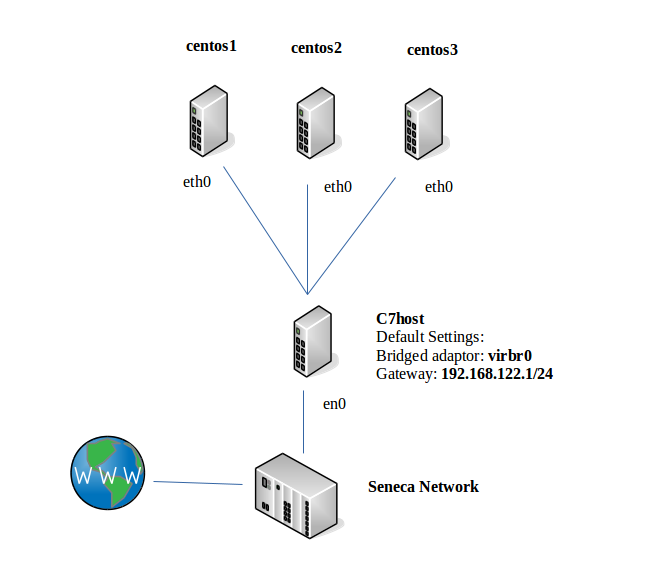
- CentOS host has 1 active network interface (probably
eth0oreth1) that receives IP configuration from the School's DHCP server. - CentOS host has 1 active network interface (
virbr0) that has a static default configuration of 192.168.122.1/255.255.255.0 - CentOS1 VM has 1 active interface (
eth0) that receives a dynamic configuration from your CentOS Host - CentOS2 VM has 1 active interface (
eth0) that receives a dynamic configuration from your CentOS Host - CentOS3 VM has 1 active interface (
eth0) that receives a dynamic configuration from your CentOS Host
Configuring a Network Using Virtual Machines
Investigation 1: How do you create a new virtual network.
Before configuring our network we want to turn off dynamic network configuration for our Virtual Machines by turning off the "default" virtual network.
- Turn off your virtual machines
- Start Virtual Machine Manager
- In the Virtual Machine Manager dialog box, Select Edit-> Connection Details.
- In the Hosts Details dialog box, select the Virtual Networks tab
- Disable the default configuration from starting at boot by deselecting "Autostart" (on boot) checkbox.
- Stop the default network configuration by clicking on the stop button at the bottom left-side of the dialog box.
- Click the add button (the button resembles a "plus sign") to add a new network configuration.
- Give your new network a name (i.e. network1)
- Enter in the new network IP address space:
- 192.168.235.0/24
- Disable DHCP by deselecting the check box.
- Enable Network Forwarding by Selecting Forwarding to physical network
- The destination should be Any physical device and the mode should be NAT
- Proceed with changes, and select Finish.
- Now we need to reconfigure our 3 VMs to use our new virtual network network1
- Select the centos1 VM and edit the Virtual Machine Details
(Note: the Virtual Machine window will appear - do not start virtual machine) - Under View select Details
- In the left pane of the Virtual Machine window, select NIC: and note that this NIC is on the "default" virtual network
- Change it to Virtual Network network1 : NAT
- Select the centos1 VM and edit the Virtual Machine Details
Answer the Investigation 1 observations / questions in your lab log book.
Investigation 2: How do you configure a static network using system-config-network.
- Start centos2 VM and login
- On your centos host run
ifconfigand make note of the IP address assigned to thevirbr1interface. This will be the default gateway and DNS server for your VMs. - Edit the existing wired connection
- In the IPv4 Settings tab change the method from "Automatic (DHCP)" to "Manual".
- In the Addresses section, click "Add".
- Manually set the IP configuration to:
- IP Address 192.168.235.12
- Subnet Mask 255.255.255.0
- Default Gateway The IP address of
virbr1on your centos host.
- Click on the DNS field and add The IP address of
virbr1on your centos host. as the primary DNS server. - Your network connection may take a couple of minutes to reconfigure connect (view the Network Manager applet in the gnome panel at the top of the screen).
- You should be able to use the service commands to restart your network.
service network stopservice network start
- Verify your new interface by examining the output of
ifconfig - To verify that centos2 has the correct default gateway configured, use the commands
route -n,ifconfig,nslookup, andping
Answer the Investigation 2 observations / questions in your lab log book.
Investigation 3: What files does the system-config-network GUI tool change?.
- Start the centos1 VM and login
- Before we configure centos1 we should create a timestamp file that can be used to see which files have changed as a result of using the GUI tool.
-
date > /tmp/timestamp
-
- Run the network configuration tool and enter the following static configuration in the same way that you configured centos2.
- IP Address: 192.168.235.11
- Subnetmask: 255.255.255.0
- Default Gateway: 192.168.235.1
- DNS Server: 192.168.235.1
- Save and exit the network configuration tool.
- You may have to restart the network using the correct command.
- Verify the configuration by pinging centos host (192.168.235.1) and centos2 (192.168.235.12)
- Run the following Linux command:
find /etc -newer /tmp/timestamp > /root/netcfg.lst
- View the
/root/netcfg.lstfile. What does it contain? - Create a new directory called:
/tmp/lab6 - Issue the following commands:
mkdir -p /tmp/lab6find /etc -newer /tmp/timestamp -exec cp {} /tmp/lab6 \;
- View the contents of the
/tmp/lab6directory. What does it contain?
Answer the Investigation 3 observations / questions in your lab log book.
Investigation 4: How do I configure the network without a GUI tool?
- Start centos3 VM and login as root
- Use the command
ifconfigto list active interfaces, you should see one with a name ofeth0or a similar name. - To configure your card with a static address use the following command:
-
ifconfig eth0 192.168.235.13 netmask 255.255.255.0
-
- To configure a default gateway for that interface enter the command:
-
route add default gw 192.168.235.1
-
- To configure your DNS server edit the file
/etc/resolv.conf. Change thenameserverline to be:-
nameserver 192.168.235.1
-
- Confirm your settings work by doing the following:
-
ifconfig -
route -n -
pingyour other VM's and centos host. -
sshto your matrix account to test DNS
-
- Restart the
centos3VM, or just wait a few minutes. - Login and test your configuration again. What happened?
- While we can configure network settings from the command line those settings are not persistent. To configure persistent network configurations we need to edit the configuration files:
Change to the/etc/sysconfig/network-scriptsdirectory on
- List the contents of the directory and you should see 2 different types of files, network config scripts and network configuration files.
- Look for the config file for your original interface, it should be named
ifcfg-eth0 - Make a backup of this file for later reference.
- Edit the new file for you interface and give it the following settings (or create a brand new file, might be easier than editing the old one):
- DEVICE="eth0"
- IPADDR="192.168.235.13"
- NETMASK="255.255.255.0"
- GATEWAY="192.168.235.1"
- HWADDR="52:54:00:3f:5c:fa" <-- use the MAC address for YOUR interface
- DNS1="192.168.235.1"
- BOOTPROTO="static"
- ONBOOT="yes"
- NM_CONTROLLED="yes"
- IPV6INIT="no"
- Save the file and then restart the network connection by issuing the commands:
ifdown eth1and thenifup eth1 - Verify your configuration as you did before.
- Restart the
centos3VM. - Login and attempt to
sshto your matrix account to verify the settings.
Answer the Investigation 4 observations / questions in your lab log book.
Investigation 5: How do I setup local hostname resolution?
- Use the
hostnameandifconfigcommands on your centos host and all 3 VM's to gather the information needed to configure the/etc/hostsfile on the centos host and the 3 VM's. - Edit the
/etc/hostsfile on each of the virtual machines and the centos host. Refer to the table below for information to enter in the/etc/hostsfile.
| Sample /etc/hosts file |
|---|
# hostname centos1 added to /etc/hosts by anaconda 127.0.0.1 localhost.localdomain localhost centos1 ::1 localhost6.localdomain6 localhost6 centos1 192.168.235.1 c6host 192.168.235.11 centos1 192.168.235.12 centos2 192.168.235.13 centos3 |
- Confirm that each host can ping all three of the other hosts by name.
Answer the Investigation 5 observations / questions in your lab log book.
Obtaining MAC Address / Service Port / Firewall Information
Investigation 6: How do I collect the MAC (Hardware) addresses of computers on my network?
- On the centos host
pingeach of your VM's - Examine the contents of the ARP cache by using the command
arp - Check the contents of the cache again by using the command
arp -n - What was the difference in output? For what other command did -n have a similar effect?
Answer the Investigation 6 observations / questions in your lab log book.
Investigation 7: How can I see what network services or ports are active on my CentOS system?
- On your CentOS host execute the command:
netstat -at - This command will list all active TCP ports. Note the state of your ports.
- TCP is a connection oriented protocol that uses a handshaking mechanism to establish a connection. Those ports that show a state of LISTEN are waiting for connection requests to a particular service. For example you should see the
sshservice in a LISTEN state as it is waiting for connections. - From one of your VM's login to your host using
ssh - On the CentOS host rerun the command and in addition to the LISTEN port it should list a 2nd entry with a state of ESTABLISHED. This shows that there is a current connection to your ssh server.
- Exit your ssh connection from the VM and rerun the command on the CentOS host. Instead of ESTABLISHED it should now show a state of CLOSE_WAIT. Indicating that the TCP connection is being closed.
- On your CentOS host try the command
netstat -atn. How is this output different? - Without the
-noptionnetstatattempts to resolve IP addresses to host names (using /etc/hosts) and port numbers to service names (using /etc/services) - Examine the
/etc/servicesfile and find which ports are used for the services:ssh, ftp, http - Now execute the command
netstat -auWhat is the difference between-atand-au? - When examining UDP ports why is there no state?
- Using the
netstatman page and experimentation make sure you understand how the following options work.- -at
- -au
- -atp
- -aup
- -atn
- -aun
- -autnp
Answer the Investigation 7 observations / questions in your lab log book.
Investigation 8: How do I view and configure the IPTABLES firewall? -- Basic Function/Configuration
- As root on the CentOS host enter the following commands at the prompt:
-
iptables -F(This flushes out or clears all of your rules from the chains) -
iptables -L
-
- You should see something similar to this:
Chain INPUT (policy ACCEPT)
target prot opt source destination
Chain FORWARD (policy ACCEPT)
target prot opt source destination
Chain OUTPUT (policy ACCEPT)
target prot opt source destination - Set the default policy for the INPUT chain to DROP:
-
iptables -P INPUT DROP
-
- Now try on your own to change the default policies for the OUPUT and FORWARD chains to DROP
- Write the commands you executed in your lab book.
- Can we mix these policies? Try to set the FORWARD chain policy to ACCEPT. Did it work?
Testing policies
- Execute the command
iptables -Land check that the policies on your INPUT and OUTPUT chain are set to DROP - Open a browser and attempt to access the Internet. Were you successful?
- Using the commands you have learned so far, change the policies on the INPUT and OUTPUT chains to ACCEPT
- Open your browser and attempt to access the Internet again. Were you successful?
- Change the policies on all of the chains to DROP
- In the OUTPUT chain, add the following rule:
-
iptables -A OUTPUT -j LOG
-
- The above rule tells
iptablesto log packets and relevant information to/var/log/messages. - This entry in the OUTPUT policy will therefore log all packets being sent out of the machine.
- Try to access the Internet again. Because the policies have been set to DROP, you should be unsuccessful. However, every packet of data that your PC attempted to send out was logged. Let's have a look at the log file and analyze the data.
-
tail /var/log/messages
-
- This command shows us the last 10 lines of the file. While there are many things being logged to this file, the last thing we did was try to access the Internet so we should be able to see the data we need. Look for a line that looks similar to the following:
Mar 3 09:21:03 koala-laptop kernel: [90775.407304] IN= OUT=wlan0 SRC=192.168.1.107 DST=66.249.90.104 LEN=1470 TOS=0x00 PREC=0x00 TTL=64 ID=19752 DF PROTO=TCP SPT=45431 DPT=80 WINDOW=108 RES=0x00 ACK PSH URGP=0 - Your IP, host names and date will be different, but the one thing that should be the same is the DPT=80 value.
- When your computer tried to send OUT a request to connect to the Internet using the WWW, the computer used a destination port of 80. This is the standard port for the WWW. Because we have set the default policy to DROP it drops these packets. The problem is we are dropping all packets. What if we just want to drop the WWW packets?
- Using the commands we already know, change the default policies on all of your chains to ACCEPT.
- Open a browser and confirm that you can access the world wide web.
- Enter the command:
-
iptables -I OUTPUT -p tcp -s0/0 -d 0/0 --dport 80 -j DROP
-
- Try to access the Web. If you have done everything right, you should not have been successful.
- After you have completed the test execute the following command:
-
iptables -F
-
Final Tasks
- Using the information you have learned, try on your own to achieve the same goal as above (block www access to your computer) by using the INPUT chain instead of the OUTPUT chain.
- After you have completed this task, flush the iptables again.
- Make sure that your ssh server is running on the host machine and try to access it from a virtual machine of your choice.
- Once you have confirmed that ssh is running on the host machine, insert an iptables rule on the host machine to prevent access to the ssh server from all VM's on the virtual network.
- Confirm that your rule works by testing from your VM's
- Does iptables close the port? Check using
netstat - Now insert a rule on the CentOS host that would ACCEPT connections from the centos2 VM only.
- Fully test your configuration.
- Make a backup of the file
/etc/sysconfig/iptables - Examine the file to see how rules are added.
- Issue the command:
iptables-save > /etc/sysconfig/iptablesto save the rules you added with the iptables command, above. - Verify that the file
/etc/sysconfig/iptableswas updated with your new rules. - Restart your iptables service and test your configuration.
- Write a short bash script to add a rule allowing the centos1 and centos3 VM's to connect to
sshon the CentOS host.
Answer the Investigation 8 observations / questions in your lab log book.
New Configuration
Now you should have the following network configuration:
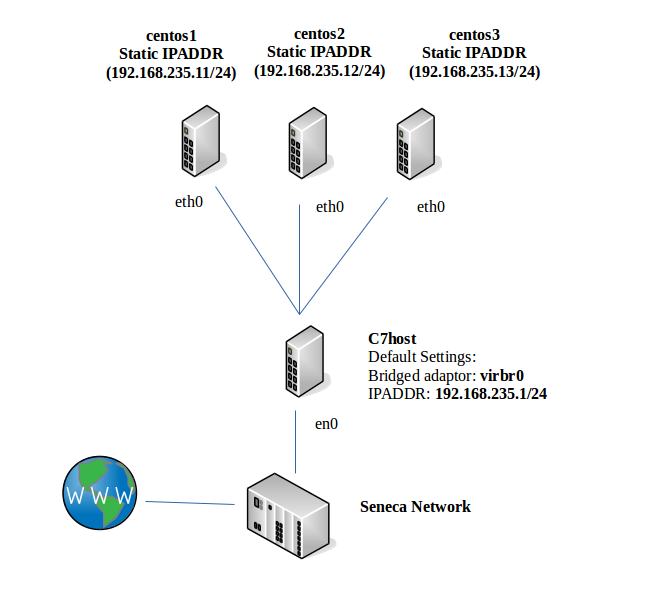
- CentOS host has 1 active network interface (probably
em1)that receives IP configuration from the School's DHCP server. - CentOS host has 1 active network interface (
virbr1) that has a static default configuration of 192.168.235.1/255.255.255.0 - centos1 VM has 1 active interface (
eth0) that has a static configuration of 192.168.235.11/255.255.255.0 - centos2 VM has 1 active interface (
eth0) that has a static configuration of 192.168.235.12/255.255.255.0 - centos3 VM has 1 active interface (
eth0) that has a static configuration of 192.168.235.13/255.255.255.0
Completing the lab
Arrange proof of the following on the screen:
-
ifconfigfrom all 3 VM's - The contents of
/etc/hostson each machine - The contents of your
arpcache. -
sshfrom centos2 to the CentOS host. - Contents of
/tmp/lab6directory. - Fresh backup of the virtual machines.
- A list of your
iptablesrules.
Preparing for Quizzes
- What is a port?
- What command will set your IP configuration to 192.168.55.22/255.255.255.0 ?
- What file contains the systems
iptablesrules? - What is the difference between UDP and TCP?
- What port number is used for DHCP servers?
- What is the function of the file
/etc/services? - What is the function of the file
/etc/hosts? - What is the purpose of the file
/etc/sysconfig/network-scripts/ifcfg-eth0? - What tool is used to show you a list of current TCP connections?