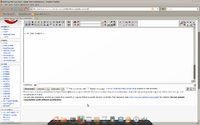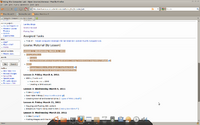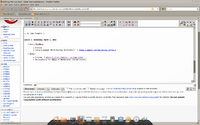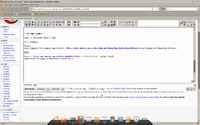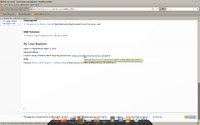How to Copy & Paste Content Between WIKIs
Contents
[hide]Purpose of Copying and Pasting Content Between WIKIs
Usually, there is no need to copy and paste content from one WIKI to another. Note: if you like a WIKI that basically has all the content you need, it may be simpler to just make an external link to that Wiki.
Occasionally, there may be valid reasons to copy and paste content:
- Obtain Examples
- Share and build class notes
- Obtain examples, but modify for your unique situation
(It may be advised even if you modified content, to include an external link to that WIKI that you copied and modified material, for consideration and providing a reference - i.e. give credit where credit is due).
Issues Involving Copying and Pasting Content Between WIKIs
There are some issues that exist when copying wiki content:
- If you select, copy and paste "what you see" from a WIKI (i.e. not in edit mode),
you will not paste any special formatting, pictures or links. - In order to edit another WIKI, you must have an account setup for that WIKI you want to edit, copy, then paste into your WIKI.
- Do you have permission to copy, paste and modify content?
Let's look at the first two issues and seek a solution:
Copy WIKI Contents (no edit screen)
This method of copying may seem easy at first, but you will find out soon that it may take more work getting the formatting and links to work!
Here are the steps for this method:
- Let's assume that you have "logged into" your WIKI and you are in edit mode. Refer to Image 1 (click image to enlarge).
- In order to select another WIKI's contents, launch a separate (i.e. another) web-browser Window,
go to that WIKI (but do NOT go into edit mode). Highlight the contents you want to copy, and then select EDIT - > COPY (or press ctrl-c).
Refer to Image 2 (click image to enlarge). - Switch back to your web-browser and paste the copied text by selecting EDIT - > PASTE from the browser menu (or press ctrl-v)
- The problem is that the "tags" to indicate links and formatting weren't copied. Why? Because we weren't in the edit screen!
Refer to Image 3 (click image to enlarge). - In order to fix this problem, we would need to manually add in the tags. For this example, we need to add the webpage address BEFORE the text description that is inside the square brackets. Refer to Image 4 (click image to enlarge).
- Then save your editing session, and you should have an exact duplicate of contents copied (including external links) from another WIKI. Refer to Image 5 (click image to enlarge).
Copy WIKI Contents (using edit screen)
To help save time, you could edit the WIKI you want to copy the content (including formatting and links).
If performing this method, you should be aware of the following:
- Do you have an account on that WIKI?
- When you are editing another WIKI, make certain not to destroy any contents!
Basically, the procedure is similar to previous method, except you:
- Open another browser, goto WIKI, enter Edit mode, Select and copy text.
- Save and exit edit mode.
- Switch to your WIKI and paste the content (no editing required), save your WIKI.