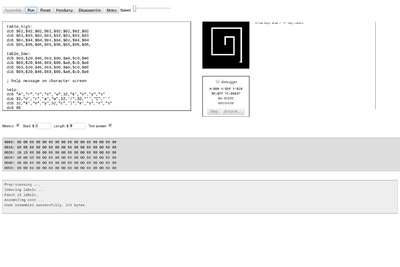A simple web-based 6502 emulator is available at http://6502.cdot.systems
Basic Controls
The emulator has a text area for data entry, a small bit-mapped screen (32x32 pixels), a character screen (80x25 characters), a debug area, a memory monitor, and a message area.
These controls are available at the top of the screen:
- Assemble - assembles the code in the text area, placing the resulting binary machine language at $0600 and outputting any error messasges to the message area.
- Run - runs the assembled code, if it assembled correctly. While the code is running, this button becomes a Stop button.
- Reset - changes the PC to $0600, clears the bitmap and character displays, and clears the stack and zero page.
- Hexdump - shows the hexadecimal values in memory starting at $0600
- Disassemble - shows a combined hexdump and disassembly of code at $0600
- Notes - displays notes about the emulator in the message area.
Using the Debugger
The debugger will constantly show the value of the emulated 6502's registers. If you select the Debugger checkbox, you will be able to single-step through memory or jump to an address or label using the associated pushbuttons.
Using the Monitor
Selecting the Monitor checkbox will display the specified region of memory as code is executed. For example, specifying a start of $00 and a length of $ff will display the entire zero page.
Turning the Text Screen On/Off
The checkbox labeled "Text Screen" can be used to hide the character display to free up more space for editing code.
Peripherals
There are four peripherals available:
- a one-byte pseudo-random number generator (PRNG) at $fe
- a single-key buffer $ff - if you write to this address, it will remain unchanged until a new keypress is received.
- a 32x32 pixel bitmapped display at $0200-$05ff, with one byte per pixel. The lowest four bits of each pixel select one of 16 colours.
- an 80x25 character display at $f000-$7cff, with one byte per pixel. Printable ASCII characters will be displayed. If the high-order bit is set, the character will be shown in reverse video .
For details, press the Notes button in the emulator.
Example Code
See the 6502 Emulator Example Code page.