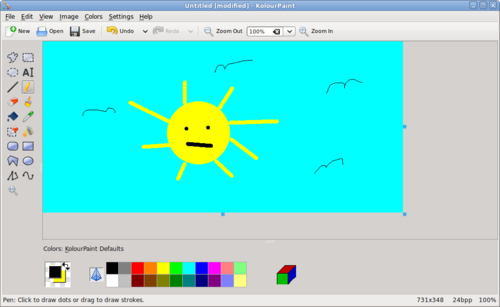Purpose of Kolourpaint4
Kolourpaint is a simple Graphic editor (similar to MS Paint)...
Kolourpaint is similar to MS Paint (as opposed to gpaint) and is recommended it for simple graphical creating and editing... The main use of GIMP is for image retouching and editing, but is difficult to create simple images (eg. drawing a box, etc)...
YouTube Video
- If you want to see the visual steps to "Grabbing Student Work", here is a link to a customized YouTube video: http://www.youtube.com/watch?v=QNrU4gTWEo0
Written Instructions
- Below are the written instructions (in case you prefer to have a printout of these procedures):
Using KolourPaint Application
Launching KolourPaint
To be completed...
Elements of KolourPaint Application
There are several important areas in Kolourpaint:
- File Menu
- Main Toolbar
- Painting Toolbar
- Colour Selector
The Kolourpaint4 painting toolbar has the following features:
|
|
Selecting Colours in KolourPaint
Default colours of objects such as lines, rectangles, circles and polygons can be set by the Colour Palette Toolbar.
The two left-most squares indicate the outline and fill colours respectively. For most drawn objects, the user can set the outline colour by left-clicking on the colour palette, and set the fill colour by right-clicking on the colour palette. For selecting the fill paint tool colour, the user selects the fill colour by left-clicking the colour palette.
Drawing with KolourPaint
Here is a table containing common painting operations in Kolourpaint:
| Icon | Paint Operation | How to Use |
|---|---|---|
| Draw line | After selecting this paint tool icon, move the mouse pointer into the drawing area, click and drag the mouse to create a line. Holding the SHIFT key while dragging the mouse forces a perfectly horizontal, vertical or diagonal line. | |
| Brush | This tool resembles a paint brush. There are different brush heads that the user can select to draw different and interesting-looking brush strokes. In order to apply a brush stroke, simply click and drag the mouse along the drawing area. | |
| Draw (Pencil) | This tool is to draw free-hand - it looks like a pencil drawing. There are no additional pencil heads to select, just a thin line. To draw with the pencil, simply click and drag the mouse pointer on the drawing area. | |
| Colour Fill (bucket) | ||
| Colour Picker | ||
| Eraser | ||
| Colour Eraser | ||
| Text | ||
| Rectangle | ||
| Rounded rectangle) | ||
| Polygon | ||
| Ellipse | ||
| Connected Line | ||
| Curve | ||
| Selection (Retangular) | ||
| Selection (Freeform) | ||
| Selelction (Ellipse) |
Additional Resources
Documentation
Kolourpaint Handbood: http://docs.kde.org/stable/en/kdegraphics/kolourpaint/index.html
Online Tutorials
Kolourpaint4 Tutorials (YouTube):
- Interesting Features of Kolourpaint: [ http://www.youtube.com/watch?v=pCMhnivjWoQ ]
- How to Draw a Pear: [ http://www.youtube.com/watch?v=2giJyyGCBJs ]
- Reduce Picture Size: [ http://www.youtube.com/watch?v=Um_6tYOLYhQ ]