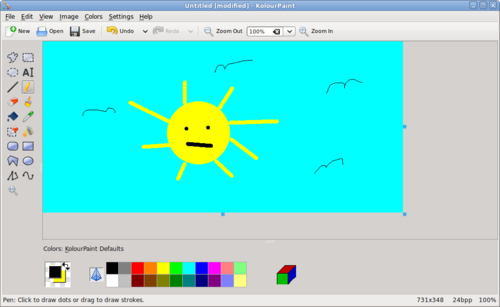Difference between revisions of "Kolourpaint (Simple Graphic Editor)"
| Line 131: | Line 131: | ||
</tr> | </tr> | ||
<tr> | <tr> | ||
| − | <td>[[Image: | + | <td>[[Image:ellipse.png|thumb|100px| ]]</td> |
<td>Ellipse</td> | <td>Ellipse</td> | ||
<td></td> | <td></td> | ||
</tr> | </tr> | ||
<tr> | <tr> | ||
| − | <td>[[Image: | + | <td>[[Image:connectedline.png|thumb|100px| ]]</td> |
<td>Connected Line</td> | <td>Connected Line</td> | ||
<td></td> | <td></td> | ||
</tr> | </tr> | ||
<tr> | <tr> | ||
| − | <td>[[Image: | + | <td>[[Image:curve.png|thumb|100px| ]]</td> |
<td>Curve</td> | <td>Curve</td> | ||
<td></td> | <td></td> | ||
Revision as of 15:36, 20 June 2011
Contents
Purpose of Kolourpaint4
Kolourpaint is a simple Graphic editor (similar to MS Paint)...
Kolourpaint is similar to MS Paint (as opposed to gpaint) and is recommended it for simple graphical creating and editing... The main use of GIMP is for image retouching and editing, but is difficult to create simple images (eg. drawing a box, etc)...
YouTube Video
- If you want to see the visual steps to "Grabbing Student Work", here is a link to a customized YouTube video: http://www.youtube.com/watch?v=QNrU4gTWEo0
Written Instructions
- Below are the written instructions (in case you prefer to have a printout of these procedures):
Using KolourPaint Application
Launching KolourPaint
To be completed...
Elements of KolourPaint Application
There are several important areas in Kolourpaint:
- File Menu
- Main Toolbar
- Painting Toolbar
- Colour Selector
The Kolourpaint4 painting toolbar has the following features:
|
|
Drawing with KolourPaint
Here is a table containing common painting operations in Kolourpaint:
| Icon | Paint Operation | How to Use |
|---|---|---|
| Draw line | ||
| Brush | ||
| Draw (Pencil) | ||
| Colour Fill (bucket) | ||
| Eraser | ||
| Colour Eraser | ||
| Text | ||
| Rectangle (also rounded rectangle) | ||
| Polygon | ||
| Ellipse | ||
| Connected Line | ||
| Curve |
Additional Resources
Documentation
Kolourpaint Handbood: http://docs.kde.org/stable/en/kdegraphics/kolourpaint/index.html
Online Tutorials
Kolourpaint4 Tutorials (YouTube):
- Interesting Features of Kolourpaint: [ http://www.youtube.com/watch?v=pCMhnivjWoQ ]
- How to Draw a Pear: [ http://www.youtube.com/watch?v=2giJyyGCBJs ]
- Reduce Picture Size: [ http://www.youtube.com/watch?v=Um_6tYOLYhQ ]