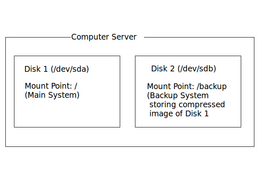Difference between revisions of "Computer Lab Manual"
| (103 intermediate revisions by the same user not shown) | |||
| Line 1: | Line 1: | ||
| − | [[Image:westLab1.jpg|right| | + | [[Category:Westminster]][[Image:westLab1.jpg|thumb|right|350 px|Westminster Computer Lab, Westminster United Church, Orangeville, ON, Canada ]] |
| − | |||
| − | == Purpose == | + | = Purpose = |
| + | |||
| + | === Purpose of this WIKI === | ||
''It is this author's belief in the importance of not only providing documentation for all aspects for Westminster United Church, but to have this documentation on-line, and be accessible and easily modifiable by its users...'' | ''It is this author's belief in the importance of not only providing documentation for all aspects for Westminster United Church, but to have this documentation on-line, and be accessible and easily modifiable by its users...'' | ||
| Line 14: | Line 15: | ||
Murray Saul | Murray Saul | ||
| + | |||
| + | === Purpose of Westminster Computer Lab === | ||
| + | |||
| + | The purpose is to create and maintain (at minimal cost) a computer lab that will provide computer support for several groups including CE Youth & instructors, church staff, congregation members, special interest groups, and members of the Orangeville community. | ||
| + | |||
| + | The computer lab contains hardware and programs to extend the capability to be a conference room as well as a "break-out" room for group project collaboration. | ||
| + | |||
| + | The Westminster computer lab is a "thin client" lab where each workstation is "diskless" (i.e. no hard disk drive). These "thin clients" are connected to a central server to simplify computer maintenance (like installing software). Applications on the "thin clients" can be run via the main server, or run from the "thin client" itself in RAM. This Computer lab uses the Linux Operating System (an educational version of Ubuntu called "Edubuntu"). The application in '''Linux''' to run a diskless workstation lab is called '''LTSP''' (Linux Terminal Server Project). | ||
| + | |||
| + | For a more detailed explanation/purpose of the Westminster computer Lab, refer to this WIKI: [ [[Westminster Computer Lab WIKI]] ] | ||
| + | |||
| + | Here is a news-feed (May 2006) with explaining purpose of Westminster Computer Lab: [ [http://matrix.senecac.on.ca/~murray.saul/westminster/ html] ] | ||
| − | + | = Contact Information = | |
'''<u>ATTENTION</u>:''' | '''<u>ATTENTION</u>:''' | ||
| Line 22: | Line 35: | ||
All Computer lab requests MUST be sent to the AVIT facilitator. The facilitator will then contact the lab administrators for follow-up or action. It is important to follow this method to prevent confusion, double-booking, and also provide a physical document trail to help in the church's information analysis. | All Computer lab requests MUST be sent to the AVIT facilitator. The facilitator will then contact the lab administrators for follow-up or action. It is important to follow this method to prevent confusion, double-booking, and also provide a physical document trail to help in the church's information analysis. | ||
| − | '''Current AVIT Facilitator:''' <span style="color:blue;font-weight:bold"> | + | '''Current AVIT Facilitator:''' <span style="color:blue;font-weight:bold">N/A</span><br /> |
| − | '''Current Lab Administrator:''' <span style="color:blue;font-weight:bold"> | + | '''Current Lab Administrator:''' <span style="color:blue;font-weight:bold">N/A</span><br /> |
| − | ''' | + | '''Backup Lab Administrator(s):''' <span style="color:blue;font-weight:bold">N/A</span><br /> |
| + | '''Computer Lab Volunteers:''' <span style="color:blue;font-weight:bold">N/A</span><br /> | ||
| + | = Computer Lab - Technical Information = | ||
| − | + | This section deals with the technical information of this computer lab both in terms of hardware, operating system, and applications. | |
| − | + | '''Computer Lab Layout''' | |
| + | [[Image:lab-layout.png|thumb|right|270px|Westminster Computer Lab layout. '''WS''' represents workstations, '''P/S''' represents Printer/Scanner, '''DD''' represents Data Display Unit (projector), '''Serv''' represents Server.]] | ||
| + | The Westminster Computer lab, is a "thin client" lab where disk-less workstations are connected to a main server. | ||
| + | Instead of the traditional thin client approach, this lab uses the "fat client" topology where although the computer accounts are contained and accessed by the server, applications are run in the internal memory (RAM) of the workstation computers. | ||
| − | The | + | The computer server and switch-boxes are located in the cupboard. The main server acts as a router that connects to the Internet, and also connects to a switch, which in turn, connects to all of the workstations. |
| − | + | Here is a list of the workstations that are connected to the lab server: | |
| − | + | * '''Workstations 1 - 7''' (in the computer lab) | |
| + | * '''Youth Room''' (installation date: TBA)Computer Lab Layout | ||
| − | + | In the room are other peripheral devices: | |
| − | * ''' | + | * '''Data Display Unit''' (projector). This is connected to the main server to allow teacher control of the classroom workstations and presentations |
| − | + | * '''Printer / Scanner'''. This combination unit is used to provide hardcopy printouts and scan documents and images. | |
| − | + | * '''Connection to office photocopier''' for printing (Exists currently, long-term use uncertain) | |
| − | |||
| − | * ''' | ||
| − | |||
| − | |||
| − | + | '''Hardware''' | |
| + | [[Image:disks.png|thumb|right|270px|Two hard disk drives: First disk is system, and Second disk is for backup purposes.]] | ||
| + | :: '''General Information''' | ||
| + | ::* '''Server:''' | ||
| + | :::* Amsdell Pentium IV (64-bit, 4 GB RAM, (2) 250 GB SATA Harddrives, (2) Ethernet Cards, Data display projector) | ||
| + | ::* '''Workstation (thin clients):''' | ||
| + | :::* Amsdell Pentium IV (64-bit, 2 GB RAM, No Hard Drives , Ethernet Card, 17 inch flat-screen monitors) | ||
| + | :: '''Layout of Hard Disks (Partitions)''' | ||
| + | ::*The computer lab's server contains two hard disks: | ||
| + | :::* '''Disk 1:''' Contains the boot sector, Linux Kernel, applications and user accounts (The general mount-point is called "/" or "root"). This represents the main system. | ||
| + | :::*'''Disk 2:''' Contains an area for backing up the main system. The mount-point is called /backup, and is mounted or "connected" to the main system for backup purposes. | ||
| + | :: '''Network Information:''' | ||
| + | ::* Thin client configuration (LTSP - Linux Terminal Server Project). Server acts as router (NIC card eth0 connected to Internet. NIC card eth1 connected to switch). Switch, in turn, connects thin clients. Server and switch(es) are located in the cupboard (locked). | ||
| − | + | '''Software''' | |
| − | * | + | :: '''Linux OS Information:'''[[Image:westLab2.jpg|thumb|right|270 px|Typical Workstation login screen (Edubuntu) ]] |
| − | * | + | ::* Edubuntu 10.10 64-bit (Educational version of Ubuntu). Kernal Version: |
| − | * | + | :: '''HOWTOs:''' |
| − | * | + | ::*Step-by-Step Guide to install system from scratch: [ [[Edubuntu DVD installation]] ] |
| − | * | + | ::*Step-by_step Guide to install FAT CLIENT system after install [ [[Set up FatClient Configuration]] ] |
| − | * | + | ::*Step-by-Step Guide to install and setup Italc lab management tool: [ [[Using Italc Lab Management Tool]] ] |
| + | ::*For more information on Lab Administration, see '''"Computer Lab Administration"''' section below. | ||
| + | :: '''Accounts''' | ||
| + | ::* Current list of Computer Accounts: [ [[Westminster Computer Accounts]] ] | ||
| + | :: '''Applications''' | ||
| + | ::* Current list of Installed Applications: [ [[Westminster Computer Applications (installed)]] ] | ||
| − | = | + | = Policies and Procedures = |
| − | + | Policies and procedures for the computer lab ensure the correct use and maintenance of the Westminster Computer Lab. The following policies and procedures are in accordance with AVIT and sanctioned by the church board. | |
| − | + | * AVIT Layout (including Computer Lab): [ [http://matrix.senecac.on.ca/~murray.saul/westminster/avit.png png] ] | |
| + | * Computer Lab Layout: [ [[Media:Lab-layout.png]] ] | ||
| + | * Computer Lab Policies: [ [[Lab Policies]] ] | ||
| + | * Computer Lab Communications [ [[Lab Communications]] ] | ||
| + | * Acceptable Usage Policies [ [[Usage Policies]] ] | ||
| − | + | * Computer Lab User Manual for Educators / Users: [ [[Computer Lab Manual - User]] ] | |
| − | + | * Reporting Computer Lab Problems (AVIT form): [ [[Media:lab_form.pdf]] ] | |
| − | + | * Edubuntu webpage: [ [http://edubuntu.org/ http://edubuntu.org/] ] | |
| + | * LTSP (Linux Terminal Server Project): [ [http://ltsp.org/ http://ltsp.org/] ] | ||
| − | |||
| − | + | = Computer Lab Administration = | |
| − | |||
| − | |||
| − | |||
| − | |||
| − | |||
| − | === | + | === Setup Basics=== |
| + | '''Hardware Setup''' | ||
| + | * Server: [ [[Server Hardware Setup]] ] | ||
| + | * Workstations (thin clients): [ [[Workstation Hardware Setup]] ] | ||
| + | '''Software Setup''' | ||
| + | * Edubuntu Operating System Install: [ [[Edubuntu DVD installation]] ] | ||
| + | * Italc lab management Tool: [ [[Using Italc Lab Management Tool]] ] | ||
| − | == | + | === Ongoing Support === |
| − | + | * Performing System Updates/Upgrading: [ ] | |
| + | * Installing Applications: | ||
| + | :* Application Requests: [ [[Requesting Applications]] ] | ||
| + | :* Application Installation Procedures: [ [[Installation Basics]] ] | ||
| − | + | '''User Account Administration''' | |
| + | * Creating / Administering User Accounts [ ] | ||
| + | * Privileged vs Unprivileged Accounts [ ] | ||
| + | * Adding User Accounts [ ] | ||
| + | * Customising User Accounts [ ] | ||
| + | * Locking Down User Account Panels/Docking Stations [ ] | ||
| + | * Using Skeleton Files (to save time customizing accounts) [ ] | ||
| + | * Suspending User Accounts [ ] | ||
| + | * Removing/Suspending User Accounts [ ] | ||
| − | |||
| − | + | '''Backups / Safeguards / Contingencies:''' | |
| + | * Backup Procedures: [ ] | ||
| + | * Contingency - Server not booting: [ ] | ||
| + | * Contingency - Workstation no booting: [ ] | ||
| + | * Contingency - Data Recovery: [ ] | ||
| − | |||
| + | = Common Lab Troubleshooting Tips = | ||
| − | + | [ [[Computer Lab Troubleshooting]] ] | |
| + | = Additional Resources = | ||
| − | == | + | === Getting Acquainted with Ubuntu Linux === |
| + | You may not have used Ubuntu Linux, so here is a series of WIKIs that I created that basically sum-up years and years of what I have learned when using Ubuntu Linux: | ||
| + | [ [http://zenit.senecac.on.ca/wiki/index.php/Ubuntu_Guide Murray Saul's Ubuntu_Guide] ] | ||
| − | == | + | === Automating Routine Tasks with Shell Scripts === |
| + | Being able to automate routine tasks will help the lab administrator focus on other computer-related tasks. | ||
| + | Here is a link to a WIKI discussing the use of Shell Scripting: [ [[Automation of Routine Tasks (Shell Scripting)]] ] | ||
| − | + | Here is a link to one of my shell-scripting courses that I developed: [ [http://murraysaul.wordpress.com/ops435/ http://murraysaul.wordpress.com/ops435/] ] | |
Latest revision as of 10:33, 5 August 2011
Contents
Purpose
Purpose of this WIKI
It is this author's belief in the importance of not only providing documentation for all aspects for Westminster United Church, but to have this documentation on-line, and be accessible and easily modifiable by its users...
This WIKI serves as an on-line resource to help the IT (Information Technology) administrator perform routine and non-routine tasks as they pertain to the operation of Westminster's Computer Lab. To invent "Re-inventing the Wheel", certain content has been linked to existing WIKIs.
I hope you find this WIKI useful, and if not, then "start contributing to make it better..."
>;)
Murray Saul
Purpose of Westminster Computer Lab
The purpose is to create and maintain (at minimal cost) a computer lab that will provide computer support for several groups including CE Youth & instructors, church staff, congregation members, special interest groups, and members of the Orangeville community.
The computer lab contains hardware and programs to extend the capability to be a conference room as well as a "break-out" room for group project collaboration.
The Westminster computer lab is a "thin client" lab where each workstation is "diskless" (i.e. no hard disk drive). These "thin clients" are connected to a central server to simplify computer maintenance (like installing software). Applications on the "thin clients" can be run via the main server, or run from the "thin client" itself in RAM. This Computer lab uses the Linux Operating System (an educational version of Ubuntu called "Edubuntu"). The application in Linux to run a diskless workstation lab is called LTSP (Linux Terminal Server Project).
For a more detailed explanation/purpose of the Westminster computer Lab, refer to this WIKI: [ Westminster Computer Lab WIKI ]
Here is a news-feed (May 2006) with explaining purpose of Westminster Computer Lab: [ html ]
Contact Information
ATTENTION:
All Computer lab requests MUST be sent to the AVIT facilitator. The facilitator will then contact the lab administrators for follow-up or action. It is important to follow this method to prevent confusion, double-booking, and also provide a physical document trail to help in the church's information analysis.
Current AVIT Facilitator: N/A
Current Lab Administrator: N/A
Backup Lab Administrator(s): N/A
Computer Lab Volunteers: N/A
Computer Lab - Technical Information
This section deals with the technical information of this computer lab both in terms of hardware, operating system, and applications.
Computer Lab Layout
The Westminster Computer lab, is a "thin client" lab where disk-less workstations are connected to a main server. Instead of the traditional thin client approach, this lab uses the "fat client" topology where although the computer accounts are contained and accessed by the server, applications are run in the internal memory (RAM) of the workstation computers.
The computer server and switch-boxes are located in the cupboard. The main server acts as a router that connects to the Internet, and also connects to a switch, which in turn, connects to all of the workstations.
Here is a list of the workstations that are connected to the lab server:
- Workstations 1 - 7 (in the computer lab)
- Youth Room (installation date: TBA)Computer Lab Layout
In the room are other peripheral devices:
- Data Display Unit (projector). This is connected to the main server to allow teacher control of the classroom workstations and presentations
- Printer / Scanner. This combination unit is used to provide hardcopy printouts and scan documents and images.
- Connection to office photocopier for printing (Exists currently, long-term use uncertain)
Hardware
- General Information
- Server:
- Amsdell Pentium IV (64-bit, 4 GB RAM, (2) 250 GB SATA Harddrives, (2) Ethernet Cards, Data display projector)
- Workstation (thin clients):
- Amsdell Pentium IV (64-bit, 2 GB RAM, No Hard Drives , Ethernet Card, 17 inch flat-screen monitors)
- Layout of Hard Disks (Partitions)
- The computer lab's server contains two hard disks:
- Disk 1: Contains the boot sector, Linux Kernel, applications and user accounts (The general mount-point is called "/" or "root"). This represents the main system.
- Disk 2: Contains an area for backing up the main system. The mount-point is called /backup, and is mounted or "connected" to the main system for backup purposes.
- Network Information:
- Thin client configuration (LTSP - Linux Terminal Server Project). Server acts as router (NIC card eth0 connected to Internet. NIC card eth1 connected to switch). Switch, in turn, connects thin clients. Server and switch(es) are located in the cupboard (locked).
- General Information
Software
- Linux OS Information:
- Edubuntu 10.10 64-bit (Educational version of Ubuntu). Kernal Version:
- HOWTOs:
- Step-by-Step Guide to install system from scratch: [ Edubuntu DVD installation ]
- Step-by_step Guide to install FAT CLIENT system after install [ Set up FatClient Configuration ]
- Step-by-Step Guide to install and setup Italc lab management tool: [ Using Italc Lab Management Tool ]
- For more information on Lab Administration, see "Computer Lab Administration" section below.
- Accounts
- Current list of Computer Accounts: [ Westminster Computer Accounts ]
- Applications
- Current list of Installed Applications: [ Westminster Computer Applications (installed) ]
- Linux OS Information:
Policies and Procedures
Policies and procedures for the computer lab ensure the correct use and maintenance of the Westminster Computer Lab. The following policies and procedures are in accordance with AVIT and sanctioned by the church board.
- AVIT Layout (including Computer Lab): [ png ]
- Computer Lab Layout: [ Media:Lab-layout.png ]
- Computer Lab Policies: [ Lab Policies ]
- Computer Lab Communications [ Lab Communications ]
- Acceptable Usage Policies [ Usage Policies ]
- Computer Lab User Manual for Educators / Users: [ Computer Lab Manual - User ]
- Reporting Computer Lab Problems (AVIT form): [ Media:lab_form.pdf ]
- Edubuntu webpage: [ http://edubuntu.org/ ]
- LTSP (Linux Terminal Server Project): [ http://ltsp.org/ ]
Computer Lab Administration
Setup Basics
Hardware Setup
- Server: [ Server Hardware Setup ]
- Workstations (thin clients): [ Workstation Hardware Setup ]
Software Setup
- Edubuntu Operating System Install: [ Edubuntu DVD installation ]
- Italc lab management Tool: [ Using Italc Lab Management Tool ]
Ongoing Support
- Performing System Updates/Upgrading: [ ]
- Installing Applications:
- Application Requests: [ Requesting Applications ]
- Application Installation Procedures: [ Installation Basics ]
User Account Administration
- Creating / Administering User Accounts [ ]
- Privileged vs Unprivileged Accounts [ ]
- Adding User Accounts [ ]
- Customising User Accounts [ ]
- Locking Down User Account Panels/Docking Stations [ ]
- Using Skeleton Files (to save time customizing accounts) [ ]
- Suspending User Accounts [ ]
- Removing/Suspending User Accounts [ ]
Backups / Safeguards / Contingencies:
- Backup Procedures: [ ]
- Contingency - Server not booting: [ ]
- Contingency - Workstation no booting: [ ]
- Contingency - Data Recovery: [ ]
Common Lab Troubleshooting Tips
[ Computer Lab Troubleshooting ]
Additional Resources
Getting Acquainted with Ubuntu Linux
You may not have used Ubuntu Linux, so here is a series of WIKIs that I created that basically sum-up years and years of what I have learned when using Ubuntu Linux:
[ Murray Saul's Ubuntu_Guide ]
Automating Routine Tasks with Shell Scripts
Being able to automate routine tasks will help the lab administrator focus on other computer-related tasks.
Here is a link to a WIKI discussing the use of Shell Scripting: [ Automation of Routine Tasks (Shell Scripting) ]
Here is a link to one of my shell-scripting courses that I developed: [ http://murraysaul.wordpress.com/ops435/ ]