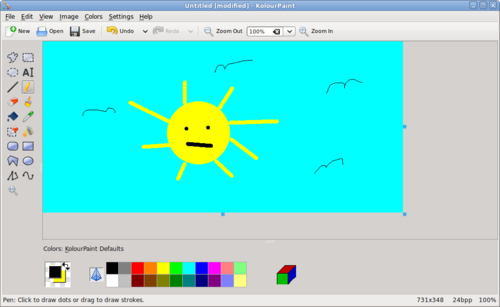Difference between revisions of "Kolourpaint (Simple Graphic Editor)"
| Line 136: | Line 136: | ||
<td>[[Image:text.png|50px| ]]</td> | <td>[[Image:text.png|50px| ]]</td> | ||
<td>'''Text'''</td> | <td>'''Text'''</td> | ||
| − | <td>This tool will allow the user to add text to a drawing. After selecting this tool, the user can point and click onto the drawing areas to open a text editing window (the user can also click and drag to specify the text editing window boundary). While in text editing mode, the user can select the font size and font style (located in the main toolbar). The </td> | + | <td>This tool will allow the user to add text to a drawing. After selecting this tool, the user can point and click onto the drawing areas to open a text editing window (the user can also click and drag to specify the text editing window boundary). While in text editing mode, the user can select the font size and font style (located in the main toolbar). The user can edit text edit mode by pressing ENTER or clicking the mouse pointer outside the textbox. While in text edit mode is still active, the user can click and drag and move the textbox.</td> |
</tr> | </tr> | ||
<tr> | <tr> | ||
Revision as of 21:08, 20 June 2011
Contents
Purpose of Kolourpaint4
Kolourpaint is a simple Graphic editor (similar to MS Paint)...
Kolourpaint is similar to MS Paint (as opposed to gpaint) and is recommended it for simple graphical creating and editing... The main use of GIMP is for image retouching and editing, but is difficult to create simple images (eg. drawing a box, etc)...
YouTube Video
- If you want to see the visual steps to "Grabbing Student Work", here is a link to a customized YouTube video: http://www.youtube.com/watch?v=QNrU4gTWEo0
Written Instructions
- Below are the written instructions (in case you prefer to have a printout of these procedures):
Using KolourPaint Application
Launching KolourPaint
To be completed...
Elements of KolourPaint Application
There are several important areas in Kolourpaint:
- File Menu
- Main Toolbar
- Painting Toolbar
- Colour Selector
The Kolourpaint4 painting toolbar has the following features:
|
|
Selecting Colours in KolourPaint
Default colours of objects such as lines, rectangles, circles and polygons can be set by the Colour Palette Toolbar. If the user double-clicks on a particular colour, then a dialog box will appear for the user to select a more complex colour pattern.
The two left-most squares indicate the outline and fill colours respectively. For most drawn objects, the user can set the outline colour by left-clicking on the colour palette, and set the fill colour by right-clicking on the colour palette. For selecting the fill paint tool colour, the user selects the fill colour by left-clicking the colour palette. The pyramid-shaped icon to the left of the colour palette sets transparency as opposed to a fill colour.
An interesting feature is the right-most icon (resembling a cube) which is a colour similarity (matching) tool. This tool will match and set the colour of an object that the user clicks on. Therefore, the user can match the colour of existing objects without having to guess.
Drawing with KolourPaint
Here is a table containing common painting operations in Kolourpaint:
Additional Resources
Documentation
Kolourpaint Handbood: http://docs.kde.org/stable/en/kdegraphics/kolourpaint/index.html
Online Tutorials
Kolourpaint4 Tutorials (YouTube):
- Interesting Features of Kolourpaint: [ http://www.youtube.com/watch?v=pCMhnivjWoQ ]
- How to Draw a Pear: [ http://www.youtube.com/watch?v=2giJyyGCBJs ]
- Reduce Picture Size: [ http://www.youtube.com/watch?v=Um_6tYOLYhQ ]