Difference between revisions of "6502 Emulator"
Chris Tyler (talk | contribs) (→High and Low Label Bytes) |
Chris Tyler (talk | contribs) (→ROM Routines) |
||
| Line 104: | Line 104: | ||
You can then access the routines by name using the <code>JSR</code> instruction: | You can then access the routines by name using the <code>JSR</code> instruction: | ||
| − | + | LDA #$41 ; ASCII code for the letter "A" | |
| + | JSR CHROUT ; execute the CHROUT routine (print the character on the screen) | ||
{{Admon/tip|ROM Routine Names|The ROM routine names and locations pay homage to a famous 6502-based family of computers. Discovering which one is left as an exercise for the reader!}} | {{Admon/tip|ROM Routine Names|The ROM routine names and locations pay homage to a famous 6502-based family of computers. Discovering which one is left as an exercise for the reader!}} | ||
Revision as of 17:23, 18 January 2022
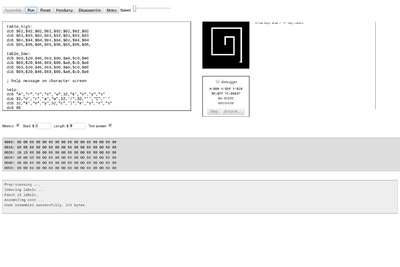
A simple web-based 6502 emulator is available at http://6502.cdot.systems. This emulator is used in the SPO600 course to teach 8-bit assembly language before transitioning to more complex 64-bit x86_64 and AArch64 assembly language.
Contents
Basic Controls
The emulator has a text area for entering and editing code, a small bit-mapped graphics screen (32x32 pixels), a character screen (80x25 characters), a debug area, a memory monitor, and a message area.
These controls are available at the top of the screen:
- Assemble - assembles the code in the text area, placing the resulting binary machine language code at $0600 and outputting any error messasges to the message area.
- Run - runs the assembled code, if it assembled correctly. While the code is running, this button becomes a Stop button.
- Reset - resets the state of the emulator (see the Memory Map section below).
- Hexdump - shows, in hexadecimal, the values stored in memory starting at $0600
- Disassemble - shows a combined hexdump and disassembly of code at $0600
- Notes - displays notes about the emulator in the message area.
The Speed slider lets you adjust the speed of the emulator from about 1% of native 6502 performance (left) to roughly full native speed (right). Setting the speed slider to a lower setting can be useful for debugging and for viewing the progress of operations on the displays.
There are also controls to Save and Load the text area to/from local storage on the computer on which it is running (as a download/upload); this works nicely with a local github repository.
Assembler Capabilities
The assembler accepts these inputs:
Instructions
- 6502 assembler instructions, optionally prefixed with a label and a colon. Examples:
- simple instruction:
STA $10 - instruction with a label:
LOOP: STA ($10),Y- when a label is used, the address of the label can be referenced using the label name:
JMP LOOP
- when a label is used, the address of the label can be referenced using the label name:
- simple instruction:
Directives
- Origin assignment: You can tell the assembler where to assemble the following code with this syntax:
*=$XXXXwhere XXXX is an address in hexadecimal. Multiple origin assignments may be used. Example:*=$1800 - "define" directive: Macro assignments may be created with the "define" directive:
define macro value-- for example:define WHITE $01-- the macro value will be substituted into lines wherever the macro name appears (e.g.,LDA #WHITE). - "dcb" directive: the Define Constant Byte (dcb) directive will cause the assembler to place individual byte values into memory. These byte values may be in hexadecimal prefixed with $, decimal with no prefix, or single printable non-space characters quoted with double quotes.
High and Low Label Bytes
- the low byte of the label X can be accessed as <X and the high byte can be accessed as >X. For example, this code will load the low byte of the label "start" into the A register:
LDA #<START- note that this only works with labels, and not with macros.
Comments
- any characters on a line following an unquoted semicolon
;are treated as a comment and ignored.
Using the Debugger
The debugger will constantly show the value of the emulated 6502's registers. If you select the Debugger checkbox, you will be able to single-step through memory or jump to an address or label using the associated pushbuttons.
Using the Monitor
Selecting the Monitor checkbox will display the specified region of memory as code is executed. For example, specifying a start of $00 and a length of $100 will display the entire zero page.
Turning the Text Screen On/Off
The checkbox labeled "Text Screen" can be used to hide the character display to free up more space for editing code.
Peripherals and Memory Map
The entire 64K address space is available and is populated with RAM except for peripherals and a small ROM area.
There are four peripherals available:
- a one-byte pseudo-random number generator (PRNG) at $fe.
- a single-key buffer at $ff - if you write to this address, it will remain unchanged until a new keypress is received. Printable characters plus Return/Enter and Backspace are reported as ASCII codes; cursor keys are reported as $80=up, $81=right, $82=down, $83=left.
- a 32x32 pixel bitmapped display at $0200-$05ff, with one byte per pixel. The upper-left pixel is at address $0200, the pixel to the right is $0201, and the first pixel on the second row is $0220. A reference spreadsheet shows the row/column to address mapping. The lowest four bits of each byte select one of 16 colours.
- $0: Black
- $1: White
- $2: Red
- $3: Cyan
- $4: Purple
- $5: Green
- $6: Blue
- $7: Yellow
- $8: Orange
- $9: Brown
- $a: Light red
- $b: Dark grey
- $c: Grey
- $d: Light green
- $e: Light blue
- $f: Light grey
- an 80x25 character display at $f000-$fcff, with one byte per pixel. Printable ASCII characters will be displayed. If the high-order bit is set, the character will be shown in reverse video .
- a read-only ROM chip is present at $fe00-$ffff; see below for details.
The Reset button clears the zero page, bitmap display, and character display, and resets the stack pointer (SP=$ff), program counter (PC=$0600), status register (P=$30), and the general purpose registers (A=X=Y=$00).
Code is assembled starting at $0600 (unless the code changes the location with a *=address directive). Memory following the program is reset to $00. A BRK instruction ($00) will cause the program to stop and return control to the debugger.
For more details, press the Notes button in the emulator.
ROM Routines
These routines are defined in ROM:
- SCINIT $ff81 - Initialize and clear the character display
- CHRIN $ffcf - Input one character from keyboard (returns A)
- CHROUT $ffdw - Outputs one character (A) to the screen at the current cursor position. Screen will wrap/scroll appropriately. Printable characters and cursor codes ($80/$81/$82/$83 for up/right/left/down) as well as RETURN ($0d) are accepted. Printable ASCII codes with the high bit set will be printed in reverse video.
- SCREEN $ffed - Returns the character screen size in the X and Y registers.
- PLOT $fff0 - gets (CARRY=1) or sets (CARRY=0) the cursor position
If C=0: X,Y registers set the cursor position
Y:A is returned as a pointer to the current screen position
(i.e., Y is the high byte and A is the low byte of a pointer
to the memory address of the current cursor position)
If C=1: X,Y registers return the current cursor position
A contains the character at the current cursor location
Registers which are not used for input/output are not affected by the ROM routines. The ROM routines use $f0-fd in the zero page for variable storage.
To use the ROM routines, these define directives may be pasted into your code:
define SCINIT $ff81 ; initialize/clear screen define CHRIN $ffcf ; input character from keyboard define CHROUT $ffd2 ; output character to screen define SCREEN $ffed ; get screen size define PLOT $fff0 ; get/set cursor coordinates
You can then access the routines by name using the JSR instruction:
LDA #$41 ; ASCII code for the letter "A" JSR CHROUT ; execute the CHROUT routine (print the character on the screen)
Example Code
See the 6502 Emulator Example Code page.
Source Code
The emulator's source code can be found at https://github.com/ctyler/6502js ... Pull Requests are welcome.