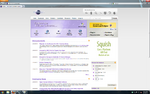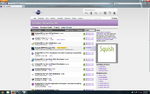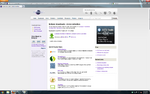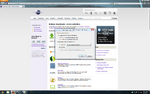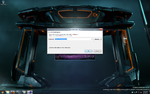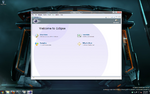Eclipse Installation Howtos
| Installing Eclipse SDK, Version: 3.7.0, on Windows. |
|---|
| *Please note, you must have Java JRE or JDK installed in order to install and run Eclipse.
Make sure you do this first. Java SE Downloads |
| ---01. Navigate to http://eclipse.org/ and click downloads. |
| ---02. Select Eclipse Classic 3.7 in either 32bit or 64bit depending on your computer. |
| ---03. Select the "[Canada] University of Waterloo Computer Science Club (http)" link. |
| ---04. Save the Zip file. |
| ---05. Watch the progress bar in amazement. |
| ---06. Once finished downloading, right click on the Zip file and extract here. |
| ---07. Open the new folder you extracted. |
| ---08. Select eclipse.exe and open it. |
| ---09. Click Run. |
| ---10. Look at the pretty image. |
| ---11. Select where you want your workspace folder to be located, or just leave the default. |
| ---12. Watch the progress bar again. |
| ---13. Congrats! You have successfully installed Eclipse SDK. |