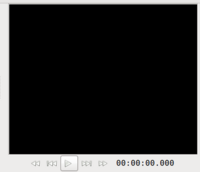Using Pitivi Non-Linear Video Editor
Contents
Purpose
- This tutorial will show the user how to use the Pitivi non linear editor to produce a simple video.
- If you user wants to produce more complex videos (with special effects), then the user should consider using Cinelerra. On the other hand, there is a short learning-curve with Pitivi.
Using Pitivi
YouTube Video
- If you want to see the visual steps for "Powering Up Computer Lab", here is a link to a customized YouTube video:
Written Instructions
- Below are the written instructions (in case you prefer to have a printout of these procedures):
Launching Pitivi
- In order to launch Pitivi, the user click on menu in the docking station panel, and selects SOUND & VIDEO -> VIDEO PRODUCTION -> Pitivi Video Editor.
Main Elements of Pitivi Application Window
- The Pitivi application window has several elements. It is important to take some time to study and experiment with these areas in order to be more flexible and efficient when using the Pitivi application.
Saving Your Work
- To be completed ...
Adding a Title (Screencast)
- To be completed ...
Adding / Editing Video
- To be completed ...
Adding Music
- To be completed ...
Rendering the Final Product
- To be completed ...
Additional Resources
- Using Pitivi User Guide: http://www.pitivi.org/manual/