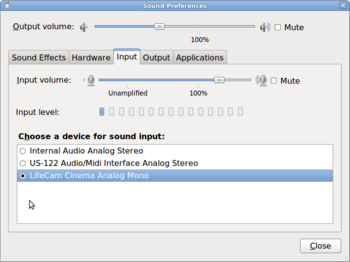Gtk-recordmydesktop (Screencast)
Purpose
The following sequence of steps, outlines how to use gtk-recordmydesktop to perform a screencast (make a video recording of the computer system).
Procedures for Using gtk-recordmydesktop
YouTube Video
- If you want to see the visual steps for "Using gtk-recordmydesktop", here is a link to a customized YouTube video:
Written Instructions
- Below are the written instructions (in case you prefer to have a printout of these procedures):
- WARNING: YOU ARE NOT PERMITTED TO USE COPYRIGHTED MATERIAL WHEN USING ANY APPLICATION IN THE WESTMINSTER COMPUTER LAB WITHOUT PERMISSION OF THE ARTIST. IT IS RECOMMENDED THAT THE MUSIC YOU CREATE BE "HOME-MADE", OR USE PUBLIC DOMAIN MUSIC.
Set up WebCam Microphone for Audio Recording Screencast
- Since there may be several input devices connected to the computer system, never assume that the recording input device is the WebCam. We need to check and if possible, change the sound settings on the computer system to select the WebCam as the audio recording device. It is recommended for this simple type of audio recording using Audacity to set the input device from computer's "Sound Preferences". Below is the procedure to select the default input device for operating system under "Sound Preferences":
- Go to the main menu and select: PREFERENCES -> SOUND
- In the "Sound Preferences" dialog box, click the Input tab, and select LifeCam Cinema Analog Mono by pointing and clicking on the radio button. Refer to diagram on the right to confirm. When finished, click the CLOSE button.
Launch gtk-recordmydesktop
- To be completed ...
Start Recording of Screencast
- To be completed ...
Ending Recording of Screencast & Generating Video
- To be completed ...
Editing Screen Cast with Non-Linear Editor
- To be completed ...
Additional Resources
- Using gtk-recordmydesktop