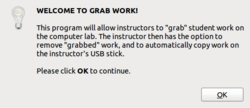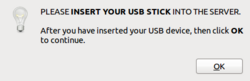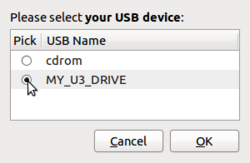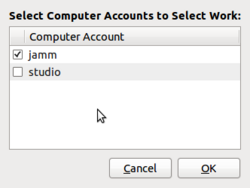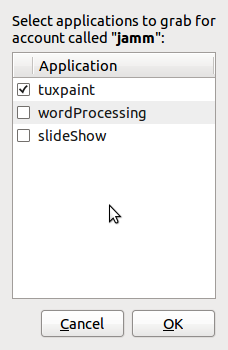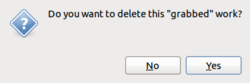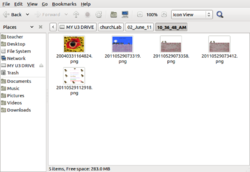Grabbing Workstation Material for Off-Site Printing and Storage
Purpose
The following sequence of steps, outlines how to transfer (or "grab") work from all Computer Lab workstations to the "Teacher" account unto a USB stick for off-site printing and storage.
This computer program was custom-created for the Westminster Computer Lab to make it easier for volunteer instructors to quickly obtain student work...
Procedures for Starting-up Computer Server
|
|
NOTE: You need to take an AVIT Computer Lab Training Session prior to using the Teacher account. Upon completing the AVIT training session, you will be provided a password (along with a “Lab Manual”) for the Teacher account. You are NOT allowed to share this Teacher account password (or "Lab Manual) with any other individual.