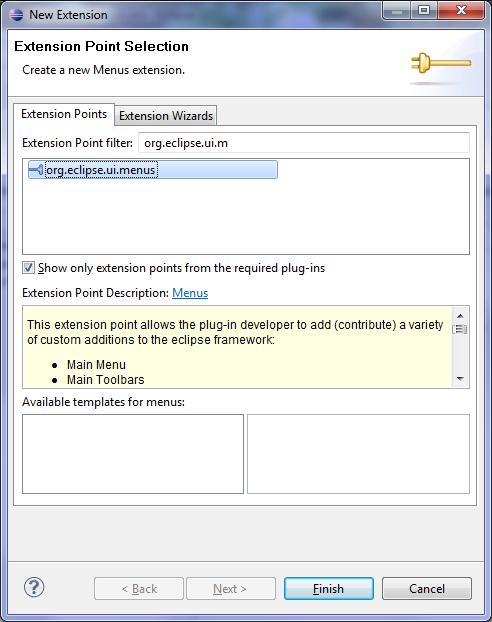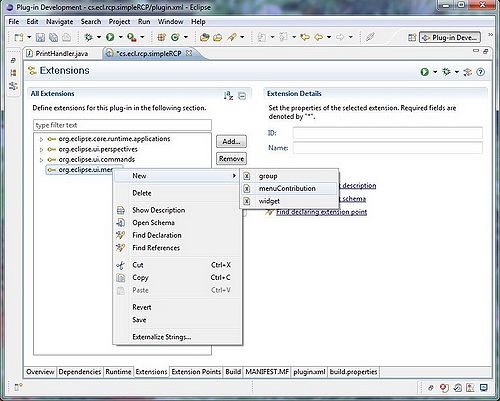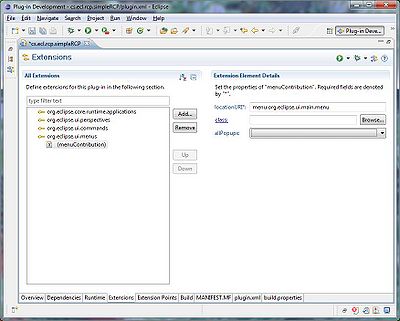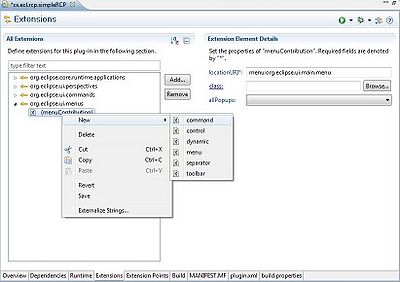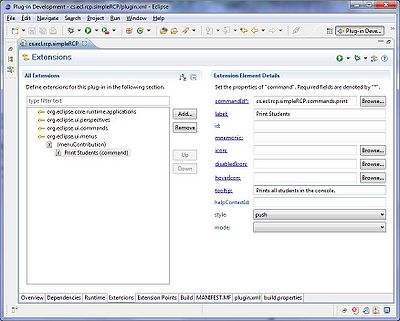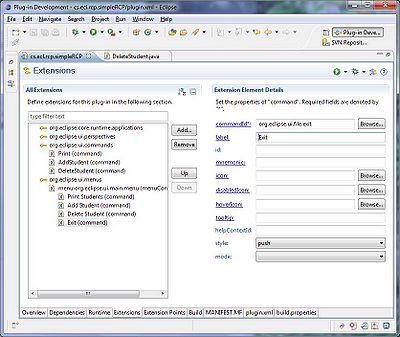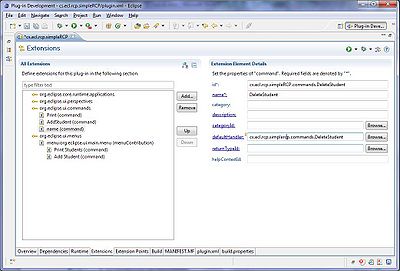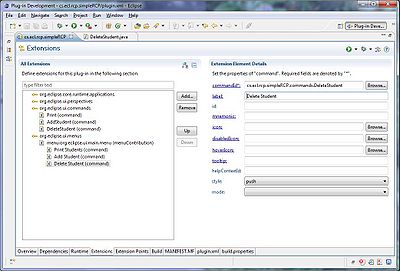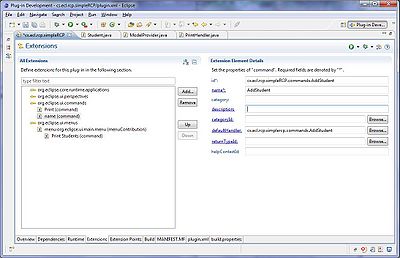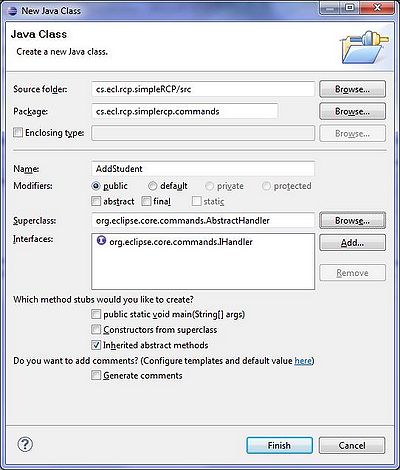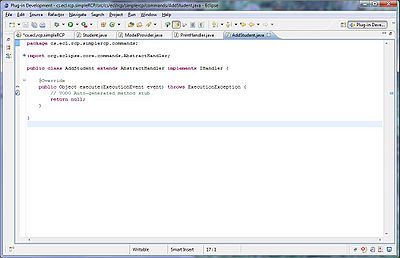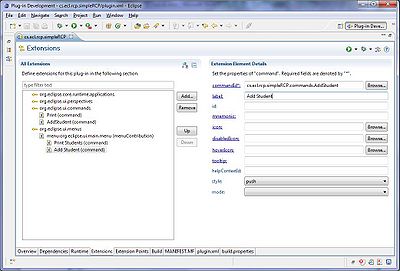Teams Winter 2011/team1/RCP/Define and use commands
Contents
Define and Use Commands
In order to be able to take advantages of user invoked operations and menus in the RCP application we create Commands and add them to menus. For this purpose we will demonstrate here how to create a "Print Students" command, which prints the student's info in the console and then add that command to the top bar menu. Then later, we demonstrate how to implement other commands like "Add Student", "Delete Student" and "Exit" to the top bar.
Add a Command (Print Students) to Your Project
Double click on the plugin.xml file of your project in the project explorer view, and then navigate to "Extentions" tab in the project overview window.
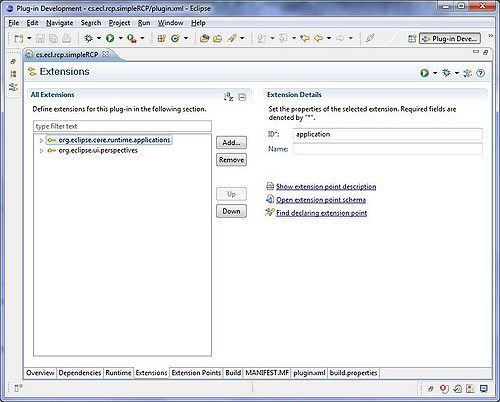
Click on "Add" button to add a new extension and add the extension point "org.eclipse.ui.commands" (do not select any template) and click on Finish buttton.
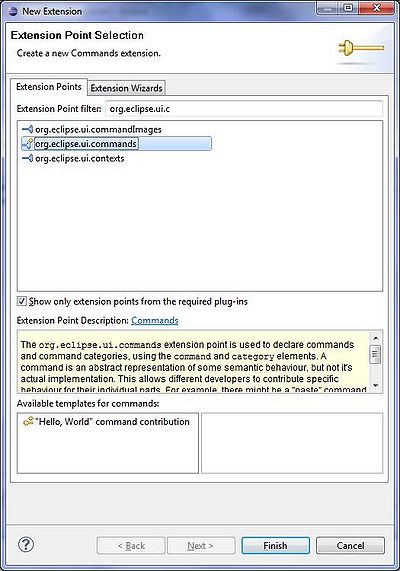
Right click on the added extention point and select command from the New menu, to add a command to your commands.
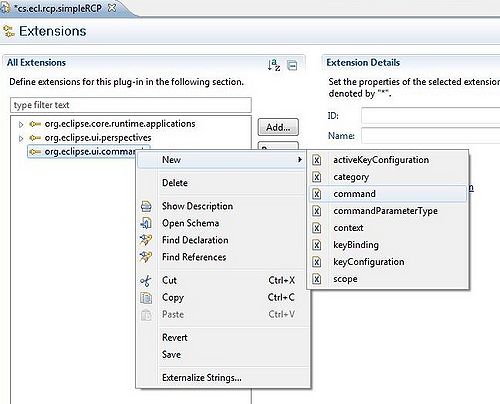
select the command and in "Extention Element Details" section, set the id of the command as "cs.rcp.simpleRCP.commands.print". Also name the command "Print", and set the "defaultHandler" class to be "cs.ecl.rcp.simpleRCP.commands.PrintHandler. Save the file (Ctrl+S).
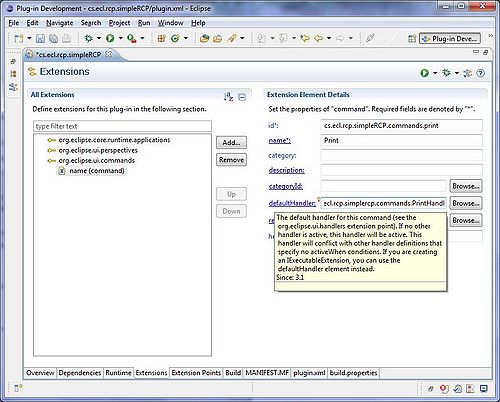
Double click on the "defaultHandler" link to create the Handler class. The New Java Class window will open with the package name and class name set in it. Make sure that the class inherits from "org.eclipse.core.commands.AbstractHandler" by setting it as the Superclass. It should also implement the interface "org.eclipse.core.commands.IHandler".
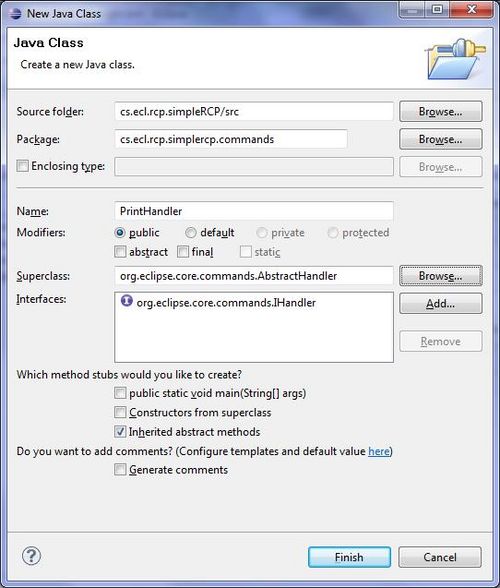
Then click on Finish button to create the class.
Implement The Command Handler
Here is the class code which is automatically generated. We have to Add our code to the "execute" method.
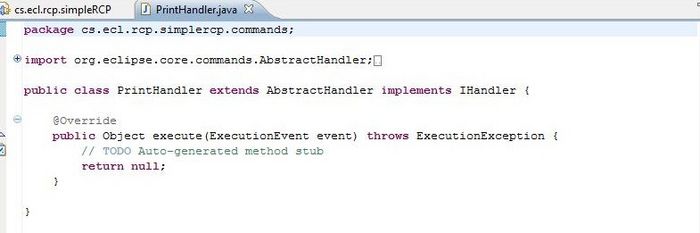
Modify the "execute" method with the following code:
PrintHandler.java
@Override
public Object execute(ExecutionEvent event) throws ExecutionException {
List<Student> studentList = ModelProvider.INSTANCE.getStudents();
for (Student s : studentList) {
System.out.println(s);
}
return null;
}