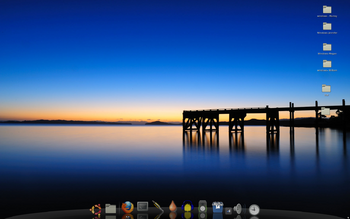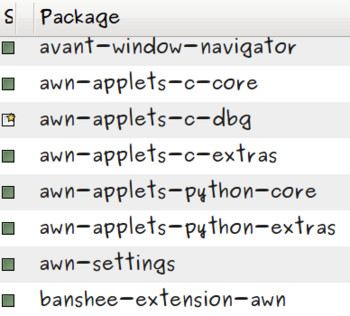Replacing Panels with Docking Station (awn)
Approprimately 5 months ago, I switched to AWN (Avant Window Navigator) that operates like a Mac OSX docking station, thus negating the use of panels…
… I will NOT be returning to panels… I like AWN that much!
There are basically 3 tasks to perform to setup AWN on your Ubuntu system:
1. Download and install AWN via the Synaptic Package Manager. 2. Configure AWN in terms of appearance, applications, applets, and make AWN launch upon system startup. 3. Remove all panels, so you are just using AWN.
INSTALLING AWN
For help in using the Synaptic Package Manager for AWN, refer to this link: [ html ] Simply perform a search for awn, and select the packages shown in the diagram on the right-hand side...
Here is a screen capture of the Synaptic Package Manager that indicates which AWN packages to install:
CONFIGURING AWN
In order to run Awn make the following selections:
APPLICATIONS -> ACCESSORIES -> AWN Manager
Here is a screen capture of the Preferences settings for reference
[ html ]
(NOTE: make certain to select YES at the “Start Awn automatically” option).
Switch to the Task Manager setting. Here you can click and drag applications from the panel into this area to add applications. The Firefox application has already been added.
Switch to the Applets setting. You can select an applet and then double-click to add an applet into awn. You can click and drag these added applets to change their order of appearance. If you wish to remove an applet, click on the applet you want to remove, and then press the up arrow key that appears above the added applets.
NOTE: It is recommended to add the Cairo Main Menu applet into your list, so you have a menu to launch other applications, and you can logout, reboot, or shutdown your computer.
Switch to the Themes setup, and select a theme. Warning: when you change a theme, it may change the Preferences settings, so you may have to reset them…
The Advanced settings allows you to change parameters such as height, or icon transparency.
Once you have set up AWN, click on the CLOSE button, and restart your computer. You should see upon startup, that you now have AWN running (as well as the panels). In order to change the AWN settings, simply right-click somewhere on the awn area (but not directly on an icon). If you wish to launch more than one of the same applications, simply right-click on the icon and select “launch”.
Now, that we have installed AWN and it runs upon startup, we no longer require panels. If you have secondary panels, you can easy remove them by right-clicking on the panel, and select remove. But you cannot perform this operation with the main panel.
In order to hide the panel, you must instruct your system to use awn instead of panels. You do this by issuing the following single-line command in a shell prompt (you do NOT have to be super-user, and this command should be issued for each user on the system):
gconftool-2 –type string –set /desktop/gnome/session/required_components/panel “awn”
This will take effect the next time you log-in or restart… If for some reason, you want to return to panels, you can issue the following single-line command to restore your panels:
gconftool-2 –type string –set /desktop/gnome/session/required_components/panel “gnome-panel”
Regards of your preference, I encourage you to try to see if you like it. Must of my friends prefer using awn…