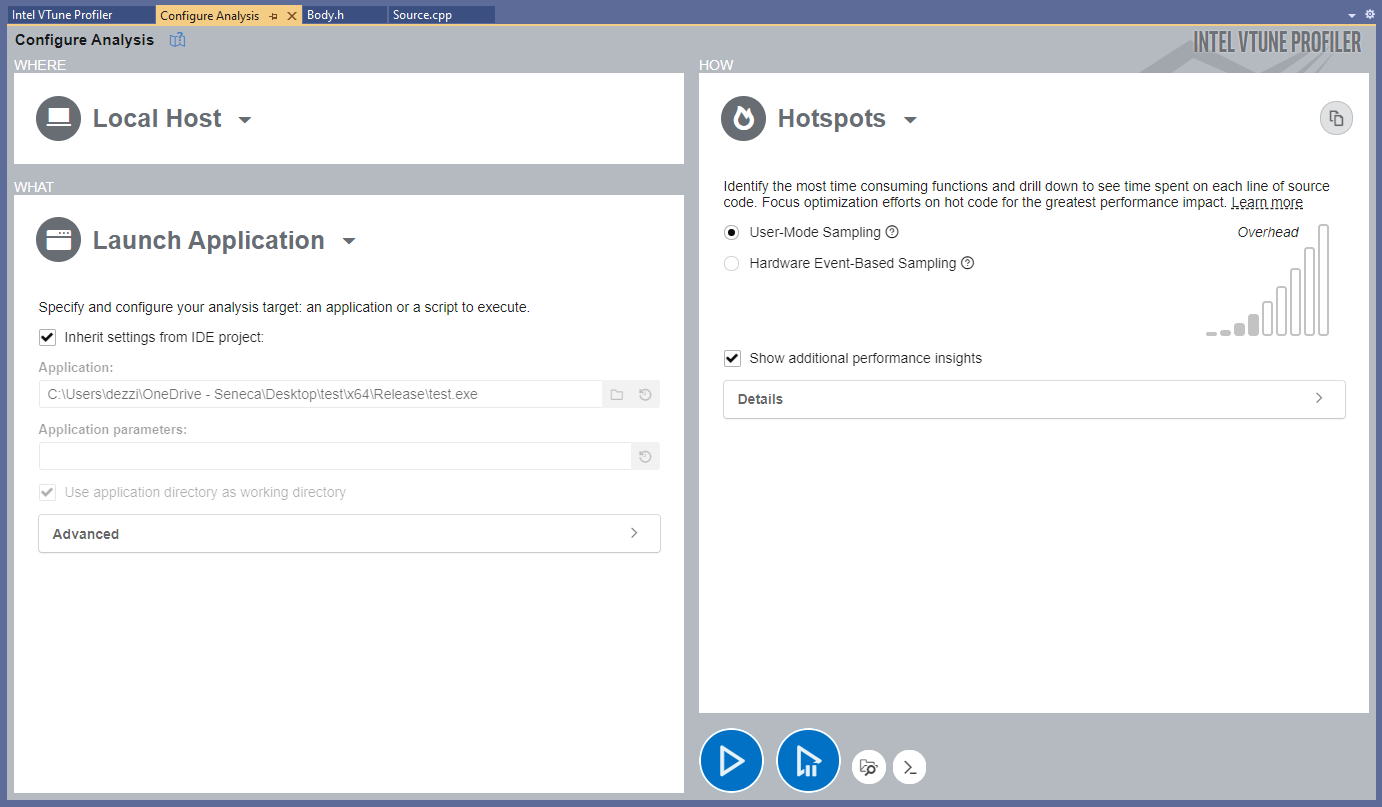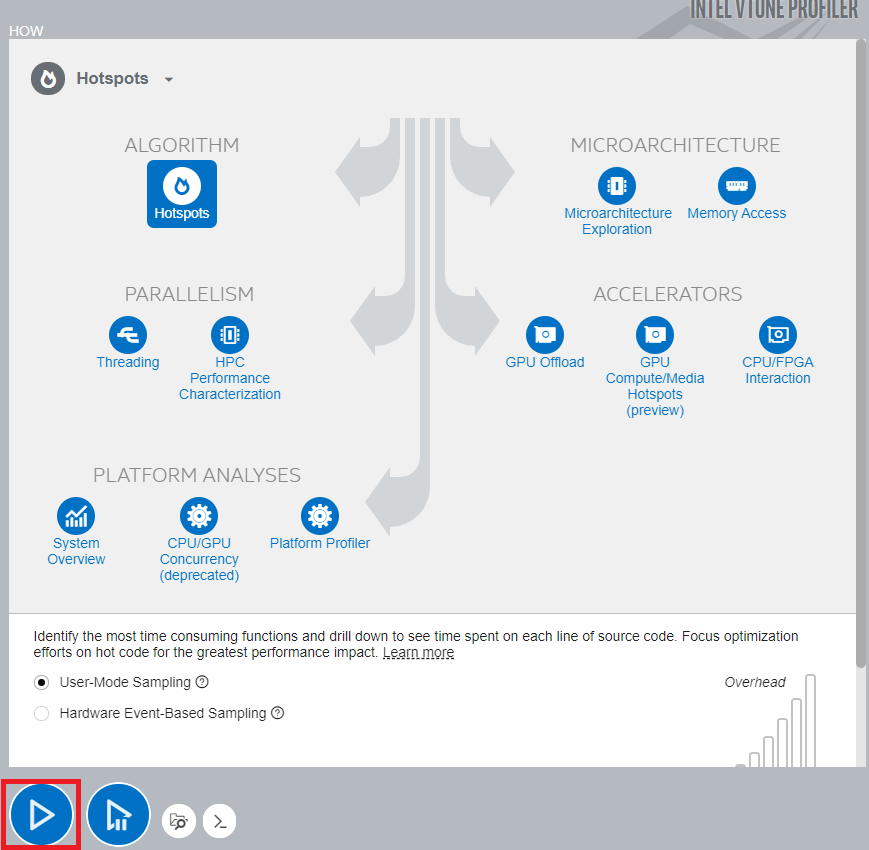GPU621/Intel Parallel Studio VTune Amplifier
Contents
Group Members
Introduction
This page will demonstrate the purpose, features, and usage of the Intel Parallel Studio VTune Profiler. In short, it is a performance analyzing tool for 32-bit, 64-bit, and x86 architectures running Linux-based or Microsoft Windows operating systems. It supports both Intel and AMD hardware, but advanced hardware-based features and acceleration require an Intel-manufactured CPU. Furthermore, the application is specifically designed to help with optimization of application and system performance, High-performance computing configurations, and more by detecting performance bottlenecks through run-time environment profiling on serial and multi-threaded software.
Details
Intel Parallel Studio VTune Amplifier is available as a standalone application or as part of the Intel Parallel Studio bundle. The tool analyzes the run-time environment metrics of the target executable such as CPU utilization, Throttling, Thread usage, Memory usage, I/O, and other system-level resources to provide a developer with an extensive and precise report and suggestions for possible improvements. Additionally, the application measures the performance of a program, and each function separately and displays the report in an integrated Visual Studio user-friendly interface with comprehensive graphs and tables. Furthermore, the tool can perform an overview to help a developer identify any bottlenecks to resolve and suggest little tweaks such as increasing the grain size or the scope of the data when using the TBB library that Intel provides. Overall, this is a powerful and reliable tool for scalable parallelization.
Our team will point the usage and importance of the tool by demonstrating a little case study with the code implemented during the semester. Precisely, the Workshop 7 - Threading Building Blocks(parallel_scan) which is about a trivial Prefix Scan Problem. We will compare the performance and resource utilization of Serial, OpenMP and TBB versions each being analyzed by Intel Parallel Studio VTune Amplifier in Visual Studio.
Features & Functionalities
Versions:
- Standalone VTune Profiler Graphical Interface
- Web Server Interface
- Microsoft Visual Studio Integration
- Eclipse IDE Integration
- Intel System Studio IDE Integration
How to configure and Start Analysis
Intel Parallel Studio VTune Profiler has a couple of versions and a couple of IDE integrations, but for the sake of simplicity and relevance to the course material, we are going to use Visual Studio Integration of the Profiler. To begin, the IDE must be run with root privileges for the Profiler to have access to the hardware information and resources, otherwise, the analysis and collected data will be limited.
To open Vtune press the button in the upper toolkit as shown below:
Next, Configure Analysis button needed to be pressed to get to the VTune Main Menu:
Where a target program and host where it will be executed can be chosen. Also, program parameters and working directories can be configured. Finally, the method of analysis and detection with different options can be enabled from the "How" menu:
Finally, the start button, as shown above, can be pressed to start the actual Vtune configured analysis.