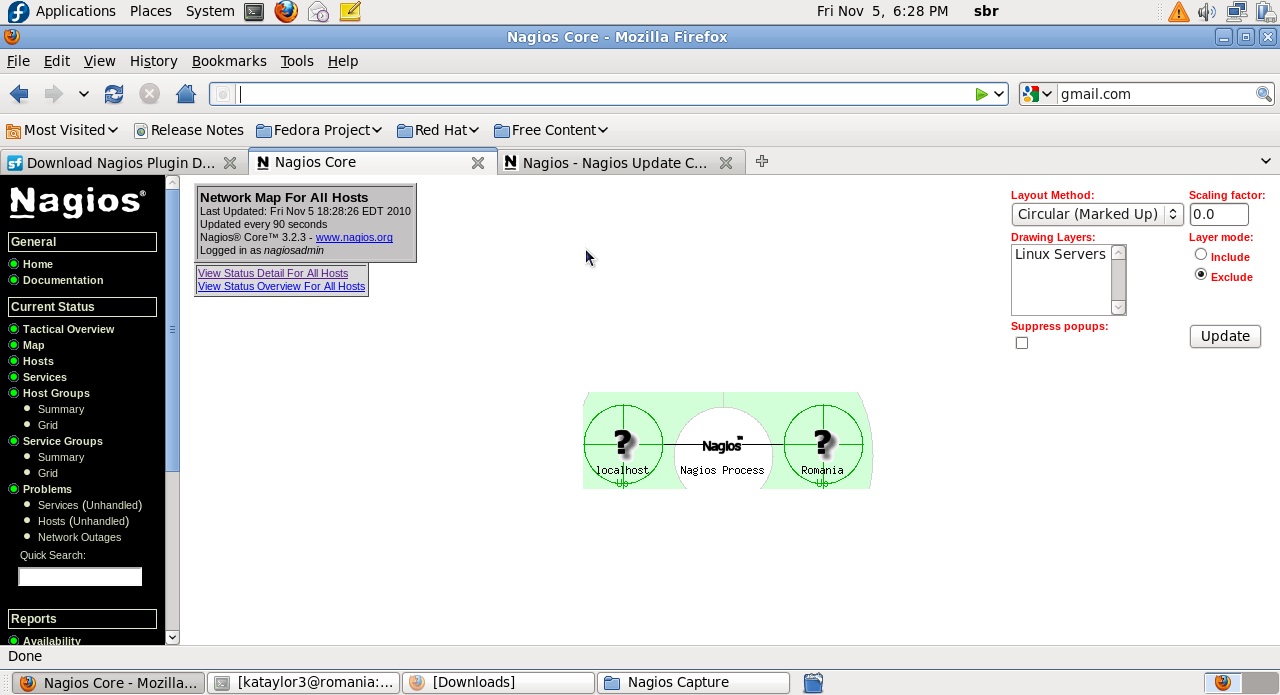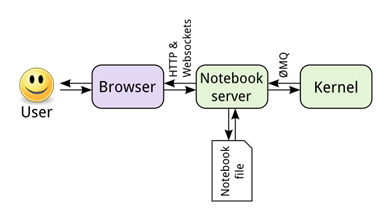DPS921/PyTorch: Convolutional Neural Networks
Contents
Convolutional Neural Networks Using Pytorch
The basic idea was to create a convolutional neural network using the python machine learning Framework PyTorch. The actual code will
be written in Jupyter Lab both for demonstration and implementation purposes. Furthermore, using the the torchvision dataset, the goal
was to show the training of the neural network, and show the classification of several images which have a single digit from 0 - 9.
A successful execution will show the correct determination of what number resides in that specific image. As part our of research,
We will explain in detail how an actual convolution neural network works at a fundamental level. Will we will both take a graphical
and mathematical approach to explaining the different parts of the neural network and how it comes together as whole. Furthermore,
we will briefly explain how it relates to parallel computing and how parallel computing plays a significant role in driving the
implementation of the neural network.
Group Members
1. Shervin Tafreshipour
2. Parsa Jalilifar
3. Novell Rasam
Progress
Intro to Neural Networks
Artificial intelligence is an umbrella term with many levels. Machine learning is a subset of AI that focuses on these self-teaching algorithms. Deep learning is a further subset of machine learning where multi-layered artificial neural networks are employed to allow for more versatile, independent learning [1]. Machine learning algorithms that do not utilize deep learning would be less versatile in what they could learn and would need more hand-holding by programmers. A handy infographic is shown below:
Implementation of Neural Network
In order to implement a Neural Network in python, there are several key steps we need to follow:
1. Import the required modules to download the datasets required to train the neural network.
import torch import torchvision from torchvision import transforms, datasets
2. Download the needed datasets from the MNIST database, partition them into feasible data batch sizes.
train = datasets.MNIST(, train = True, download = True, transform=transforms.Compose([transforms.ToTensor()])) test = datasets.MNIST(, train = False, download = True, transform=transforms.Compose([transforms.ToTensor()]))
trainset = torch.utils.data.DataLoader(train, batch_size = 10, shuffle = True) testset = torch.utils.data.DataLoader(test, batch_size = 10, shuffle = False)
3. Import the necessary modules to define the structure of the neural network
import torch.nn as nn import torch.nn.functional as F
4. Define the class structure of the NN, in the following case, we have defined 4 linear layers, that output to three functions that execute rectified linear processing as an activation method.
class Net(nn.Module):
def __init__(self):
super().__init__()
self.fc1 = nn.Linear(784, 64)
self.fc2 = nn.Linear(64, 64)
self.fc3 = nn.Linear(64, 64)
self.fc4 = nn.Linear(64, 10)
def forward(self, x):
x = F.relu(self.fc1(x))
x = F.relu(self.fc2(x))
x = F.relu(self.fc3(x))
x = self.fc4(x)
return F.log_softmax(x, dim = 1)
Getting Started With Jupyter
What is Jupyter Notebook?
This is basically a way for us to run the code interactively within a web browser alongside some visualizations and some markdown text to explain the process of what is going on.
User Interaction Model
Installation methods
- Anaconda (https://www.anaconda.com/products/individual)
- pip (https://jupyter.org/install)
- Vs code by using Anaconda plugin
In order to do Jupyter code, the easiest way is using plugin in vs code to install anaconda but if you don’t like environment of vs code IDE to do coding, you can install anaconda directly on your pc. This gives you chance to code on browser or use suggested IDES by anaconda. Also, pip can be used which is a package-management system written in Python used to install and manage software packages.
Points:
- It does not matter how many operations we have inside a cell it only returns the last one.
1+1 2+3
output:5
- There are different modes such as command and edit. Command is used to add or removed cells and when we are in this mode the cell cover with the line of blue colour while we are in edit mode to do cell editing cell will cover with the line of green colour.
- Numbers in '[ ]' shows the order of the execution
- To go to the new line we simply can use Enter
- To run the cell and to insert a new cell we just use Shift + Enter
- running the cell is by using Ctrl + Enter
Some Sample Codes
1. Printing a value
msg = "Hello World!" print(msg)
2. Finding type of a value
type(1.5)
3. Making an array
my_list = [1,2,3,4,5] my_list
4. Size of an array
len(my_list)
5. Object
dictionary = {"name":"Matt","age":"21"}
print(dictionary['name'])
6. for loop
for counter in[1,2,3,4]:
print(counter)
7. Drawing a graph
import matplotlib.pylab as plt import numpy as np
x = [0,1,2] y = [0,1,4]
# to increase the size of the figure we can use fig = plt.figure(figsize=[12,8]) axes = fig.add_subplot(111) # we are working only with only one chart # axes.plot(x, y, color="red", linestyle='dashed') # to give style # axes.plot(x,y) axes.plot(x, y, marker='o', markerfacecolor="blue", markersize=6) plt.show()
Installing PyTorch
The following command line instructions are directed at installing the PyTorch framework for Ubuntu Linux, Mac OS, and Windows using the Python Package Manager.
1. Ubuntu Linux:
pip install torchvision
2. Mac OS:
pip install torch torchvision torchaudio
3. Windows:
pip install torch===1.7.0 torchvision===0.8.1 torchaudio===0.7.0 -f https://download.pytorch.org/whl/torch_stable.html