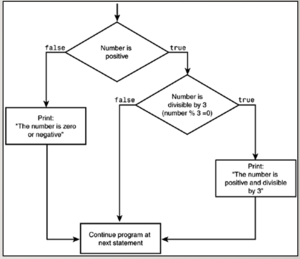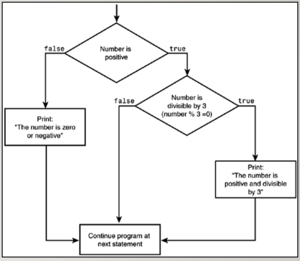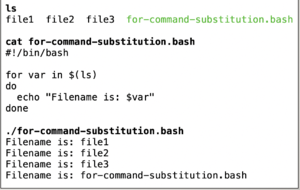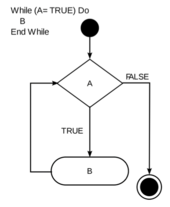Tutorial12: Shell Scripting - Part 2
Contents
ADDITIONAL SHELL SCRIPTING
Main Objectives of this Practice Tutorial
- Learn about additional logic control-flow statements if-else and if-elif-else
- Learn additional uses of the for loop control-flow statement.
- Learn the purpose of command substitution and how it can be used with control-flow statements
- List and explain the purpose of several start-up files
Tutorial Reference Material
| Course Notes |
Linux Command/Shortcut Reference |
YouTube Videos | ||
| Course Notes:
|
Additional Control Flow Statements | Startup Files
|
Brauer Instructional Videos: | |
KEY CONCEPTS
Additional Logic Statements
If the test condition returns a TRUE value, then the Linux Commands between
then and else statements are executed.
If the test returns a FALSE value, then the the Linux Commands between
the else and fi statements are executed.
Example:
num1=5
num2=10
if test $num1 –lt $num2
then
echo “Less Than”
else
echo “Greater Than or Equal to”
fi
If the test condition returns a TRUE value, then the Linux Commands between
then and else statements are executed.
If the test returns a FALSE value, then a new condition is tested,
and action is taken if the result is TRUE . Eventually, an action will be taken
when the final test condition is FALSE
Example:
num1=5
num2=10
if test $num1 –lt $num2
then echo “Less Than”
elif test $num1 –gt $num2
then
echo “Greater Than”
else echo “Equal to”
fi
Additional Loop Statements
Command Substitutioncommand substitution is a facility that allows a command
to be run and its output to be pasted back on the command line as arguments to another command.
Reference: https://en.wikipedia.org/wiki/Command_substitution
Examples:
command1 $(command2)
command1 [arguments from command2 output]
for Loop using Command Substitution
Let’s issue the for loop with a list using command substitution.
In the example below, we will use command substitution to issue the ls command and
have that output (filenames) become arguments for the for loop.
Example:
for x in $(ls)
do
echo “The item is: $x”
done
The condition/expression is evaluated, and if the condition/expression is true,
the code within … the block is executed.
This repeats until the condition/expression becomes FALSE.
Reference: https://en.wikipedia.org/wiki/While_loop
Example:
answer=10
read –p “pick a number between 1 and 10: “ guess
while test $guess –eq 10
do read –p “Try again: “ guess
done
echo “You are correct”
Using Startup Files
Shell configuration files are scripts that are run when you log in, log out, or start a new shell. The start-up files can be used, for example, to set the prompt and screen display, create local variables, or create temporary Linux commands (aliases)
The /etc/profile file belongs to the root user and is the first start-up file that executes when you log in, regardless of shell.
User-specific config start-up files are in the user's home directory: ~/.bash_profile runs when you log in ~/.bashrc runs when you start an interactive sub-shell.
Logout Files
There are files that reset or restore the environment or properly shut-down running programs when the user logs out of their shell. User-specific logout start-up files are in the user's home directory: ~/.bash_logout
INVESTIGATION 1: ADDITIONAL LOGIC STATEMENTS
In this section, you will learn additional control-flow statements to allow your shell scripts to be more flexible.
Perform the Following Steps:
- Login your matrix account.
- Issue a command to confirm you are located in your home directory.
In a previous tutorial, you learned how to using the if control-flow statement. You will now learn to use the if-else statement
to take two different actions based on if the condition tests either TRUE OR FALSE. - Use a text editor like vi or nano to create the text file called if-3.bash (eg. vi if-3.bash)
If you are using the nano text editor, refer to notes on text editing in a previous week in the course schedule. - Enter the following lines in your shell script:
#!/bin/bash
clear
read -p "Enter the first number: " num1
read -p "Enter the second number: " num2
if [ $num1 -gt $num2 ]
then
echo "The first number is greater than the second number."
else
echo "The first number is less than or equal to the second number."
fi - Save your editing session and exit the text editor (eg. with vi: press ESC, then type :wx followed by ENTER).
- Issue the following linux command to add execute permissions for your shell script:
chmod u+x if-3.bash - Run your shell script by issuing: ./if-3.bash
- x
What do you notice? Try running the script several times with numbers different and equal to each other to confirm that the shell script works correctly.
It would be nice to have a separate result of the numbers are equal to each other. In order to achieve this, you can use an if-elif-else statement. - Use a text editor like vi or nano to create the text file called if-4.bash (eg. vi if-4.bash)
If you are using the nano text editor, refer to notes on text editing in a previous week in the course schedule. - Enter the following lines in your shell script:
#!/bin/bash
clear
read -p "Enter the first number: " num1
read -p "Enter the second number: " num2
if [ $num1 -gt $num2 ]
then
echo "The first number is greater than the second number."
else
echo "The first number is less than or equal to the second number."
fi - Save your editing session and exit the text editor (eg. with vi: press ESC, then type :wx followed by ENTER).
- Issue the following linux command to add execute permissions for your shell script:
chmod u+x if-4.bash - Run your shell script by issuing: ./if-4.bash
In the next investigation, you will ...
INVESTIGATION 2: ADDITIONAL LOOPING STATEMENTS
In this section, you will learn how to ...
Perform the Following Steps:
- x
In the next investigation, you will ...
INVESTIGATION 3: USING STARTUP FILES
In this section, you will learn how to ...
Perform the Following Steps:
- x
LINUX PRACTICE QUESTIONS
The purpose of this section is to obtain extra practice to help with quizzes, your midterm, and your final exam.
Here is a link to the MS Word Document of ALL of the questions displayed below but with extra room to answer on the document to simulate a quiz:
https://ict.senecacollege.ca/~murray.saul/uli101/uli101_week12_practice.docx
Your instructor may take-up these questions during class. It is up to the student to attend classes in order to obtain the answers to the following questions. Your instructor will NOT provide these answers in any other form (eg. e-mail, etc).
Review Questions:
- x
- x
- x
- x
- x
- x
- x
- x