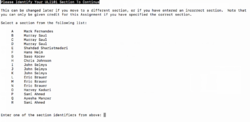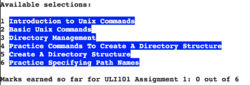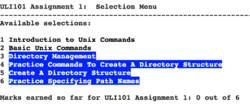Tutorial5: Redirection
Contents
REDIRECTION: STANDARD INPUT / STANDARD OUTPUT / STANDARD ERROR
Main Objectives of this Practice Tutorial
- x
- x
- x
- x
- x
- x
- x
Tutorial Reference Material
| Course Notes |
Linux Command/Shortcut Reference |
YouTube Videos | ||
| Course Notes:
|
Redirection
Multiple Commands
|
Redirection Filters
|
Brauer Instructional Videos: | |
KEY CONCEPTS
Redirection
x
Piping (Using Pipes)
x
Multiple Commands Using Semicolon ; / Grouping Commands ( )
x
In the next investigation...
INVESTIGATION 1: REDIRECTION INVOLVING REGULAR FILES
In this section, you will learn how to ...
Perform the Following Steps:
- x
In the next investigation, you will ...
INVESTIGATION 2: REDIRECTION USING PIPES
In this section, you will learn how to ...
Perform the Following Steps:
- x
Part 2: Performing Online Assignments
You are required to perform 3 online assignments during this course. This online assignment is used to teach and reinforce Linux commands are techniques as well as using Linux commands to perform tasks and tests students on their knowledge of issuing Linux commands.
In this section, you will learn to select the correct section for your online assignments, how to perform the first two sections of assignment #1, how to verify that you successfully completed both sections, and how to exit your online assignment #1.
Perform the following steps:
- In your Matrix account, issue the following command:
~uli101/assign1 - A screen similar to the one displayed on the right will appear.
WARNING: You need to select the CORRECT section for the course which you belong to.
If you do NOT select your correct section, your assignment may not be recorded for marks! - Select the letter(s) corresponding to the correct ULI101 section and professor and press ENTER
- After you have selected your course section, There will be a screen that provides several important notes before proceeding.
Please take a few moments to read those notes and press ENTER to proceed. - The assignment main menu will then be displayed.
NOTES:- Near the bottom of the window, you will see "You are currently registered to" followed by the section letter and instructor name. Double-check your course timetable to confirm that this the correct section letter. If you have selected the WRONG section, type C in the menu selection area and press ENTER. You will return back to the original window to select your correct course section.
- Near the top of the window displays the sections to complete in the assignment. You are NOT required to complete all sections at the same time. You can check the assignment #1 link on the ULI101 main WIKI page to note the due date for assignment #1. Sections that are NOT completed will be displayed in reverse text with a blue background. On the other hand, when you compete a section, then the section will appear as regular text
(i.e not in reverse text). - If you want to verify that you have completed sections for the assignment, look for the text "Marks earned so far for ULI101 Assignment:" and it will show how many sections have been completed. When it shows all sections completed, then your assignment is finished and you should receive full marks provided that you have selected your correct course section.
- Near the bottom of the window, you will see "You are currently registered to" followed by the section letter and instructor name. Double-check your course timetable to confirm that this the correct section letter. If you have selected the WRONG section, type C in the menu selection area and press ENTER. You will return back to the original window to select your correct course section.
- At the menu assignment #1 window, enter 1 in the menu selection area to begin the first section called "Introduction to Unix Commands".
- When you have completed this section, you will be returned to the main window.
View the contents of this window to confirm that you completed this section. - When you have time this week, enter 2 in the menu selection area to begin the first section called "Basic Unix Commands".
- When you have completed this section, you will be returned to the main window.
View the contents of this window to confirm that you completed this section.
NOTE: Although you are NOT allowed to use reference sheets for course evaluations, it is recommended to create one for your personal use, and write down Linux commands, their arguments and options, so your can successfully perform quizzes, midterm exam, and final exam. - Proceed to the next section to perform additional practice. Linux is about "doing"! The more practice questions you perform, the better mark you will achieve for this course and have a better foundation of issuing Linux commands to be more productive in your future courses.
LINUX PRACTICE QUESTIONS
The purpose of this section is to obtain extra practice to help with quizzes, your midterm, and your final exam.
Here is a link to the MS Word Document of ALL of the questions displayed below but with extra room to answer on the document to simulate a quiz:
https://ict.senecacollege.ca/~murray.saul/uli101/uli101_week5_practice.docx
Your instructor may take-up these questions during class. It is up to the student to attend classes in order to obtain the answers to the following questions. Your instructor will NOT provide these answers in any other form (eg. e-mail, etc).
Review Questions:
- x
- x
- x
- x
- x
- x
- x
- x
- Create a table listing each Linux command, useful options that were mentioned in the online assignment #1 and command purpose for the following Linux commands: x , x , x , x , x , x , x , x , x , x