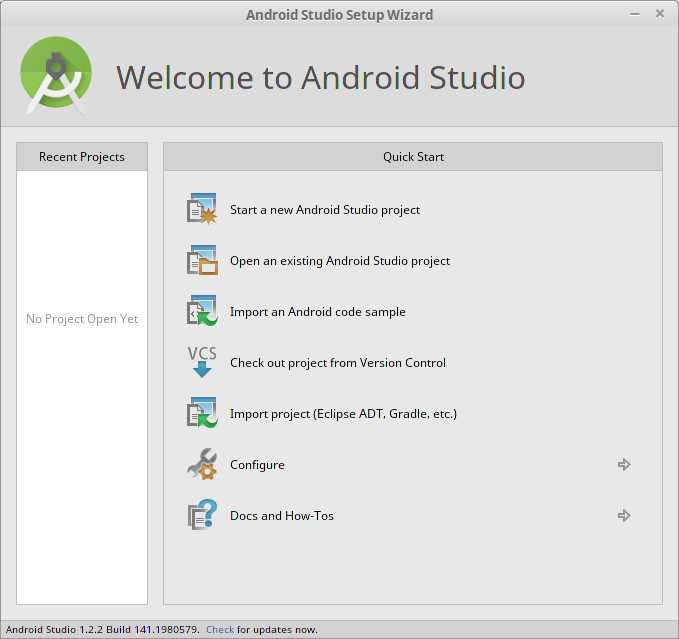Lab 1: Build an Android App with Gradle
Part A: Setting up Android Studio on Linux
- Download the latest version of Android Studio.
- Unzip the file. You should get a directory named "android-studio".
- In a terminal step into the android-studio/bin directory and run the "studio.sh" script.
- Follow the instructions and install Android Studio. You should end up with something like this:
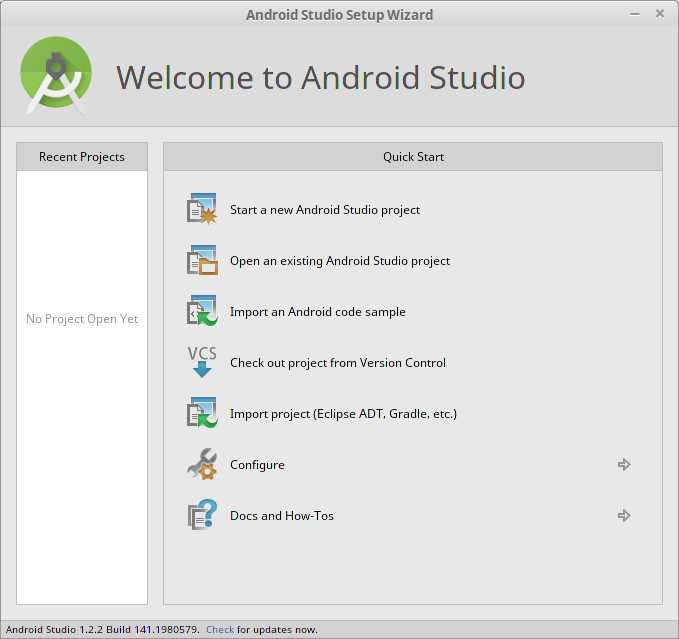
- At this point you should be able to install any updates, if there are any, by clicking "Check for updates" at the bottom of the window.
- You can now close Android Studio.
Part B: Configure your environment
- In a terminal window, edit your .bashrc file to set your PATH and other environment variables.
export PATH=/home/$USER/android-studio/gradle/gradle-2.2.1/bin:$PATH:/home/$USER/Android/Sdk/tools:/home/$USER/Android/Sdk/platform-tools:/home/$USER/bin
export ANDROID_SDK_HOME=/home/$USER/Android/Sdk
export HISTTIMEFORMAT='%F %T '
export HISTSIZE=2000
- You should now be able to run the gradle command without the ./ prefix. Try running this command to verify:
gradle -h
- Unless it complains it's not executable, use the "chmod +x " command to add execute permissions to that file.
- Try the following commands to ensure they work. If they don't then adjust your environment in step 1 or install missing software. Also read the output from the adb/android commands to get an idea of what they are used for:
java -version
javac -version
adb -h
android -h
- We now need to create some basic source code so we can build it into an Android app. Use the mkdir command to create a source tree that looks like this (you can download the files you need here:
.
├── build.gradle
├── local.properties
└── src
└── main
├── AndroidManifest.xml
├── java
│ └── org
│ └── hello
│ └── HelloActivity.java
└── res
├── layout
│ └── hello_layout.xml
└── values
└── strings.xml