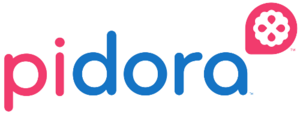Pidora Installation
SD Card Installation Using the dd Command
The image can also be installed using the Unix/Linux dd command.
Needed:
- A computer with at least 5 GB of free disk space, running some form of Unix or Linux.
- An SD or SDHC card, with a capacity of 2GB or more. (Good-quality class 4 cards usually work well).
- An SD/SDHC card writer, either built in to the computer or connected to a USB port.
- An Internet connection.
Steps:
- Download the image.
- Decompress the image with a Zip-compatible program such as "unzip" (Linux) or WinZip (Windows).
- Insert your SD/SDHC card into the card reader, and attach to the computer if necessary.
- For running
ddon Windows, see this tutorial - Identify the device node of the SD card (this will be something like
/dev/sdcor/dev/mmcblk0).- Do not use a partition device node (for example: use
/dev/sdcor/dev/mmcblk0, not/dev/sdc1or/dev/mmcblk0p1). - An easy way to identify the card is to list the device nodes (
ls -l /dev/sd* /dev/mmcblk*) before and after inserting the SD card. Device nodes that that appear when the card is inserted correspond to the card.
- Do not use a partition device node (for example: use
- Ensure that the device is unmounted.
- Copy the image file to the card:
dd if=NameOfImageFile of=/dev/DeviceNode bs=4M. Note that a block size (bs) of 4MB is used. Most SD cards have an erase block size of 4MB and if you do not include this parameter, the image will be copied at extremely slow speeds. On UNIX systems, such as Mac OS X, the bs parameter needs lowercase units (e.g.bs=4m) - Ensure that the image is fully written onto the card:
sync - Remove the card.
SD Card Installation Using the Installer
The easiest way to install the Remix is to use the installer program.
For the most up to date information on using the Installer, please visit the Fedora ARM Installer Wiki Page
Needed:
- A computer with at least 5 GB of free disk space, running one of these operating systems:
- Fedora
- Windows Vista or Windows 7
- Other Linux
- An SD or SDHC card, with a capacity of 2GB or more. (Good-quality class 4 cards usually work well). You may use a MicroSD card with an adapter.
- An SD/SDHC card writer, either built in to the computer or connected to a USB port.
- An Internet connection.
Steps:
- Download the installer:
- On a Fedora 18 (or higher) system:
yum install fedora-arm-installer - For other operating systems, see the Fedora ARM Installer wiki page.
- On a Fedora 18 (or higher) system:
- Run the installer.
- Click the refresh (circle-arrow) button beside the Download list to retrieve a list of available images.
- Select the image you wish to install ("Pidora 18") -- or, if you have already downloaded the image file, browse to that file's location.
- Click the refresh (circle-arrow) button beside the Device list to retrieve a list of possible target devices for the installation.
- Select the device on which you wish to install the image (WARNING: all data on this device will be deleted! - be sure you have selected the correct device).
- Click "Install".
- Wait until the program states that the installation is complete before removing the card.