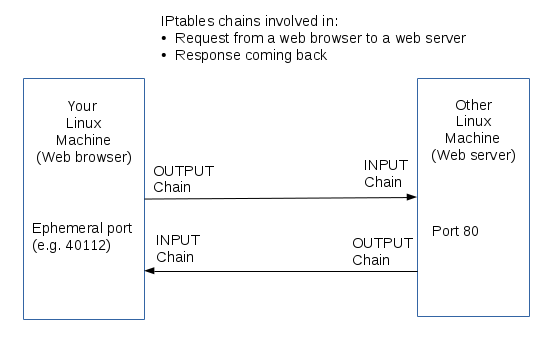OPS335 Lab 2
OBJECTIVE & PREPARATION
In this lab, you will learn how to use iptables to build a simple Linux firewall on your servers.
iptables is a very complex topic. Fortunately, you are not required to become an "iptables expert", but by the end of the course, you should be able to use iptables to properly secure your servers.
You were exposed to iptables in your OPS235 course. You should refer to OPS235 or OPS335 notes or find and use documentation to learn how to complete these tasks. You can also ask your professor or lab assistant during the lab for help when using iptables. Some basic iptables commands are provided in this lab for reference, but it is also essential that you know how to obtain help (man pages and online) in order to become self-reliant.
Online Resources
- Week 3 Notes Recommended to review and understand prior to performing this lab.
- Overview A excellent concise overview of iptables (ignore diagram).
- CentOS Wiki Listing of basic commands (not all required to know).
How Firewalls (iptables) Relate to the Labs in this Course
We will use an example of setting up a firewall to secure a web server. You will be installing, configuring, protecting, and maintaining a web-server of one of your VMs in a later lab.
The diagram displayed below shows how iptables can be used with a web-server:
There are some important things to be aware of in terms of this diagram:
- There are two sets of IPtables rules (chains) that apply: OUTPUT/INPUT on the client and INPUT/OUTPUT on the server.
It is important to think about trafic from the perspective from the client as well as the server.
- There are two sets of IPtables rules (chains) that apply: OUTPUT/INPUT on the client and INPUT/OUTPUT on the server.
- Outbound traffic is rarely blocked unless there is a security policy to prevent some kind of traffic.
Even in that case, that security policy is usually performed on a router.
- Outbound traffic is rarely blocked unless there is a security policy to prevent some kind of traffic.
- Inbound traffic is of two distinct types. Our diagram shows:
- New incoming connections (what you normally think of as inbound traffic): the web server receives a new incoming connection.
- Incoming data that client receives as a response from the server: the web page that the server sent back in the diagram above.
- The analogy would be like making a telephone call:
- A NEW packet is like the phone ringing
- An ESTABLISHED packet is the connection and the packet says "hello", along with any further communication.
- A RELATED packet would be the same person calling on a second line. (eg. a second connection that is made because of something that happened in the first, like an ftp transfer).
- The analogy would be like making a telephone call:
- We normally don't want to do anything special for the response. It is safe to assume that a connection that was allowed to be established should be allowed to receive a response. This is accomplished with the following INPUT chain rule that should be there by default on your machines:
ACCEPT all -- anywhere anywhere state RELATED,ESTABLISHED
- We normally don't want to do anything special for the response. It is safe to assume that a connection that was allowed to be established should be allowed to receive a response. This is accomplished with the following INPUT chain rule that should be there by default on your machines:
- Rules are applied to: chains (e.g. input/output) and contain information regarding the type of traffic they apply to. For example, protocols such as tcp/udp/icmp, port numbers such as 22 (SSH), 80 (HTTP), 443 (SHTTP), addresses, and many other things.
- Let's look at how these rules would apply to a simple web connection (HTTP - port 80):
- For the request, the source port (sport) for the example in the above diagram is 40112 and the destination port (dport) is 80
- For the response, the source port (sport) is 80 and the destination port (dport) is 40112
- Since the RELATED,ESTABLISHED rule already exists, we are only concerned about controlling the incoming traffic on the server, which in our example, the chain is: INPUT, the protocol is: tcp, and the destination is: port 80.
- Let's look at how these rules would apply to a simple web connection (HTTP - port 80):
- Basically, most other services work in a similar way as discussed above.
Critical iptables Elements
This may seem like another task to perform, but it is an essential task! You need to "become one" with basic iptables and focus on these important elements on this section, since you will be troubleshooting MANY connection issues with MANY VMs for labs and assignments! You need to become comfortable when using iptables to not only set policy, but troubleshoot and fix mistakes when you set your firewall policies!
- The more you practice and get comfortable with iptables, the quicker you will be able to isolate and fix connection issues.
- We don't expect you to become firewall experts, but there are some basics that you need to become familiar for this and future labs:
- What is a chain?
- Which chain applies to which traffic?
- What's the default action for a chain and when that applies?
- Understanding the differences between setting policies, adding rules, and inserting rules.
- In what order are the rules executed?
- Reading and/or creating a rule for a specific service. That includes a basic understanding of:
- Protocols
- Ports
- Source/Destination IPADDR
- HWADDR (MAC Address)
- Network Interface name
- The best way to learn that is to practice.
Record essential concepts from this section into your OPS335 lab log-book
INVESTIGATION 1: PREPARATION & GETTING TO KNOW IPTABLES
Confirming Existing Network Connections
Before proceeding with iptables, we should first verify that your host machine and VMss can connect with each other. We can also take the opportunity to record some observations which could be used for future labs.
Perform the Following Steps:
- Determine the MAC address of the virtual network device on your host machine and the IP address assigned to it. Record this information in your lab log book.
- Launch all three of your VMs.
- For each VM:
- Login as root.
- Find the MAC address of the Network Interface and the IP address assigned to it. Record this information on your lab log book.
- Change to your host machine, open a terminal window, and perform the following connectivity tests for each vm:
ping -c 1 [ip-of-vm]
ssh [ip-of-vm]Default vs Updated Firewall Rules for VMs
You should have learned in OPS235 how to view existing iptables rules with a command similar to: iptables -L -v. Although you may assume that this listing of rules should be empty, they may not be!
In fact, several rules were automatically added to your chains because you are using a virtual network. As an exercise, we will determine which of those rules were added when running a virtual network.
Perform the Following Steps:
- Leave your VMs running for this section (which seems counter-intuitive).
- On your host machine, stop the libvirtd service (refer to systemctl command), and restart the iptables service.
- Run iptables -L -v but redirect the output to a text file called before.txt (you will be using this file later).
- You should notice the virtual machine manager no longer lists your vms (i.e. vm1, vm2, or vm3).
- Close and then restart the virtual machine manager. What Happens?
What are the states of your VMs? Record your observations in your lab logbook. - Close the virtual machine manager application window again.
- Restart the libvirtd service.
- Now, restart the virtual machine manager (note: it should indicate that the virtual machine manager connecting - be patient and wait until you are prompted you to enter the root password). What happens? What is the status of your VMs?
- What does this mean when you lose your vm connections (including the disruption of the libvirtd service)?
Record your observations in your lab logbook. - Re-issue iptables -L -v commands making certain to redirect output to a second file (after.txt). This should provide a listing of the new state of your firewall settings.
- You now should have two text files representing the before and after states of your firewall. Compare differences between these two files using the diff command
(You should have used this tool in ULI101). - Run diff -u before.txt after.txt and figure out how to read the output.
- You can use these tools to compare any two text files, they often come in handy. Note in your lab logbook the iptables rules that were added automatically by the libvirtd service.
- Are there any differences between those 2 files? What does this mean if your VMs get disconnected in terms of the firewall rules?
Practice Setting Firewall Rules on Host Machine
We will run some iptables commands on your host machine to practice and get a basic understanding of how to set rules. We will NOT be saving the iptables rules in this section, so you don't have to worry about "messing-up" your host machine - you can simply reboot your host machine to load the default iptables rules.
Refer to the following OPS335 NOTES if you need to review how to use the iptables command. You can also perform a Netsearch for additional examples (such as deleting iptables rules for a chain).
Let's set a default policy to disable all inbound traffic:
- Issue an iptables command to set the policy to disable all inbound traffic.
- Issue an iptables command to list rules to verify you correctly disabled all inbound traffic.
The remaining iptables rules will relate to that same inbound traffic chain:
- Issue the command iptables -L INPUT, and note the rules associated for ssh in your lab logbook.
- Issue an iptables command to delete the default ssh rule, and issue another iptables command to verify.
- Issue an iptables command to insert an iptables rule to ACCEPT SSH connections at the beginning of the chain (refer to your lab logbook for details).
- Verify that you inserted that rule at the top of the INPUT chain, and then issue an iptable rule to delete that rule at the top of the chain (i.e. by number), and verify that that rule was deleted.
- Issue an iptables command to append the SSH rule to the end of the chain, verify, delete that same rule, and verify.
- Issue an iptables command to delete the related,established rule. Test your network connectivity between your hosts and vms. What happened?
- Shut down your VMs and reboot your host machine. What happens to the iptables rules you created for your host machine? Note in your OPS335 lab logbook how to save and restore your iptables rules, and what the difference of restoring iptables rules as opposed to flushing iptables rules.
Record steps, commands, and your observations in INVESTIGATION 1 in your OPS335 lab log-book
INVESTIGATION 2: BEST PRACTICES & CUSTOMIZED CHAINS
In this investigation, we will use shell scripting to help automate our firewalls, and create our own customized chains for packet filtering.
Best Practices for iptables
Refer to this "best practices" chart when using iptables:
| Tip | Explanation |
| Always back-up the default iptables settings | When you install iptables in CentOS it already has some rules predefined. Make a copy of the file that creates these rules (including the ones that allow communication with your other machines). This way you can always restore them to have a functional machine even if you completely mess up your rules. |
| Place your iptables commands (i.e. Rules) within a Bash shell script | If you need to reset iptables, then you can run a shell script to quickly re-apply rules to save time. |
| Don't Panic if disconnected from a VM | Some of the traffic between your host and VirtManager goes through IPtables. When you mess with IPtables rules on the host, you might end up losing the console connection to the virtual machines. Don't worry, the virtual machines are still running and you can still use them once you re-establish your connection. |
| If your most recent iptables Rule messes up your system | Reload the default rules. You can do that by restarting the iptables and libvirtd services (you can also do that at the beginning of your shell script). Then run your script with all the working iptables commands that you already finished. Return to work on creating the rule that didn't work. |
Creating Customized Chains
You have the ability to create your own customized chains - you can actually name them!
The purpose of creating your own customized chains is to separate all the rules related to a single service (e.g. SSH, HTTP, FTP, ICMP, etc) from other unrelated rules.
Perform the following steps for your host machine:
- Make a backup of the original default rules:
cp /etc/sysconfig/iptables /etc/sysconfig/iptables.original
- Stop libvirtd and restart iptables so that you have only the minimal default rules.
- Use the ifconfig or ip address command to determine the IP ADDRESS of your external facing address (i.e. IP address beginning with 192.168.40.x if you are using an SSD).
- Open a terminal on the Windows machine and ping your external facing IP address. Was it successful? (it should have worked)
- Change the default policy on the INPUT and FORWARD chains in the filter table to DROP.
- Remove the rules from the INPUT and FORWARD chains (if any) that are rejecting all traffic (we are now better protected by the default policy).
We will now create a new chain in order to create rules just relating to the ssh service: - Create a new chain named MYSSH in the filter table. Refer to notes or other resources to learn now to name a chain.
- Add a rule to the INPUT chain of your filter table that sends all ssh traffic to your MYSSH chain. Make sure this new rule follows (not preceeds) the RELATED,ESTABLISHED rule, so it doesn't apply to existing connections!
- Note: Use --jump or -j (not -g or --goto) to move to a target.
- Add a rule to your MYSSH chain to accept all traffic on your virtual interface from 192.168.X.0/24 (i.e. your internal network).
- Add a rule to the end of the MYSSH chain to drop all remaining ssh connections, but to log these denied packets with log level 'info' and log prefix "DENIED BY MYSSH" before doing so.
- Remove the rule in your INPUT chain that was allowing all ssh traffic.
- Issue iptables -L -v to view your firewall rules for your newly-created chain.
Next we'll create a new chain to handle rules relating only to the ICMP protocol (ping):
- Remove the rule in your INPUT chain that is allowing all icmp.
- Make a new chain named MYICMP.
- Insert a rule to the beginning of the INPUT chain to send ICMP packets to your MYICMP chain.
- Find the IP ADDRESS and MAC address of your Windows machine's internal facing interface (should be an internal address beginning with 192.168.40.x) .
- Add a rule to your MYICMP chain that allows ICMP packets coming in from 192.168.X.0/24 (i.e. your internal network).
- Insert a rule to the beginning of your MYICMP chain that denies ICMP pings originating with MAC address of your Windows machine.
- Insert a rule to the beginning of your MYICMP chain that denies ICMP pings originating with IP address of your Windows machine.
- Issue iptables -L -v to view your firewall rules for your newly-created chains.
- Attempt to connect to your machine using the external facing address to ensure your rules are working.
You should not be able to connect from your windows machine, and the counters in iptables should show that packets are being caught in your MYICMP and MYSSH chains.
NOTE: Your system logs (such as: /var/log/messages or in the case (using a customized chains) the command: journalctl --dmesg | grep MYSSH should also show your failed attempts to ssh to you with your customized message. - When you are confident the rules are working, save them by running
iptables-save > /etc/sysconfig/iptables
Note that this should not include the rules from the virtual network. They will always be added automatically when libvirtd starts. - Now start libvirtd again, and test that your firewall still allows the VMs to connect to the host and each other (ping and ssh). Do not continue until it works.
Record steps, commands, and your observations in INVESTIGATION 2 in your OPS335 lab log-book
COMPLETING THE LAB
Upon completion of this lab, your host machine has a firewall protecting it from unexpected traffic. You should now have a basic understanding of the commands necessary to modify firewalls using iptables. You will be building on these rules for the rest of the course.
Depending on your professor you will either be asked to submit the lab in class, or online. Follow the appropriate set of instructions below.
Online Submission (Peter Callaghan's Classes only)
Follow the instructions for lab 2a on blackboard.
In Class Submission (Murray Saul's Classes only)
Arrange evidence (command output) for each of these items on your screen, then ask your instructor to review them and sign off on the lab's completion:
- ✓Proof that the iptables rules work for your host.
- ✓Issue command: journalctl --dmesg | grep -i MYSSH to confirm that outside ssh connections logged.
- ✓Download the labcheck2a.bash checking bash shell script by issuing the command:
wget http://matrix.senecac.on.ca/~peter.callaghan/files/OPS335/labcheck2a.bash
set execute permission and run the shell script on your host machine.- For Peter's classes, follow his Online Submission instructions in Moodle.
- For Murray's classes, run command (piping to the more command) and show output to instructor.
EXPLORATION QUESTIONS
- View your firewall rules using the output of the 'iptables -L -n -v' command. Also save the output to a text file.
- How could you display the log records generated by your invalid ssh attempts without including any unrelated entries.
- What iptables rule would you need to add to your firewall to allow a maximum of 3 concurrent ssh connections from your host to your VM1?
- Which rule in the MYICMP chain is actually responsible for denying icmp packets from your partner? Why?
- Which optional module could be used to work with packets based on whether they are new connections or not?