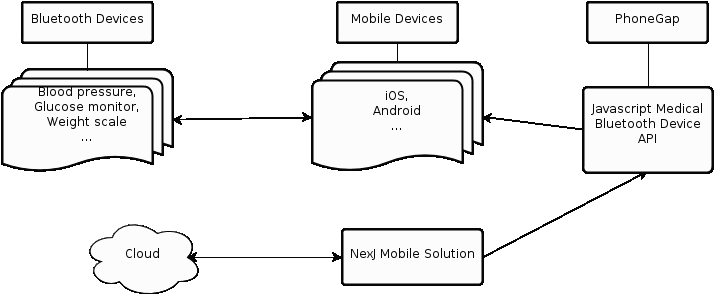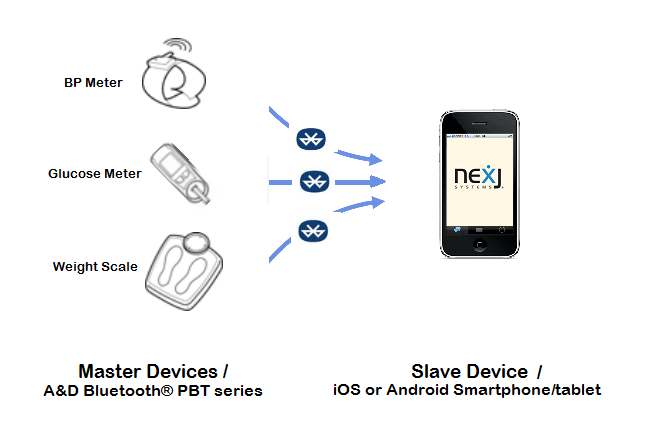Phonegap Healthcare Adapter
PhoneGap Healthcare Adapter for NexJ
Contents
Project Goal
Develop an adapter to enable NexJ's Mobile Healthcare solutions to interact with Bluetooth peripherals.
Contributors
Supported Versions
- PhoneGap 2.0.0, released July 20, 2012
OSX
- Xcode 4.3 +
- OSX 10.7 +
- iOS 4.3 +
- Bluetooth SPP capable
Android
- Eclipse 3.6.2 +
- ADT Latest
- Java 1.6 +
- Minimum OS: 2.2
- Recommended OS: latest
- Bluetooth SPP capable
Project Status
- Current Sprint : Investigation
Project Backlog
Investigation
iOS
- Bluetooth can work on simulators.
- Deploy to devices, requiring enrollment in the developer program.
- Understand Objective C.
- Understand iOS best practice development.
- Understand iOS PhoneGap plugin best practices.
Android
- Bluetooth does not work on the emulator.
- Understand ADK best practice development.
- Understand ADK PhoneGap plugin best practices.
The Problem
NexJ's mobile health solution requires its smartphone health coach application to have the ability to read medical measurement data from Bluetooth-capable devices, The devices included in the initial project proposal are as follows: blood pressure device, glucose level measuring device and a weight measuring device.
The health coach application will be designed to use PhoneGap, a rising technology that blurs the line between mobile operating systems. Implementing native Bluetooth adapters becomes only part of the solution. The health coach application will interact with a unified API in JavaScript to retrieve data from Bluetooth-capable medical peripherals.
The unified JavaScript API will be developed to utilize Phonegap's JavaScript API to make native code calls. These native calls will focus on a medical Bluetooth device adapter which also must be implemented. This Bluetooth adapter will have be extended for each supported measuring device and implemented on each supported mobile operating system.
PhoneGap API
- Design a unified API in JavaScript that will allow the NexJ application to interact with Bluetooth devices.
- Define a project architecture that facilitates multiple device compatibility.
Blood Pressure Device
iOS
- Create native Bluetooth adapter for this device.
Android
- Create native Bluetooth adapter for this device.
Glucose Level Device
iOS
- Extend native Bluetooth adapter for this device.
Android
- Extend native Bluetooth adapter for this device.
Weight Scale Device
iOS
- Extend native Bluetooth adapter for this device.
Android
- Extend native Bluetooth adapter for this device.
Process Description of Bluetooth Communication
Bluetooth Profile
Serial Port Profile (SPP).
Bluetooth protocols
RFCOMM and Service Discovery protocols.
Pairing
Secure Simple Pairing
Data transmission
Measurement date/time, measurement values, Bluetooth Id of remote unit, mode, and serial number of A&D PBT Series.
Master devices
A&D Bluetooth® devices PBT series, including blood pressure meter, blood glucose meter, and weight scale.
Slave devices/Access Points
mobile devices, including iOS and Android smartphones/tablets.
Communication Process Description for unpaired devices in brief:
- Enable Bluetooth on the mobile device and set the device to discoverable mode (as slave device).
- Make a measurement on selected A&D Bluetooth device such as weight scale. Upon the completion of measurement, the device (as master device) searches slave devices and initials Bluetooth communication.
- The mobile device receives the signal of the A&D Bluetooth device and prompts user to enter a PIN/passkey.
- Once the PIN is matched, the A&D Bluetooth device sends the measurement data to the mobile device using the specified format such as weight scale packet followed by the Confirmation Packet Response.
- Upon the success of connection, the two devices are paired. Then PIN code is no longer needed afterward.
Communication Process Description for paired devices in brief:
a. Enable Bluetooth on the mobile device and set the device to discoverable mode. b. Make a measurement on selected A&D Bluetooth device. Upon the completion of measurement, the A&D Bluetooth device checks its memory for previously paired address of mobile device and directly sends the measurement data to the mobile device using the specified format, followed by the Confirmation Packet Response.
Project Repository
Mercurical HowTo
Branching Rules
- Nobody commits to default.
- default is the master branch we will use to generate submissions back to NexJ
- Nobody commits to dev.
- dev is the branch were the latest completed features and bug fixes come together for testing
- Keep branches relevant.
- If the focus of what your coding changes, make a new branch
- Best practice is to branch off of dev.
- Exceptional scenarios call for branching off of default or other branches, you will not encounter them
- Branch names in lowercase.
- Hyphenate branch names if required.
- bluetooth-plugin
- Branch names must either be:
- A bitbucket issue, example: issue-14 OR bug-14
- A feature name, example: cryptography-bug
Resources
- Dowloads:
- Documentation:
- Bluetooth Developer Portal:
- iOS Developer Resource
- Android Developer Resource: