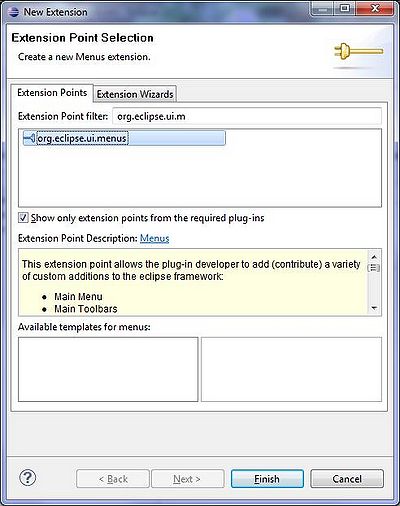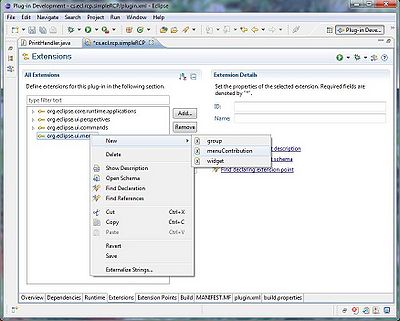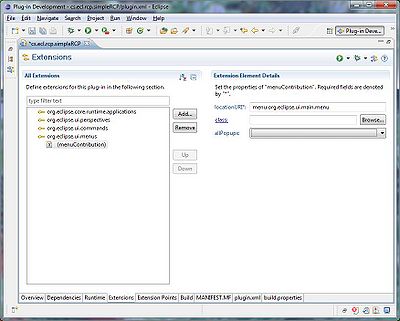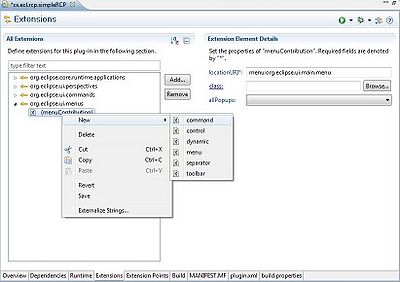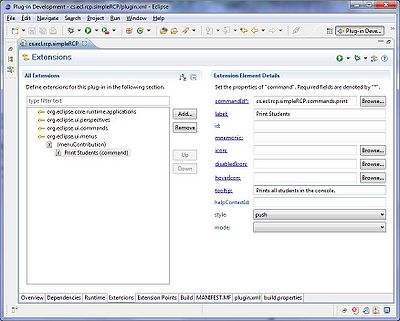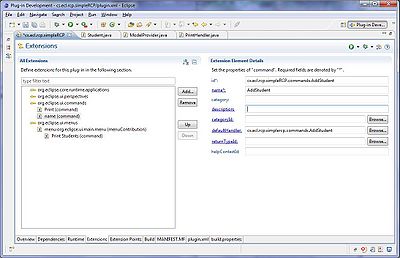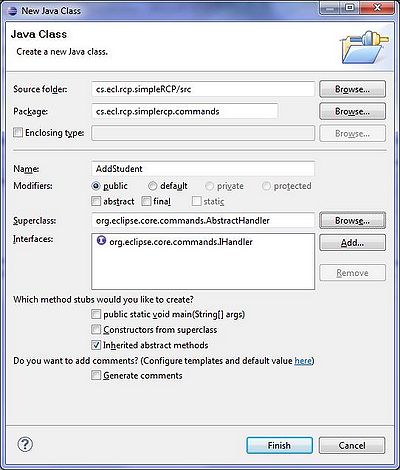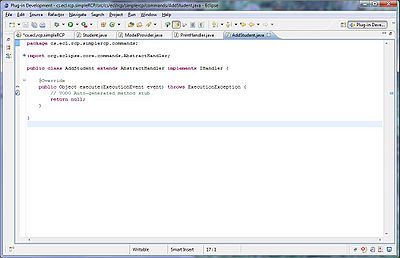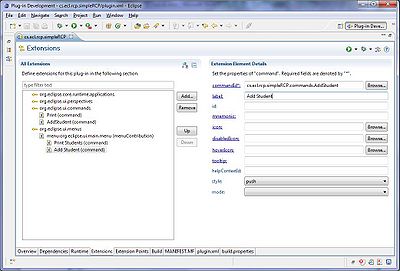Teams Winter 2011/team1/RCP/Define and use commands
Contents
Define And Use Commands
In order to be able to take advantages of user invoked operations and menus in the RCP application we create Commands and add them to menus. For this purpose we will demonstrate here how to create a "Print Students" command, which prints the student's info in the console and then add that command to the top bar menu. Then later, we demonstrate how to implement other commands like "Add Student", "Delete Student" and "Exit" to the top bar.
Add a Command (Print Students) to Your Project
Double click on the plugin.xml file of your project in the project explorer view, and then navigate to "Extentions" tab in the project overview window.
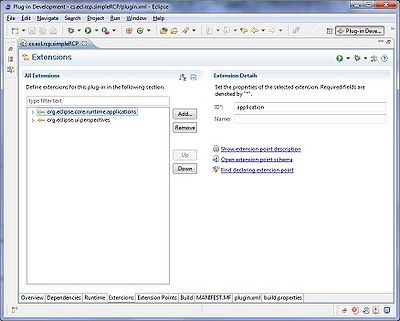
Click on "Add" button to add a new extension and add the extension point "org.eclipse.ui.commands" (do not select any template) and click on Finish buttton.
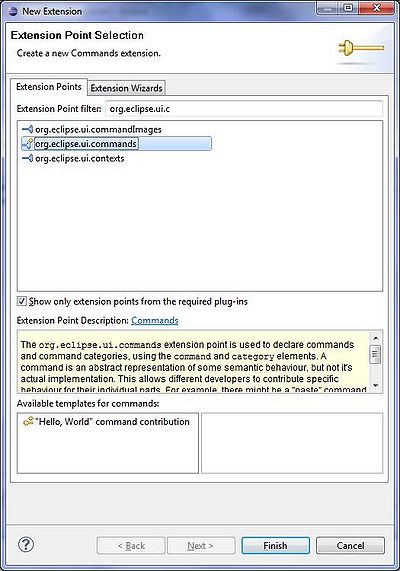
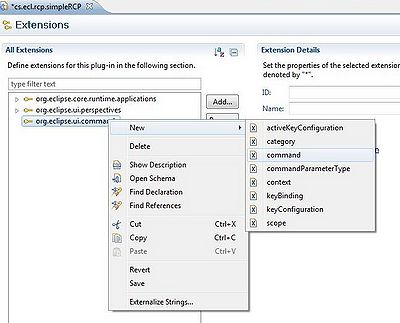
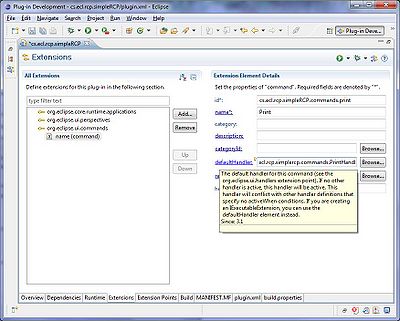
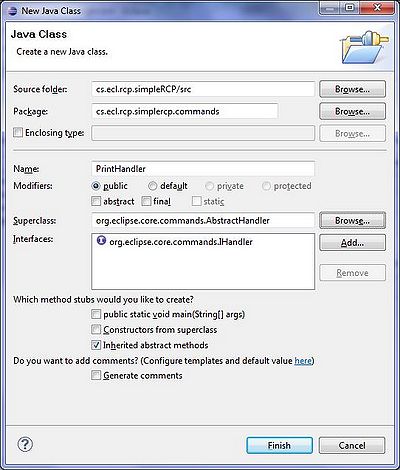
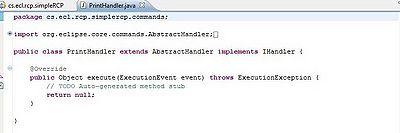
400px