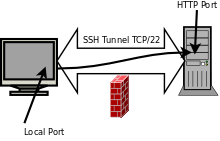OPS235 Lab 7 - Fedora17
Revision as of 14:00, 17 March 2010 by Brian.gray (talk | contribs)
Contents
- 1 Setup and Configure Secure Shell Services (ssh) Using Virtual Machines
- 1.1 Objectives
- 1.2 Reference
- 1.3 Required materials
- 1.4 Lab Preparation
- 1.5 Lab Investigations
- 1.5.1 Investigation 1: How do you enable the sshd service.
- 1.5.2 Investigation 2: How do you establish an ssh connection.
- 1.5.3 Investigation 3: How do you establish an ssh connection using Public Key Authentication.
- 1.5.4 Investigation 4: How do you use scp and sftp.
- 1.5.5 Investigation 5: How do you use ssh to tunnel X.
- 1.5.6 Investigation 6: How do you use ssh to tunnel other traffic.
Setup and Configure Secure Shell Services (ssh) Using Virtual Machines
Objectives
- To set up, configure Secure Shell Services (ssh/sshd)
- To use the ssh, scp, and sftp clients to access another host securely
- Use ssh to tunnel X applications
- Use ssh to tunnel other traffic
- To customize sshd to create a more private, secure system
Reference
- man pages for ssh, ssh-keygen, sshd_config, ssh_config, scp, netstat, sftp, ifconfig, ping, arp, netstat, service
- A good ssh tutorial
- A good HOW-TO to make ssh more secure
Required materials
- Fedora 12 Live CD or a classmate on the same pod
- One SATA hard disk in a removable drive tray with Fedora host and 3 Fedora Virtual Machines installed
- Completion of Lab 6
Lab Preparation
Lab Investigations
Investigation 1: How do you enable the sshd service.
- OpenSSH should have been installed by default. Lets confirm this by issuing the command:
-
rpm -qa | grep ssh
-
- You should see a number of packages installed including
openssh-clientsandopenssh-server -
openssh-server<code> installs a service called <code>sshd, confirm this service is running by issuing the command:-
service sshd status
-
- Now check that the sshd service is configured to start for runlevels 2, 3, 4, & 5, by issuing the command:
-
chkconfig --list sshd
-
- If the service is not configured correctly fix it by issuing the command:
-
chkconfig --level 2345 sshd on
-
- Now that you know the service is running investigate what port number and protocol sshd uses by issuing the command:
-
netstat -atunp
-
- What protocol and port is the sshd process using?
- What is the state of the port?
- Why do UDP ports not have a state?
- Reissue the
netstatcommand without thenoption. - What is the difference?
- The
noption tells netstat to list everything with numerical values, without it netstat resolves IP addresses and port numbers to host names and protocol names using the files/etc/hostsand/etc/services -
netstatis a very useful command for anything to do with networking. Read its man page and make sure you understand its output. - Make sure your
sshdservice is running on all 3 of your VM's - Answer the Investigation 1 question in your lab log book.
Investigation 2: How do you establish an ssh connection.
- As your learn account establish an ssh connection to your fedora3 VM using the command:
-
ssh ops235@fedora3
-
- Where 'ops235' is the account on fedora3 and 'fedora3' is the hostname of the fedora3 VM.
- You should receive a message similar to the following:
The authenticity of host 'fedora3 (192.168.235.13)' can't be established. RSA key fingerprint is 53:b4:ad:c8:51:17:99:4b:c9:08:ac:c1:b6:05:71:9b. Are you sure you want to continue connecting (yes/no)? yes Warning: Permanently added 'fedora3' (RSA) to the list of known hosts.
- Answer yes to add to the list of known hosts.
@@@@@@@@@@@@@@@@@@@@@@@@@@@@@@@@@@@@@@@@@@@@@@@@@@@@@@@@@@@ @ WARNING: POSSIBLE DNS SPOOFING DETECTED! @ @@@@@@@@@@@@@@@@@@@@@@@@@@@@@@@@@@@@@@@@@@@@@@@@@@@@@@@@@@@ The RSA host key for fedora3 has changed, and the key for the according IP address 192.168.235.13 is unchanged. This could either mean that DNS SPOOFING is happening or the IP address for the host and its host key have changed at the same time. Offending key for IP in /home/user1/.ssh/known_hosts:10 @@@@@@@@@@@@@@@@@@@@@@@@@@@@@@@@@@@@@@@@@@@@@@@@@@@@@@@@@@@ @ WARNING: REMOTE HOST IDENTIFICATION HAS CHANGED! @ @@@@@@@@@@@@@@@@@@@@@@@@@@@@@@@@@@@@@@@@@@@@@@@@@@@@@@@@@@@ IT IS POSSIBLE THAT SOMEONE IS DOING SOMETHING NASTY! Someone could be eavesdropping on you right now (man-in-the-middle attack)! It is also possible that the RSA host key has just been changed. The fingerprint for the RSA key sent by the remote host is 96:92:62:15:90:ec:40:12:47:08:00:b8:f8:4b:df:5b. Please contact your system administrator. Add correct host key in /home/user1/.ssh/known_hosts to get rid of this message. Offending key in /home/user1/.ssh/known_hosts:53 RSA host key for fedora3 has changed and you have requested strict checking. Host key verification failed.
- When prompted enter your password for your ops235 account on fedora3.
- Establish an ssh connection using your learn account from fedora3 to fedora2.
- Logout of your ssh connection by typing
exit. - Check the state of the connection after logging out. Wait a few minutes and then check again. Record your observations.
- Use the Internet to search for "TCP 3 way handshake" to see how TCP connections are established and closed.
- Answer the Investigation 2 question in your lab log book.
Investigation 3: How do you establish an ssh connection using Public Key Authentication.
- Start by generating a keypair as your learn account on fedora2 using the command:
-
ssh-keygen -t dsa
-
- That should generate output similar to the following:
Generating public/private dsa key pair. Enter file in which to save the key (/home/user1/.ssh/id_dsa): Enter passphrase (empty for no passphrase): Enter same passphrase again: Your identification has been saved in /home/user1/.ssh/id_dsa. Your public key has been saved in /home/user1/.ssh/id_dsa.pub. The key fingerprint is: 93:58:20:56:72:d7:bd:14:86:9f:42:aa:82:3d:f8:e5 user1@fedora2
- After generating the keys it prompts you for the location to save the keys. The default is
~/.sshYour private key will be saved asid_dsaand your public key will be saved asid_dsa.pub
- Once your keys have been saved you should check to make sure the permissions of the
.sshdirectory and your key files are secure. - Use the following commands to secure them:
-
chmod 700 ~/.ssh -
chmod 600 ~/.ssh/id_dsa*
-
- The next step is to copy your public key to fedora3 (the remote host). You can use the scp command to do it.
-
scp(secure copy) is used to copy files between hosts over the ssh protocol. The files are sent over an encrypted channel as is all ssh traffic. - Issue the command:
-
scp ~/.ssh/id_dsa.pub ops235@fedora3:
-
- This will copy your public key to your ops235 home directory on fedora3.
- The : is important as it separates the hostname from the path where it is copied to.
- The default location is the users home directory on the remote host but you can also use an absolute or relative path after the :
- Enter your password to complete the copy.
- Now ssh to fedora3 using a password to authenticate.
- Once logged in to fedora3 we need to add the public key to your list of authorized_keys
- The safest way to do this is to append the contents of
id_dsa.pubto the.ssh/authorized_keysfile. To do this use the command:-
cat ~/id_dsa.pub >> ~/.ssh/authorized_keys
-
- Once again you should secure the
.sshdirectory and theauthorized_keysfile using the following commands:-
chmod 700 ~/.ssh -
chmod 600 ~/.ssh/authorized_keys
-
- Logout of fedora3 and log back in again.
- You should be prompted to enter your passphrase to unlock your private key.
- Now we can ssh into fedora3 from fedora2 using 2 different authentication methods.
- Answer the Investigation 3 question in your lab log book.
Investigation 4: How do you use scp and sftp.
- To connect to a remote host type the command:
-
sftp ops235@fedora3
-
- This will establish an interactive session after authentication.
- Type
helpto see the list of sftp commands at any time. - The 2 main commands are
putto copy a file from the local host to the remote host (upload) andgetto copy a file from the remote host to the local host (download). - Try using
sftpto transfer files back and forth between hosts.
- As you did previously you can also use the
scpcommand to copy files to and from remote hosts and even from one remote host to another. - Use
scpto copy your services file to the fedora3 host into the /tmp directory. (The path on a remote host follows the :) using the command:-
scp /etc/services ops235@fedora3:/tmp
-
- Experiment with
scpto copy a file from fedora3 directly to fedora1. - Answer the Investigation 4 question in your lab log book.
Investigation 5: How do you use ssh to tunnel X.
- In order to allow remote users to tunnel your XWindows applications you must configure
sshdto forward this type of data. - Edit the sshd configuration file on fedora1.
/etc/ssh/sshd_configand edit or uncomment the following:
X11Forwarding yes X11DisplayOffset 10 X11UseLocalhost yes
- Restart the
sshdservice on fedora1 using the command:-
service sshd restart
-
- From fedora2
sshto fedora1 using the following command:-
ssh -X user@fedora1(Where 'user' is your learn account on fedora1)
-
- Once connected run the
geditapplication. (Gnome Text Editor) - The gedit window will display on fedora2 but it is running fedora1.
- Enter some text and save a file with
gedit. - Exit
gedit. - Where was the file saved?
- Experiment with running other GUI applications through
ssh. - Answer the Investigation 5 question in your lab log book.
Investigation 6: How do you use ssh to tunnel other traffic.
- You will be working with the 2nd scenario of bypassing a firewall that blocks http traffic.
- In this investigation fedora1 will be your http server and fedora2 will be your client.
- On the HTTP server (fedora1), make sure the Apache web server is installed by typing the command:
-
rpm -q httpd
-
- If it is installed check the configuration of the service to see if it is automatically started at any runlevels by issuing the command:
-
chkconfig --list httpd
-
- If it has not been started automatically start the service using the command:
-
service httpd start
-
- Confirm that httpd is listening to TCP/80 using the command:
-
netstat -atnp
-
- Create a small html document called
/var/www/html/index.htmlthat displays a short message.* - On the fedora1 (the http server) confirm everything is working locally by using a browser to connect to http://localhost
- The default firewall configuration on fedora1 is to REJECT incoming requests to http (TCP/80)
- Confirm that you can't connect by using firefox on fedora2 to connect to fedora1 http://fedora1/
- On fedora2 confirm that the httpd service is stopped so it cannot interfere with your observations.
- The next step is to establish a tunnel. When you establish a tunnel you make an ssh connection to a remote host and open a new port on the local host. That local host port is then connected to a port on the remote host through the established tunnel. When you send requests to the local port it is forwarded through the tunnel to the remote port.
- Establish a tunnel using a local port on fedora2 of 20808, that connects to the remote port on fedora1 of 80, using the following command on fedora2:
-
ssh -L 20808:fedora1:80 user@fedora1
-