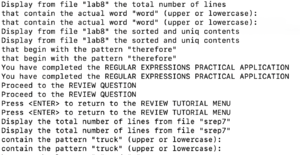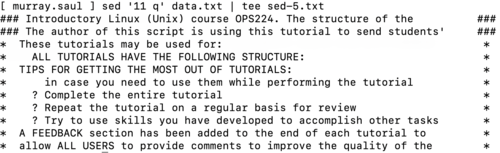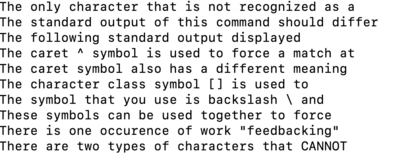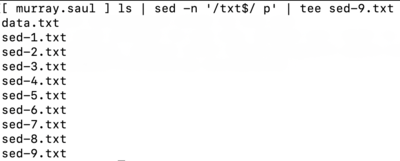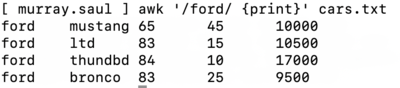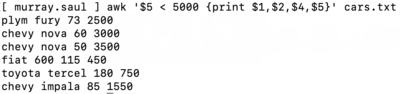Tutorial11: Sed & Awk Utilities
Contents
USING SED & AWK UTILTIES
Main Objectives of this Practice Tutorial
- Use the sed command to manipulate text contained in a file.
- List and explain several addresses and instructions associated with the sed command.
- Use the sed command as a filter with Linux pipeline commands.
- Use the awk command to manipulate text contained in a file.
- List and explain comparison operators, variables and actions associated with the awk command.
- Use the awk command as a filter with Linux pipeline commands.
Tutorial Reference Material
| Course Notes |
Linux Command/Shortcut Reference |
YouTube Videos | ||
| Course Notes:
|
Text Manipulation | Commands
|
Brauer Instructional Videos: | |
KEY CONCEPTS
Using the sed Utility
Usage:
Syntax: sed [-n] 'address instruction' filename
How it Works:
- The sed command reads all lines in the input file and will be exposed to the expression
(i.e. area contained within quotes) one line at a time. - The expression can be within single quotes or double quotes.
- The expression contains an address (match condition) and an instruction (operation).
- If the line matches the address, then it will perform the instruction.
- Lines will display be default unless the –n option is used to suppress default display
Address:
- Can use a line number, to select a specific line (for example: 5)
- Can specify a range of line numbers (for example: 5,7)
- Regular expressions are contained within forward slashes (e.g. /regular-expression/)
- Can specify a regular expression to select all lines that match a pattern (e.g /^[0-9].*[0-9]$/)
- If NO address is present, the instruction will apply to ALL lines
Instruction:
- Action to take for matched line(s)
- Refer to table on right-side for list of some
common instructions and their purpose
Using the awk Utility
Usage:
awk [-F] 'selection-criteria {action}’ file-name
How It Works:
- The awk command reads all lines in the input file and will be exposed to the expression (contained within quotes) for processing.
- The expression (contained in quotes) represents selection criteria, and action to execute contained within braces {}
- if selection criteria is matched, then action (between braces) is executed.
- The –F option can be used to specify the default field delimiter (separator) character
eg. awk –F”;” (would indicate a semi-colon delimited input file).
Selection Criteria
- You can use a regular expression, enclosed within slashes, as a pattern. For example: /pattern/
- The ~ operator tests whether a field or variable matches a regular expression. For example: $1 ~ /^[0-9]/
- The !~ operator tests for no match. For example: $2 !~ /line/
- You can perform both numeric and string comparisons using relational operators ( > , >= , < , <= , == , != ).
- You can combine any of the patterns using the Boolean operators || (OR) and && (AND).
- You can use built-in variables (like NR or "record number" representing line number) with comparison operators.
For example: NR >=1 && NR <= 5
Action (execution):
- Action to be executed is contained within braces {}
- The print command can be used to display text (fields).
- You can use parameters which represent fields within records (lines) within the expression of the awk utility.
- The parameter $0 represents all of the fields contained in the record (line).
- The parameters $1, $2, $3 … $9 represent the first, second and third to the 9th fields contained within the record.
- Parameters greater than nine requires the value of the parameter to be placed within braces (for example: ${10},${11},${12}, etc.)
- You can use built-in variables (such as NR or "record number" representing line number)
eg. {print NR,$0} (will print record number, then entire record).
INVESTIGATION 1: USING THE SED UTILITY
In this investigation, you will learn how to manipulate text using the sed utility.
Perform the Following Steps:
- Login to your matrix account and confirm you are located in your home directory.
- Issue a Linux command to create a directory called sed
- Issue a Linux command to change to the sed directory and confirm that you are located in the sed directory.
- Issue the following Linux command to download the data.txt file
(copy and paste to save time):
wget https://ict.senecacollege.ca/~murray.saul/uli101/data.txt - Issue the more command to quickly view the contents of the data.txt file.
When finished, exit the more command by pressing the letter q
The p instruction with the sed command is used to
print (i.e. display) the contents of a text file. - Issue the following Linux command:
sed 'p' data.txt
NOTE: You should notice that each line appears twice.
The reason why standard output appears twice is that the sed command
(without the -n option) displays all lines regardless of an address used.
We will use pipeline commands to both display stdout to the screen and save to files
for confirmation of running these pipeline commands when run a checking-script later in this investigation. - Issue the following Linux pipeline command:
sed -n 'p' data.txt | tee sed-1.txt
What do you notice? You should see only one line.
You can specify an address to display lines using the sed utility
(eg. line #, line #s or range of line #s). - Issue the following Linux pipeline command:
sed -n '1 p' data.txt | tee sed-2.txt
You should see the first line of the text file displayed.
What other command is used to only display the first line in a file? - Issue the following Linux pipeline command:
sed -n '2,5 p' data.txt | tee sed-3.txt
What is displayed? How would you modify the sed command to display the line range 10 to 50?
The s instruction is used to substitute text
(a similar to method was demonstrated in the vi editor in tutorial 9). - Issue the following Linux pipeline command:
sed '2,5 s/TUTORIAL/LESSON/g' data.txt | tee sed-4.txt | more
What do you notice? View the original contents of lines 2 to 5 in the data.txt file
in another shell to confirm that the substitution occurred.
The q instruction terminates or quits the execution of the sed utility as soon as it is read in a particular line or matching pattern. - Issue the following Linux pipeline command:
sed '11 q' data.txt | tee sed-5.txt
What did you notice? How many lines were displayed
before the sed command exited?
You can use regular expressions to select lines that match a pattern. In fact,
the sed command was one of the first Linux commands that used regular expression.
The rules remain the same for using regular expressions as demonstrated
in tutorial 9 except the regular expression must be contained
within forward slashes (eg. /regexp/ ). - Issue the following Linux pipeline command:
sed -n '/^The/ p' data.txt | tee sed-6.txt
What do you notice? - Issue the following Linux pipeline command:
sed -n '/d$/ p' data.txt | tee sed-7.txt
What do you notice?
The sed utility can also be used as a filter to manipulate text that
was generated from Linux commands. - Issue the following Linux pipeline command:
who | sed -n '/^[a-m]/ p' | tee sed-8.txt | more
What did you notice? - Issue the following Linux pipeline command:
ls | sed -n '/txt$/ p' | tee sed-9.txt
What did you notice? - Issue the following to run a checking script:
bash /home/murray.saul/myscripts/week11-check-1
If you encounter errors, make corrections and re-run the checking script
until you receive a congratulations message, then you can proceed.
- In the next investigation, you will learn how to manipulate text using the awk utility.
INVESTIGATION 2: USING THE AWK UTILITY
In this investigation, you will learn how to use the awk utility to manipulate text and generate reports.
Perform the Following Steps:
- Change to your home directory and issue a command to confirm
you are located in your home directory. - Issue a Linux command to create a directory called awk
- Issue a Linux command to change to the awk directory and confirm you are located in the awk directory.
- Issue the following linux command (copy and paste to save time):
wget https://ict.senecacollege.ca/~murray.saul/uli101/cars.txt - Issue the more command to quickly view the contents of the cars.txt file.
When finished, exit the more command by pressing the letter q
The "print" action (command) is the default action of awk
to print all selected lines that match a pattern.
This action (contained in braces) can provide more options
such as printing specific fields of selected lines (or records) from a database. - Issue the following linux command all to display all lines (i.e. records) in the cars.txt database that matches the pattern (or "make") called ford:
awk '/ford/ {print}' cars.txt
We will use pipeline commands to both display stdout to the screen and save to files for confirmation of running these pipeline commands when run a checking-script later in this investigation. - Issue the following linux pipeline command all to display records
in the cars.txt database that contain the pattern (i.e. make) ford:
awk '/ford/' cars.txt | tee awk-1.txt
What do you notice? You should notice ALL lines displayed without using a search criteria.
You can use these variables with the print command for further processing.
We will discuss the following variables in this tutorial:
$0 - Current record (entire line)
$1 - First field in record
$n - nth field in record
NR - Record Number (order in database)
NF - Number of fields in current record
For a listing of more variables, please consult your course notes. - Issue the following linux pipeline command to display the model, year, quantity and price
in the cars.txt database for makes of chevy:
awk '/chevy/ {print $2,$3,$4,$5}' cars.txt | tee awk-2.txt
Notice that a space is the delimiter for the fields that appear as standard output.
The tilde character ~ is used to search for a pattern or display standard output for a particular field. - Issue the following linux pipeline command to display all plymouths (plyms)
by model name, price and quantity:
awk '$1 ~ /plyms/ {print $2,$3,$4,$5}' cars.txt | tee awk-3.txt
You can also use comparison operators to specify conditions for processing with matched patterns
when using the awk command. Since they are used WITHIN the awk expression,
they are not confused with redirection symbols
< Less than
<= Less than or equal
> Greater than
>= Greater than or equal
== Equal
!= Not equal - Issue the following linux pipeline command to display display the car make, model, quantity and price of all vehicles whose prices are less than $5,000:
awk '$5 < 5000 {print $1,$2,$4,$5}' cars.txt | tee awk-4.txt
What do you notice? - Issue the following linux pipeline command to display display car make,
model, quantity and price of vehicles whose prices are less than $5,000:
awk '$5 < 5000 {print $1,$2,$4,$5}' cars.txt | tee awk-5.txt - Issue the following linux pipeline command to display the car make,
year and quantity of cars that begin with the letter 'f':
awk '$1 ~ /^f/ {print $1,$2,$4}' cars.txt | tee awk-6.txt
Combined pattern searches can be made
by using compound operator symbols:
&& (and)
|| (or) - Issue the following linux pipeline command to list all fords
whose price is greater than $10,000:
awk '$1 ~ /ford/ && $5 > 10000 {print $0}' cars.txt | tee awk-7.txt - Issue the following to run a checking script:
bash /home/murray.saul/myscripts/week11-check-2
If you encounter errors, make corrections and re-run the checking script until you
receive a congratulations message, then you can proceed.
- After you complete the Review Questions sections to get additional practice,
then work on your online assignment 3, section 2: Awk & Sed
- After you complete the Review Questions sections to get additional practice,
LINUX PRACTICE QUESTIONS
The purpose of this section is to obtain extra practice to help with quizzes, your midterm, and your final exam.
Here is a link to the MS Word Document of ALL of the questions displayed below but with extra room to answer on the document to simulate a quiz:
https://ict.senecacollege.ca/~murray.saul/uli101/uli101_week11_practice.docx
Your instructor may take-up these questions during class. It is up to the student to attend classes in order to obtain the answers to the following questions. Your instructor will NOT provide these answers in any other form (eg. e-mail, etc).
Review Questions:
Part A: Display Results from Using the sed Utility
Note the contents from the following tab-delimited file called ~murray.saul/uli101/stuff.txt: (this file pathname exists for checking your work)
Line one. This is the second line. This is the third. This is line four. Five. Line six follows Followed by 7 Now line 8 and line nine Finally, line 10
Write the results of each of the following Linux commands for the above-mentioned file:
- sed -n '3,6 p' ~murray.saul/uli101/stuff.txt
- sed '4 q' ~murray.saul/uli101/stuff.txt
- sed '/the/ d' ~murray.saul/uli101/stuff.txt
- sed 's/line/NUMBER/g' ~murray.saul/uli101/stuff.txt
Part B: Writing Linux Commands Using the sed Utility
Write a single Linux command to perform the specified tasks for each of the following questions.
- Write a Linux sed command to display only lines 5 to 9 for the file: ~murray.saul/uli101/stuff.txt
- Write a Linux sed command to display only lines the begin the pattern “and” for the file: ~murray.saul/uli101/stuff.txt
- Write a Linux sed command to display only lines that end with a digit for the file: ~murray.saul/uli101/stuff.txt
- Write a Linux sed command to save lines that match the pattern “line” (upper or lowercase) for the file: ~murray.saul/uli101/stuff.txt and save results (overwriting previous contents) to: ~/results.txt
Part C: Writing Linux Commands Using the awk Utility
Note the contents from the following tab-delimited file called ~murray.saul/uli101/stuff.txt: (this file pathname exists for checking your work)
Line one. This is the second line. This is the third. This is line four. Five. Line six follows Followed by 7 Now line 8 and line nine Finally, line 10
Write the results of each of the following Linux commands for the above-mentioned file:
- awk ‘NR == 3 {print}’ ~murray.saul/uli101/stuff.txt
- awk ‘NR >= 2 && NR <= 5 {print}’ ~murray.saul/uli101/stuff.txt
- awk ‘$1 ~ /This/ {print $2}’ ~murray.saul/uli101/stuff.txt
- awk ‘$1 ~ /This/ {print $3,$2}’ ~murray.saul/uli101/stuff.txt
Part D: Writing Linux Commands Using the awk Utility
Write a single Linux command to perform the specified tasks for each of the following questions.
- Write a Linux awk command to display all records for the file: ~/cars whose fifth field is greater than 10000.
- Write a Linux awk command to display the first and fourth fields for the file: ~/cars whose fifth field begins with a number.
- Write a Linux awk command to display the second and third fields for the file: ~/cars for records that match the pattern “chevy”.
- Write a Linux awk command to display the first and second fields for all the records contained in the file: ~/cars