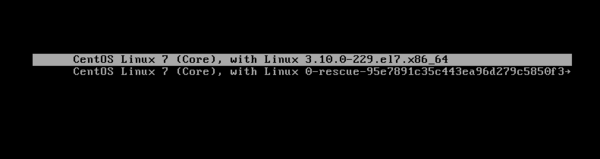OPS235 Lab 3 - CentOS7
Contents
LAB PREPARATION
Purpose / Objectives of Lab3
In this lab, you are going to help conserve disk space by learning how to compress and decompress files that are stored on your computer server. In addition, you will learn alternative methods of how to install programs.
Topics include:
- Learning to troubleshoot some common problems after installing VMs
- Creating and using archive files (tar and tar.gz)
- Compiling software packages from source code
- Install applications using various methods:
- Decompressing source code archive, and compiling source code
- Use yum utility to install software from local programs (on DVD drive)
- Use yum utility to install software from repositories (online storage areas)
- Demonstrating the use of Bash Shell scripts to automate routine tasks
Minimum Required Materials
My Toolkit (CLI Reference)
| Archiving / Compiling: | Software Manangement: | Commands |
INVESTIGATION 1: TROUBLESHOOTING AFTER VM INSTALLS & BACKUPS
There are a few "classic problems" that students can encounter with their virtual machines and their host machine after performing lab2. Although all OPS235 students may not encounter these problems, it is good to be aware of them and know how to troubleshoot a problem in order to solve the problem.
A few common problems are:
- I Can't boot into Graphical Mode on my c7host
- I Forgot My Regular User Password
- I Forgot My Root Password
- I Can't Start My Virtual Machine
- I Can't start my host machine
Troubleshooting consists of 3 basic elements:
- Asking Questions (eg. what was done recently prior to problem?)
- Eliminating what the problem isn't
- Tenacity and patience (ability to focus on finding the cause of the problem)
If you cannot log graphically into your machine (first 3 common problems), there is a trick to boot your system into "single-user" mode. This mode does not provide networking, graphics, or logging in as other regular users, but can connect to a text-based interface as root. This method will only work if a GRUB (Grand Unified Boot-loader) password has not been set, or that you haven't forgotten the GRUB password.
Steps to Boot into "Single-User Mode":
- Boot-up your c7host. As soon as the Grub Boot menu appears, press the letter e (for "edit").
- Using your arrow keys, scroll to next screen to linux16 command and type the word single as an argument after quiet (see diagram for reference) and then press ctrl-x to boot.
- The system should boot into text-based mode. Enter your root password.
- One thing to look at is partition space usage. Issue the command: df -h
- If you notice 0% free space in the / partition, then there is a problem. This most likely is caused by not following steps to create a compressed copy of the VM image. If that is the case, locate the large image backup and remove it. Do NOT remove the image in /var/lib/libvirt/images directory!
- You can use the passwd command to reset your regular user password (eg. passwd yourusername).
- To restart in graphical mode, simply enter the command reboot.
- Unfortunately, this method does not work if you forgot your root password (see procedure below).
Steps to Reset Root's Password:
- The procedure to reset root's password is different than shown above. Press e at the Grub boot menu.
- Using your arrow keys, move to linux16 command and replace the argument ro with the argument rw init=/sysroot/bin/sh (see diagram for reference) and then press ctrl-x to boot.
- The system should boot into text-based mode without prompting for root's password.
- Issue the command: chroot /sysroot
- Issue the command: passwd root in order to change your root password.
- To restart in graphical mode, simply enter the command reboot.
Catastrophic Boot Problems:
- Not being able to start your c7host due to Kernel Panic or some sort of "catastrophic disk failure" is not as easy to fix. You might be able to boot from your Centos LIVE DVD, open a terminal and mount the partition via command line and look for possible problems (setup files like /etc/fstab). Lab5 will discuss more about mounting and the /etc/fstab file. The "worst-case scenario" would be to purchase a new hard disk, perform lab1 completely, perform lab2 to install and set-up virtualization software, then restore your VM image and xml file backups (eg. decompressing images, issuing virsh define commands for xml files). That is why consistently performing backups of ALL of your VMS at the end of each lab is absolutely essential! You have been warned!
INVESTIGATION 2: ARCHIVING FILES
Part 1: Creating a File Archive
- Perform this part on your centos3 machine.
- Boot up your centos3 VM.
- Change your working directory to
/usr/share/doc/sudo* - Use the tar (tape archiver) command to create an archive file named /tmp/archive1.tar
tar cvf /tmp/archive1.tar .
- What do the options c, v, and f mean?
- Record the archive file size.
- Compress the file using
gzip:gzip /tmp/archive1.tar
- Record the archive file size after compression.
- Make sure you're still in
/usr/share/doc/sudo*and then create a compressed archive:tar cvzf /tmp/archive2.tgz .
- What does the
zoption do? - Compare the sizes of
/tmp/archive1.tar.gzand /tmp/archive2.tgz</code></b>. Why are they so close in size? - This section is to be performed in your centos3 VM.
- Create the directory
/tmp/extract1 - Change to the
/tmp/extract1directory. - Move the file archive1.tar.gz to your current directory.
- Unzip the first archive you created:
gunzip archive1.tar.gz
- Extract the files from the first archive:
tar xvf archive1.tar
- Are all the files there?
- Compare
/tmp/extract1/READMEand /usr/share/doc/sudo*/README</code></b>. Are they exactly the same? Why? - Create the directory
/tmp/extract2 - Move the file archive2.tgz to the /tmp/extract2 directory.
- Extract the files from the second archive:
tar xvzf /tmp/extract2/archive2.tgz
- Note that this time a separate
gunzipcommand was not needed. Why? - Repeat the previous command, leaving out the option "z". Does it work? Why?
- Compare the
READMEfile in this directory with the original file. Are they exactly the same? - Part is to be performed in your centos2 VM.
- Issue the following command to install a basic set of development tools and libraries:
yum groupinstall "Development Tools" "Development Libraries" - Go to the directory
/tmp - Use the
wgetcommand to download the "tar ball" that contains the source code for the NLED text editor.wgetis a command-line tool to download files from the web using the http or ftp protocols. - Extract the files. Change to the newly-extracted directory (
/tmp/nled-2.52) - Check to see if there is a file named
configure. If so, run it; if not, skip this step. (Most but not all source code archives contain this file) - Check to see if there is a file named
Makefileormakefile. If so, type the command:make- Did the command work? Why? Use the
yumcommand to install the package gcc. What do you think the package gcc does?
- Reissue the
makecommand. Where you successful? What doesmakedo? - Issue the command as root:
yum list ncurses. What do you see? Issue the command at root:yum search ncurses. What do you observe? - In this case, you need to install the ncurses development libraries as well. Issue the following command as root:
yum install ncurses-devel.x86_64. Now issue the command:make - Some software distributed as source code can automatically install itself. Try this command:
make install
- Most but not all source code archives include the capability of installing themselves this way.
- If the command
make installdoes not work (how can you tell? What command did you learn from ULI101 to confirm that this command cannot be run from the command line?), copy thenledprogram manually:cp nled /usr/local/bin
- Test
nledto make sure it works. - Why did copying the nled executable to /usr/local/bin allow the nled command to be run by name anywhere in the command prompt?
- Change to your home directory.
- Issue the command:
yum install elinksand answeryto the question about installation.- Where did yum get the elinks software?
- Why could yum install elinks when rpm couldn't?
- Issue an RPM query to verify that elinks is installed. Record this command in your lab log-book.
- Issue the command:
yum remove elinks - Issue an RPM query to verify that elinks is no longer installed. Record this command in your lab log-book.
- Issue this command:
yum info cups - Based on the result, do you think that cups is a useful package for your system? If not, try removing it.
- Unused and unneeded software can present a security risk and ties up disk space needlessly. Find at least 4 other packages (for example: games, sound & video, etc) that you're not using on your system, and remove them. Be careful to ensure that removing those packages does not also remove other software that you do need.
- Open a Bash shell terminal and login as root.
- Use a text editor (such as
viornano) to create a Bash Shell script called:backupVM.bashin /root's home directory. - Enter the following text content into your text-editing session:
- #!/bin/bash
- # packageInfo.bash
- # Purpose: Generates a report to displaying specified information of installed software
- #
# USAGE: ./packageInfo.bash - #
- # Author: *** INSERT YOUR NAME ***
- # Date: *** CURRENT DATE ***
- if [ $HOME != "root" ] # only runs if logged in as root
- then
echo "You must be logged in as root." >&2 - exit 1
- fi
- Save your editing session, but remain in the text editor.
- The code displayed below will require the user to include only one argument after the command (script) which will be the application name. The following code will also generate the report title and current date. Add the following code
- if [ $# -ne 1 ]
- then
- echo "Your command must have a application-name as argument" >&2
- echo "USAGE: $0 [application-name]" >&2
- exit 1
- fi
- # Creates report title (echo with -e option allows newline \n character to be used)
- echo -e "\nSOFTWARE PACKAGE INFORMATION REPORT" > /root/package-info.txt
- echo -e "Date: $(date +'%A %B %d, %Y (%H:%M:%p)')\n\n " >> /root/package-info.txt
- Save your editing session, but remain in the text editor.
- The code displayed below uses a trick called the "Here Document" to redirect stdin from within the command (a quick way to display output on the screen). The read command will store the different information report items as words (separated by a space). The sed command used to convert the spaces to pipes (|) and stored into another variable. This allows the sed command to use extended regular expressions to print rpm elements that match those various patterns to be added to the report. Add the following code
- # Clear screen and use Here Document to display select on report items to read into variable
- cat <<+
- Available Package Information Items:
- # Clear screen and use Here Document to display select on report items to read into variable
- Name
- Summary
- Version
- License
- Source
- URL
- +
- read -p "Enter word(s) shown above separated by spaces: " choice
- # Convert spaces to pipe symbol (|)
- processedChoice=$(echo $choice | sed 's/ /|/g')
- # Use sed with extended regular expressions to only print those matching report elements
- rpm -qi $1 | sed -r -n "/($processedChoice)/ p" >> /root/package-info.txt
- cat <<+
- File "/root/package-info.txt" can been created
- +
- Save, set permissions, and then run that shell script to backup centos1. Confirm that this script did backup this image to root's home directory
- Use the
wgetcommand to download, study, and run the following shell scripts on-line:https://scs.senecac.on.ca/~murray.saul/vm-start-text.bash
https://scs.senecac.on.ca/~murray.saul/vm-stop-text.bashhttps://scs.senecac.on.ca/~murray.saul/vm-start.bash
https://scs.senecac.on.ca/~murray.saul/vm-stop.bash - Try to understand what these Bash Shell scripts do.
- #You have completed lab2. Proceed to Completing The Lab, and follow the instructions for "lab sign-off".
- ✓ Archived files created
- ✓ Unnecessary/unused packages have been deleted (list at least 4, and show that they are no longer installed).
- ✓ 2 packages installed with yum command
- ✓ 1 repository added for yum
- ✓ License of the nautilus package
- What is the purpose of booting into single-user mode?
- List steps in order to boot into single-user mode
- What is the difference between a .tgz file and a .tar.gz file? What do these stand for?
- What is the purpose of a repository?
- What is source code?
- How do you build software from source code?
- Which is preferred: installing from an RPM file, or installing from source code? Why?
- What does yum do that rpm does not?
- List the steps to install a package via rpm command.
- List the steps to determine detailed information regarding an install package via rpm and yum commands.
- List the steps to remove a package via rpm command.
- List the steps to install a package using the yum command.
- List the steps to remove a package using the yum command.
</ol>
Answer the Part 1 observations / questions in your lab log book.
Part 2: Restoring Files From an Archive
Answer Part 2 observations / questions in your lab log book.
Part 3: Practical Application - Compiling Source Code from Archive File
Now that you know how to create and decompress "zipped tarball archives", we will demonstrate how to install applications from websites containing these types of archives. Although this method is not as "user-friendly" as using the yum or rpm command, this method is useful if the application is NOT contained in regular software repositories...
In order to build software from source code, you must have the appropriate software development tools (such as make and gcc) and libraries (such as GTK) installed. The required tools will vary depending on the computer languages used in the software being built.
Answer Part 3 observations / questions in your lab log book.
INVESTIGATION 3: Using the Yum Command for Local & Repository Installs
Part 1: Install and Remove Software with Yum
Answer Part 1 observations / questions in your lab log book.
Part 2: Managing Repositories with Yum
ADD THIS SECTION
Answer Part 2 observations / questions in your lab log book.
INVESTIGATION 3: LOOKING AHEAD
Automating Routine Tasks (Shell Scripting)
We will continue with using shell scripts to create a Software Information Report that manipulates output generated by the rpm command. The sed and awk commands are very useful tools in shell scripting to manipulate text. In this lab, we will be using sed to allow the user to select certain portions from the rpm command (options -qi).
Answer all observations / questions in your lab log book.
Answer Investigation 3 observations / questions in your lab log book.
LAB 3 SIGN-OFF (SHOW INSTRUCTOR)
Arrange evidence for each of these items on your screen, then ask your instructor to review them and sign off on the lab's completion: