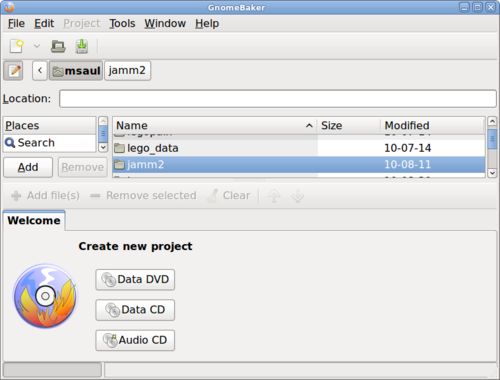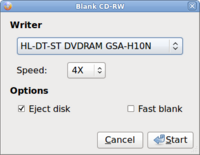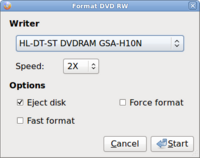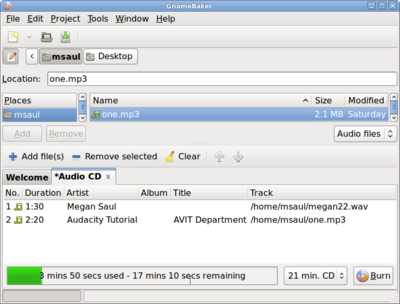Using Gnomebaker to Burn CD/DVDs
Contents
Purpose
The Gnomebaker application allows the user to burn CDs or DVDs for various purposes. Currently, only the computer server in the Westminster Computer Lab has a CD/DVD Writer.
- This application is useful if the user wants to save material that exceeds the size of their USB storage device.
WARNING: YOU ARE NOT PERMITTED TO BURN COPYRIGHTED MATERIAL IN THE WESTMINSTER COMPUTER LAB WITHOUT PERMISSION OF THE ARTIST. IT IS RECOMMENDED THAT THE MULTIMEDIA THAT IS STORED ON BURNED CD/DVD BE "HOME-MADE", OR USE PUBLIC DOMAIN MEDIA.
Procedures for Using Gnome Baker
YouTube Video
- If you want to see the visual steps for "Using Gnome Baker to Burn CD/DVDs", here is a link to a customized YouTube video: http://www.youtube.com/watch?v=Zc4N6giqxdc
Written Instructions
- Below are the written instructions (in case you prefer to have a printout of these procedures):
Launching Gnomebaker
- To launch the Gnomebaker application, in the menu on the docking station panel, select SOUND & VIDEO -> Gnomebaker CD/DVD writer.
Formatting a Data CD/DVD
|
Copying Files to a Data CD/DVD
- Once the CD or DVD has been formatted to store data, the user can use the Nautilus file manager to copy data to the CD or DVD. It is highly recommended to remove data on the computer system after copying to the CD or DVD.
- Here is a YouTube video on Using the Nautilus file manager application: http://www.youtube.com/watch?v=_DsoidBjbjY
- WARNING: YOU ARE NOT PERMITTED TO BURN COPYRIGHTED MATERIAL IN THE WESTMINSTER COMPUTER LAB WITHOUT PERMISSION OF THE ARTIST. IT IS RECOMMENDED THAT THE MULTIMEDIA THAT IS STORED ON BURNED CD/DVD BE "HOME-MADE", OR USE PUBLIC DOMAIN MEDIA.
Creating an Audio CD
- This feature allows the user to transform music or auditory projects onto a CD so it can be played in a CD player, or Media Player.
- To create an audio cd, in the Gnomebaker application window, click the Audio CD button. This will create another tab near the bottom of the Gnomebaker application window labelled "*Audio CD*". This area will store all the songs to be burned onto the CD.
- In order to add songs into this area, simply select the directory by clicking the appropriate folder(s) near the top of the Gnomebaker application window, and then click and drag the audio file to the "*Audio CD* section.
- An indicator bar (in Green) will display the amount of free space remaining on the CD. This bar will change colour (eg. red) if you have exceeded your CD space.
- If you wish to remove an audio file from this section, simply right-click on the audio file and select Remove Selected.
- Then you are satisfied with the audio files to be burned onto the CD, click the BURN button on the bottom right-hand side of the Gnomebaker application window.
- WARNING: YOU ARE NOT PERMITTED TO BURN COPYRIGHTED MATERIAL IN THE WESTMINSTER COMPUTER LAB WITHOUT PERMISSION OF THE ARTIST. IT IS RECOMMENDED THAT THE MULTIMEDIA THAT IS STORED ON BURNED CD/DVD BE "HOME-MADE", OR USE PUBLIC DOMAIN MEDIA.
Copying CD/DVDs
- To be completed ...
Copying CD/DVD Images
- To be completed ...
Additional Resources
- Gnomebaker Ubuntu Documentation: https://help.ubuntu.com/community/GnomeBaker