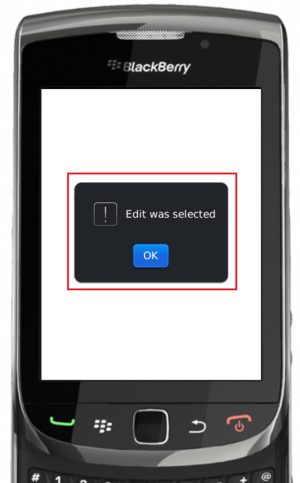Teams Winter 2011/team1/BlackBerry/Add Menu to the Application
4. Add Menu to the Application
4.1. Open ViewStudentApp class and add menu items inside the constructor.
4.2 Add add, edit and delete student options to the menu and set commands to execute:
MyScreen _mainScreen = new MyScreen(this);
MenuItem addItem = new MenuItem(new StringProvider("Add Student"), 200, 2);
adds.setCommand(new Command(new AddCommandHandler()));
_mainScreen.addMenuItem(addItem);
MenuItem editItem = new MenuItem(new StringProvider("Edit Student"), 300, 3);
edit.setCommand(new Command(new EditCommandHandler()));
_mainScreen.addMenuItem(editItem);
MenuItem delete = new MenuItem(new StringProvider("Delete Student"), 400, 4);
delete.setCommand(new Command(new DeleteCommandHandler()));
_mainScreen.addMenuItem(deleteItem);
pushScreen(_mainScreen);
4.3. Create inner classes to execute all commands:
class AddCommandHandler extends CommandHandler
{
public void execute(ReadOnlyCommandMetadata metadata, Object context){
Dialog.alert("Add was selected");
}
}
class EditCommandHandler extends CommandHandler
{
public void execute(ReadOnlyCommandMetadata metadata, Object context){
Dialog.alert("Edit was selected");
}
}
class DeleteCommandHandler extends CommandHandler
{
public void execute(ReadOnlyCommandMetadata metadata, Object context){
Dialog.alert("Delete was selected");
}
}
4.4. Run the application. Click on the menu you should see the following:
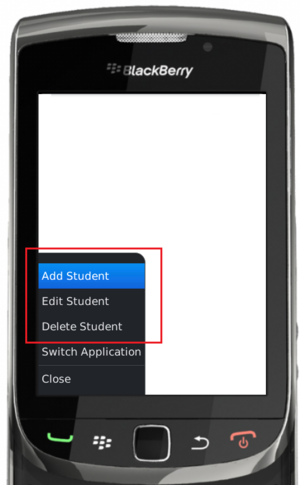
4.5. Select one of the menu options. The pop-up message should appear: