Team1/Editing Java elements
4. Editing Java elements
4.1. Java elements are edited/browsed in editors. An editor is a visual component within the Workbench. Launch an editors by clicking on a FirstJavaProject.txt
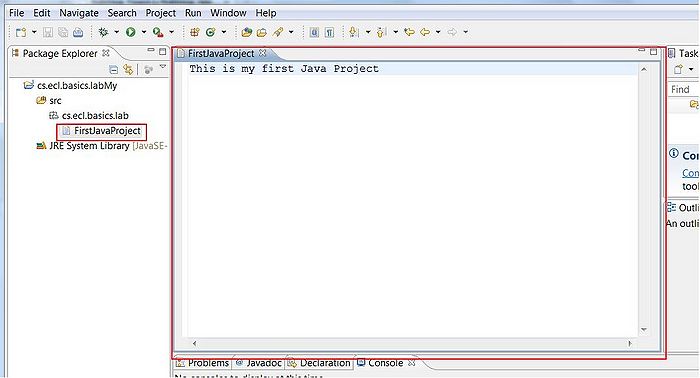
4.2. Type in "This is my editor". The asterics apeares beside the file name indicating that file have unsaved changes.
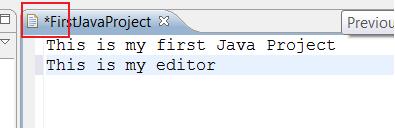
4.3. Save the file and type in as second line "This is an extra line". Save your changes and right click on editor's area and choose Compare to -> Local History.
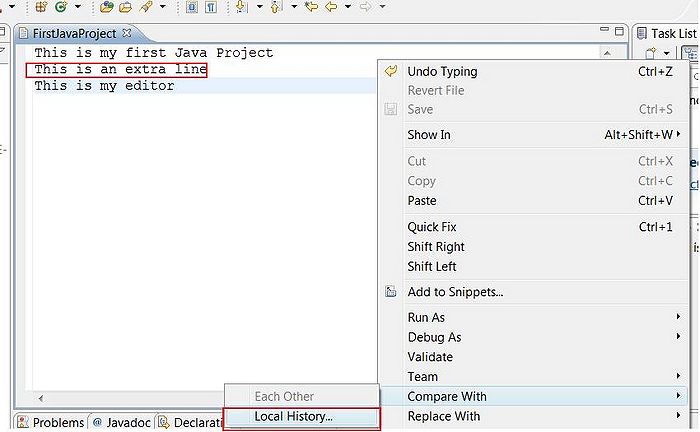
4.4. The History view is showing local savings for this file. Select the latest save
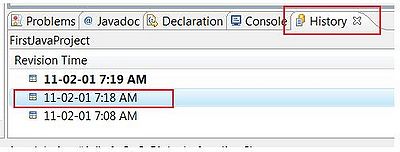
4.5. A new Compare editor appears in the editor window, showing the current and previous versions of the file
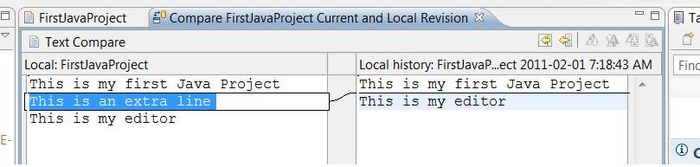
4.6. Here you can undo last changes by clicking on Copy Current Changes from Right to Left
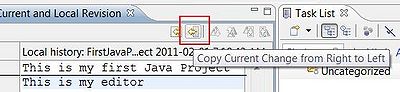
4.7. Save your text file and close the Compare editor.