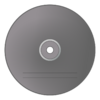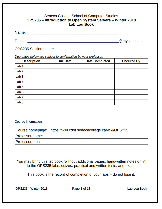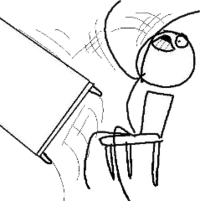Difference between revisions of "OPS235"
| Line 4: | Line 4: | ||
!style="background: #cccccc"| Quick Links | !style="background: #cccccc"| Quick Links | ||
|- | |- | ||
| − | | | + | |[[OPS235 Weekly Schedule|Weekly Schedule]]<br />[https://scs.senecac.on.ca/course/ops235 Course Outline]<br />[http://fedoraproject.org Fedora Project]<br />[http://docs.fedoraproject.org/ Fedora documentation] |
|- | |- | ||
!style="background: #cccccc"| Assignments | !style="background: #cccccc"| Assignments | ||
Revision as of 13:55, 27 March 2012
| Quick Links |
|---|
| Weekly Schedule Course Outline Fedora Project Fedora documentation |
| Assignments |
| Assignment 1 |
Contents
Welcome to OPS235 - Introduction to Open System Servers
What This Course is About
This course is the second in a series of courses about Linux technologies:
- ULI101 taught you to be a Linux user. In OPS235, you will move from being Linux a user to being a Linux system administrator.
- As a system administrator, you will be responsible for installing, configuring, adjusting, maintaining, and troubleshooting the operation of computer systems. This is a lot of responsibility, and with that responsibility comes power. You will be able to change anything on the system, and you will also have the ability to damage or destroy the system.
- In this course you use a removable disk tray with the lab computers to set up a Linux system. You will also set up four additional Linux systems using "Virtual Machines", and therefore gain experience with different types of system configurations as well as setting up networking between systems.
- Later courses (OPS335 and OPS435) teach you to administer Linux servers (web servers, DNS servers, FTP servers, file sharing servers) -- and to use scripting to boost your system administration efficiency.
Learning by Doing
Most of the learning in this course occurs through the hands-on problem solving that takes place in the eight labs and two assignments.
Requirements for Success:
- It is very important to stay up-to-date with the coursework, and to practice until you have confidently mastered each task.
- All of the software used in this course is open source software, so you are free to use, modify, and redistribute it. This means that you can install it as many times as you want on as many different computers as you would like. It also means that you can tinker with it -- you can take it apart, see how it works, and put it back together in the same or a different way, limited only by your time and ambition. You are encouraged to experiment and question liberally.
- The notes that you make during the labs and assignments are your reference material for the quizzes, tests, and assignments. Take really good notes, and if you have questions, experiment and consult with your professor.
- Carefully read ALL lab instructions and check your work regularly. The labs have been designed with backup safeguards to prevent the student from losing their work. On the other hand, students may lose their work if they fail to follow lab instructions or accidentally forget their removable hard disks in the workstation's hard disk bay drive!
Course Resources
- OPS235 Weekly Schedule (Course Notes / Labs)
- Course Outline
- Course Policies
- School of Computer Studies Homepage
- Optional (non required) Reading Materials: Fedora Linux Toolbox.
Supplies Checklist (Required for Second Class)
1. Bootable Fedora Media (CD / DVD)
| Storage Media | Download and Burning Options | Graphics | ||
|---|---|---|---|---|
| Fedora 16 Live CD (x86_64) and Fedora 16 installation DVD (x86_64)
|
1. Use Freedom Toaster (in the Open Lab) (click for details)
|
|||
2. Additional Hardware
| Item | Item Details | Graphic |
|---|---|---|
| SATA Hard Disk in Removable Drive Tray | Hard Disk Size: at least 160GB. Please buy the tray from ACS or the bookstore as not all trays are compatible. Mechanical shock from dropping a hard drive causes drive failure for several students each semester. If you use a mechanical hard drive, be careful not to drop it, and transport it in a padded container (e.g., a neoprene netbook sleeve, available from some dollar stores). Hard drives are currently expensive due to flooding in Thailand. Solid state disks (SSDs) are becoming competitive in price, are faster, and are less susceptible to shock, so you may want to look for a deal on an SSD instead of a hard drive -- but check to ensure that your SSD will fit properly into your drive tray. Please tighten the drive screws securely to prevent the tray from jamming in the holder, or leave the screws off. |
|
| USB Flash Drive | 2GB or larger recommended). Warning: anything on this flash drive will be erased! |
3. Study Aids
| Item | Item Details | Graphic |
|---|---|---|
| Lab Log-Book | Download and Print: Lab log book (PDF). Please note that you can use your log book during quizzes, written tests, practical tests and the final exam. It's also the record that you have completed the labs, so don't lose it! |
Important Information
Course Faculty
During the Winter 2012 semester, OPS235 is taught by:
|
Old Weekly Schedule (Do not use)
Wiki Participation
- You can edit these pages! Please feel free to fix typos or add links to additional resources. Please use this capability responsibly.