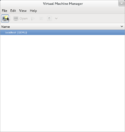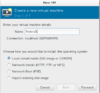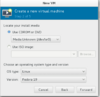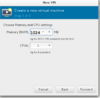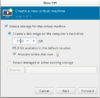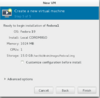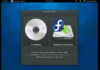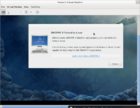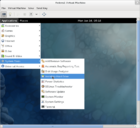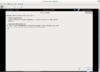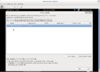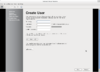Difference between revisions of "OPS235 Lab 2 - Fedora17"
| Line 204: | Line 204: | ||
<ol> | <ol> | ||
<li value="10">During the installation process, when prompted for a storage device, first select '''Specialized Storage Devices''', and then select the '''Virtio Block Device''' option.</li> | <li value="10">During the installation process, when prompted for a storage device, first select '''Specialized Storage Devices''', and then select the '''Virtio Block Device''' option.</li> | ||
| − | <li>When prompted for the hostname, enter '''fedora1''', and when prompted for the timezone, select '''Toronto - Eastern Time Ontario''', and when asked about storage, select '''Use All Space'''. '''Use the default values for all other fields.''' Notice that the installer does not ask you what software should be installed; compare the installation time to the amount of time it took to do your Lab 2 installation.</li> | + | <li>When prompted for the hostname, enter '''fedora1''', and when prompted for the timezone, select '''Toronto - Eastern Time Ontario''', and when asked about storage, select '''Use All Space'''. '''Use the default values for all other fields.''' Notice that the installer does not ask you what software should be installed; compare the installation time to the amount of time it took to do your Lab 2 installation. Record this information in the '''table contained in Investigation 4'''.</li> |
<li>When the installation is complete, click on the '''reboot''' button at the bottom right-hand corner of the screen.</li> | <li>When the installation is complete, click on the '''reboot''' button at the bottom right-hand corner of the screen.</li> | ||
</ol> | </ol> | ||
| Line 254: | Line 254: | ||
# On the software selection screen, select '''Graphical Desktop'''. | # On the software selection screen, select '''Graphical Desktop'''. | ||
# '''On the same screen, select the "Fedora 16 - x86_64" and the "Fedora 16 - x86_64 - Updates". Leave "Installation Repo" selected. ''DO NOT'' enable the "Test Updates" repository'''. | # '''On the same screen, select the "Fedora 16 - x86_64" and the "Fedora 16 - x86_64 - Updates". Leave "Installation Repo" selected. ''DO NOT'' enable the "Test Updates" repository'''. | ||
| − | # Complete the installation. Record the time taken to install, and compare this to the time taken by the previous installations. | + | # Complete the installation. Record the time taken to install, and compare this to the time taken by the previous installations.Record this information in the '''table contained in Investigation 4'''. |
== Investigation 3: Installing from the Network using Kickstart == | == Investigation 3: Installing from the Network using Kickstart == | ||
| Line 282: | Line 282: | ||
# What happens when the installation is finished? | # What happens when the installation is finished? | ||
# Take a look at the kickstart file (using the URL you entered) to determine the root password as well as the name and password for the first user account. | # Take a look at the kickstart file (using the URL you entered) to determine the root password as well as the name and password for the first user account. | ||
| − | # Boot the virtual machine and log in (use the user ID and password information from the previous step). Compare the experience to the first time you booted the other virtual machines. | + | # Boot the virtual machine and log in (use the user ID and password information from the previous step). Compare the experience to the first time you booted the other virtual machines.Record this information in the '''table contained in Investigation 4'''. |
== Investigation 4: Updating and Comparing the VMs == | == Investigation 4: Updating and Comparing the VMs == | ||
Revision as of 12:59, 17 January 2012
Contents
- 1 OPS235 Lab 2: Fedora 16 Installation Methods (on Virtual Machines)
- 2 Performing Lab 2
- 2.1 Preparation
- 2.2 Investigation 1: Installing from a Live Disc
- 2.3 Investigation 2: Installing from the Network
- 2.4 Investigation 3: Installing from the Network using Kickstart
- 2.5 Investigation 4: Updating and Comparing the VMs
- 2.6 Investigation 5: Managing Virtual Machines from the Command Line
- 2.7 Investigation 6: How do I backup a virtual machine?
- 2.8 Investigation 7: Kickstart Files
- 3 Completing the Lab
- 4 Preparing for the Quizzes
OPS235 Lab 2: Fedora 16 Installation Methods (on Virtual Machines)
Introduction
A virtual machine is a software simulation of a computer which can be used as though it were actual hardware. It's possible to run multiple virtual machines on one computer, reducing hardware requirements and introducing flexibility. Some common uses of virtualization include:
- Software testing -- Using multiple operating systems simultaneously on a single computer for testing and experimentation.
- Network simulation -- Testing network services, protocols, and security scenarios with a small number of computers.
- Isolation -- Protecting multiple sets of data by storing them on multiple virtual machines. If one of the virtual machines is compromised, the data on other virtual machines is still protected.
- Server consolidation -- Reducing the number of physical servers in a network by moving physical machines to virtual machines. This saves hardware, administration, cooling, and electricity costs, and it can increase the utilization of hardware (by ensuring that the hardware is not under-loaded).
- Load-balancing and disaster recovery -- It is possible to migrate virtual machines between different physical machines, to ensure that a workload is balanced across multiple computers, to allow routine hardware maintenance and upgrading, and to compensate for hardware failure or other disasters.
|
In this lab, you will create three virtual machines. This also gives you an opportunity to experiment with different ways of installing Fedora. Later in this course you will install another operating system distribution in a virtual machine.
|
|
Objectives
- Understand Virtualization
- Use KVM virtualization on Fedora
- Use a variety of installation methods:
- Live Image Installation
- Network Installation
- Kickstart Installation
Required Materials (Bring to All Labs)
- Fedora 16 LIVE CD
- Fedora 16 x_64 Installation DVD
- SATA Hard Disk (in removable disk tray)
- USB Memory Stick (minimum 64M)
- Lab Logbook (Lab2 Reference Sheet) (to make notes and observations).
Prerequisites
- Completion and Instructor "Sign-off" of Lab 1: OPS235 Lab 1
Linux Command Online Reference
Each Link below displays online manpages for each command (via http://linuxmanpages.com):
- virsh (Refer to Fedora Virtualization Guide link in the "Resources on the Web" section)
- gzip / gunzip
Resources on the Web
| Virtualization: | Live Image Installation: | Network Installation: | Kickstart Installation: |
Performing Lab 2
Preparation
- Install the Fedora virtualization software:
yum groupinstall "Virtualization"orpkcon install @virtualizationThe virtualization software installed is in three parts:
- A system service named libvirtd that manages the VMs.
- Tools to manage virtualization, including the
virt-managergraphical tool and thevirshcommand-line tool. - The actual virtual machines themselves.
- Start the virtualization service:
service libvirtd start - The firewall configuration is altered by the addition of the virtualization software. Restart the firewall so that these changes become active:
service iptables restart
- After rebooting your computer system, and logging back into your account, start the graphical tool by selecting the menu options Activities>Applications>System Tools>Virtual Machine Manager or by typing the command
virt-manager
Investigation 1: Installing from a Live Disc
Introduction
In this investigation, you will install Fedora from your live disc, and observe the differences between this type of installation and the DVD installation previously performed.
VM Details
- Name: fedora1
- Boot media: Fedora Live CD
- Installation source: Fedora Live CD
- Memory: 768MB
- Disk space: 10GB
- CPUs: 1
Screen-Shot Thumbnail Reference
Steps
- In the Virtual Machine Manger, click on the icon to Create a Virtual Machine in the upper-left corner:
(refer to Virtual Machine Manager thumbnail above). - A window will appear with the title New VM. There are five steps to be completed; click Forward after each step:
- Step 1 of 5: Enter the virtual machine (called fedora1) name and select Local install media (refer to Step 1 of 5 thumbnail above).
- Step 2 of 5: Insert the CDROM or DVD containing the Fedora Live Disc image. Wait a moment for the disc to be recognized, then select Use CDROM or DVD as the install media. Set the OS type to Linux and the Version to Fedora 16 (refer to Step 2 of 5 thumbnail above).
- Step 3 of 5: Set the memory to 768 MB and the number of CPUs to 1 (refer to Step 3 of 5 thumbnail above).
- Step 4 of 5: This next step creates a disk file that will be used to simulate the virtual machine's disk drive. Select a size of 10 GB and checkmark the box labeled Allocate entire disk now (refer to Step 4 of 5 thumbnail above).
- Step 5 of 5: Review the options that you have selected. Make a note of the storage location. If anything needs to be changed, use the Back button to go back and edit it; otherwise, click Finish (refer to Step 5 of 5 thumbnail above).
- The virtual machine will now start. Select the default menu item labelled: Start Fedora 16. The virtual machine is running from the live disc at this point, and no software has been installed on the hard drive of the virtual machine.
- Login to the VM and click: Applications>System Tools>Install to Hard Drive. The installation program, similar to the one used when installing Fedora in Lab 1, will appear. You will get a warning at one point during the installation process that the disk "May contain data" or "may need to be re-initialized" -- this is simply a warning that the virtual disk is completely blank, and it is safe to proceed with the installation.
- During the installation process, when prompted for a storage device, first select Specialized Storage Devices, and then select the Virtio Block Device option.
- When prompted for the hostname, enter fedora1, and when prompted for the timezone, select Toronto - Eastern Time Ontario, and when asked about storage, select Use All Space. Use the default values for all other fields. Notice that the installer does not ask you what software should be installed; compare the installation time to the amount of time it took to do your Lab 2 installation. Record this information in the table contained in Investigation 4.
- When the installation is complete, click on the reboot button at the bottom right-hand corner of the screen.
- Start the VM from its disk image. This can be done graphically by selecting the Virual machine name, and then clicking on the Open button, and then click the play button when the next screen appears (or by selecting Virtual Machine>Run from the virtual machine menu). You will get the Firstboot configuration questions during the boot process (asking you to create a user, set the date and time, and optionally send the hardware profile to the Fedora Project). Create a user with the same name as your Matrix account.
- Login using the new user account.
- Enable SSH access to your virtual machine with these commands (semi-colon allows commands to be run in sequence):
service sshd start; chkconfig sshd on - Find out the IP address of your virtual machine:
ifconfig eth0 - Enter the following command on your virtual machine to create a firewall exception to allow ssh traffic into the machine:
iptables -I INPUT -p tcp -s0/0 -d0/0 --dport 22 -j ACCEPT - Confirm that you can ssh to your virtual machine from the host (your main Fedora installation):
ssh IPaddress
Investigation 2: Installing from the Network
Introduction
It is possible to install Fedora entirely from the network. In this investigation, you will install Fedora from a webserver on Seneca's LAN.
VM details
- Name: fedora2
- Boot media: Network installation
- Installation source: http://belmont.senecac.on.ca/fedora/releases/16/Fedora/x86_64/os/
- Memory: 768MB
- Disk space: 15GB
- CPUs: 1
Steps
- Create the VM (called fedora2) as you did with the fedora1 virtual machine, except:
- In step 1 of 5, set the installation type to Network Install (HTTP, FTP, or NFS).
- In step 2 of 5, provide the URL http://belmont.senecac.on.ca/fedora/releases/16/Fedora/x86_64/os/
- In step 2 of 5, set the OS Type to Linux and Version to Fedora 16.
- Observe the boot process. How is it different from booting from an optical disc (CD/DVD)?
- Start the installation process (make certain to use information in the VM Details section above). When you get to the disk partitioning step, enable the checkbox labelled Review and modify partition layout.If an dialog box displays a permissions problem, then click yes to proceed. On the next screen, change the logical volumes as follows:
- Reduce the size of the root LV to 8000 MB.
- Add a logical volume with a size of 2000 MB and a mountpoint of /home (you can name it whatever you want, and use ext4 as the file-system type).
- On the software selection screen, select Graphical Desktop.
- On the same screen, select the "Fedora 16 - x86_64" and the "Fedora 16 - x86_64 - Updates". Leave "Installation Repo" selected. DO NOT enable the "Test Updates" repository.
- Complete the installation. Record the time taken to install, and compare this to the time taken by the previous installations.Record this information in the table contained in Investigation 4.
Investigation 3: Installing from the Network using Kickstart
Introduction
When Fedora is installed using the techniques you have used so far, the user is asked a number of questions. In some situations, it is better to provide the answers to these questions in a file rather than answer them individually. This type of file is called a kickstart file.
In this investigation, a kickstart file is provided for you. You can also create or modify a kickstart file using a regular text editor or a graphical tool.
VM details
- Name: fedora3
- Boot media: Network installation
- Installation source: http://belmont.senecac.on.ca/fedora/releases/16/Fedora/x86_64/os/
- Kickstart location: http://zenit.senecac.on.ca/~chris.tyler/fedora16-vda-ks.cfg
- Memory: 512MB
- Disk space: 10GB
- CPUs: 1
Steps
- Create the VM as you did with the fedora2 virtual machine, specifying a network install as before, except:
- In step 2 of 5, after entering the URL for the installation source, click on the URL Options control.
- Enter the Kickstart URL: http://zenit.senecac.on.ca/~chris.tyler/fedora16-vda-ks.cfg
- Observe the installation. How is it different from booting from an optical disc (CD/DVD)?
- Complete the installation. Record the time taken to install, and compare this to the time taken by the previous installations.
- What happens when the installation is finished?
- Take a look at the kickstart file (using the URL you entered) to determine the root password as well as the name and password for the first user account.
- Boot the virtual machine and log in (use the user ID and password information from the previous step). Compare the experience to the first time you booted the other virtual machines.Record this information in the table contained in Investigation 4.
Investigation 4: Updating and Comparing the VMs
- In each VM, run this command:
yum update - Record the answers to these questions in your log book:
- How long did it take to run on each VM? How many packages were updated?
- Why does it take longer in some VMs than others?
Complete the following table (and transfer into your lab2 log-book notes):
| f16host | fedora1 | fedora2 | fedora3 | |
|---|---|---|---|---|
| Installation Method | Installation Disc | Live Disc | Network Installation | Network Installation + Kickstart |
| Packages Installed | ||||
| Updates Installed immediately after installation | ||||
| Software could be selected during installation | ||||
| Disk layout could be selected during installation | ||||
| No questions asked during installation | ||||
| Total installation time (after installation questions) | ||||
| Amount of disk space used | ||||
| Questions asked during first boot | ||||
| Advantages of this type of installation | ||||
| Disadvantages of this type of installation | ||||
| This type of installation is recommended for... |
Investigation 5: Managing Virtual Machines from the Command Line
- Start the fedora1 virtual machine, and stop the fedora2 and fedora3 virtual machines.
- Enter these commands and note the result:
-
virsh list -
virsh list --all -
virsh list --inactive
-
- Start the fedora3 virtual machine from the command line:
virsh start fedora3 - Repeat the commands from step 2 and notice any changes.
- Stop the fedora3 virtual machine:
virsh shutdown fedora3 - Confirm that fedora3 has been shut down.
- Execute this command:
virsh dumpxml fedora3 >fedora3.xml - Examine the file
fedora3.xml. What does it contain? What format is it in? - Edit the file fedora3.xml, making the following changes:
- Change the name to
fedora3a - Change at least one of the hexadecimal characters in the UUID. Do not change the length of the UUID. Valid hexadecimal characters are 0-9 and a-f.
- Change the name to
- Issue this command:
virsh define fedora3a.xml - Issue the command
virsh list --alland record any changes. - Issue the command:
virsh undefine fedora3a - List all of the virtual machines again, and note any changes.
Investigation 6: How do I backup a virtual machine?
- Shut down all of the virtual machines.
- Change to the directory
/var/lib/libvirt/images/. Note the size of the files in this directory. What do these files contain? - Make a compressed backup of the
fedora3.imgfile with this command:gzip <fedora3.img >fedora3.img.backup.gz
- Compare the size of the compressed and original files.
- Start the fedora3 VM.
- Make certain that you are in your fedora VM, and not in your Fedora main system.
- Wreck only your fedora 3 system! Try this command inside the fedora3 virtual machine (DO NOT do this on your main Fedora system, or you will have to repeat your lab2 and portions of your lab3!):
rm -rf /* - Shut down the VM.
- Restore the original image from backup (type this command carefully):
gunzip <fedora3.img.backup.gz >fedora3.img - Restart the VM. Is it working normally?
- Create compressed backups of your other virtual machines.
- Answer this question in your log book:
- In order to fully back up a virtual machine, what information should be saved in addition to the virtual machine image?
- Write the answer to the Investigation 6 question in your lab book.
Investigation 7: Kickstart Files
When you perform a non-Kickstart installation, the installation program creates a Kickstart file in the /root directory for reference.
- Obtain the kickstart files for all four of your installations (your disk pack f16host, plus the fedora1, fedora2, and fedora3 virtual machines). Copy them all to your f16host system (tip: use
scp). - Compare these files. What are the differences? Similarities? (Tip: you may want to use tools such as
sdiffto help with the comparison). - How could you use the kickstart file produced by the installation program to perform additional, identical installations?
Completing the Lab
- Three working virtual machines created.
- Four kickstart files.
- All virtual machines fully updated.
- All virtual machines backed up.
- Installation comparison table filled in.
Preparing for the Quizzes
- What is the name of the Fedora installation program?
- Which factors recorded in your table (above) were due to the type of installation performed, and which factors were due to the amount of software installed?
- Which type of installation works best for confirming compatibility with hardware before installation? Why?
- Which type of installation works best for installing large numbers of computers? Why?
- What factors affect installation time?
- How can you reduce the number of software updates required immediately after installation?
- Why would you enable additional repositories during installation?
- What does the file
/root/anaconda-ks.cfgcontain, and how is it created? - How do you start and stop virtual machines?
- How do you SSH into your virtual machines?
- What is the purpose of and relationship between these pieces of software?
- libvirt
- libvirtd
- virsh
- virt-manager
- virt-install
- vncviewer
- kvm