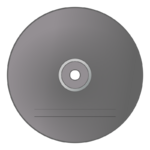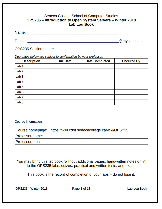Difference between revisions of "OPS235"
| Line 40: | Line 40: | ||
== Course Information == | == Course Information == | ||
| − | * [[OPS235 Weekly Schedule |OPS235 Weekly Schedule]] | + | * [[OPS235 Weekly Schedule |OPS235 Weekly Schedule]] (Course Notes / Labs) |
* [https://scs.senecac.on.ca/course/ops235 Course Outline] | * [https://scs.senecac.on.ca/course/ops235 Course Outline] | ||
* [https://cs.senecac.on.ca/~scs/DonMillsPolicies/policy.html Course Policies] | * [https://cs.senecac.on.ca/~scs/DonMillsPolicies/policy.html Course Policies] | ||
| − | * [https://scs.senecac.on.ca/ School of Computer Studies Homepage] | + | * [https://scs.senecac.on.ca/ School of Computer Studies Homepage] |
= Supplies Checklist = | = Supplies Checklist = | ||
Revision as of 13:46, 6 January 2012
| Quick Links |
|---|
| Weekly Schedule Course Outline Fedora Project Fedora documentation |
| Assignments |
| Assignment 1 Assignment 2 |
Contents
Welcome to OPS235 - Introduction to Open System Servers
What This Course is About
This course is the second in a series of courses about Linux technologies:
- ULI101 taught you to be Linux users. In OPS235, you will move from being a Linux user to being a Linux system administrator.
- As a system administrator, you will be responsible for installing, configuring, adjusting, maintaining, and troubleshooting the operation of computer systems. This is a lot of responsibility, and with that responsibility comes power. You will be able to change anything on the system, and you will also have the ability to damage or destroy the system.
- In this course you use a removable disk pack with the lab computers to set up a Linux system. You will also set up four additional Linux systems using "Virtual Machines", and therefore gain experience with different types of system configurations as well as setting up networking between systems.
- Later courses (OPS335 and OPS435) teach you to administer Linux servers (web servers, DNS servers, FTP servers, file sharing servers) -- and to use scripting to boost your system administration efficiency.
Learning by Doing
Most of the learning in this course occurs through the hands-on problem solving that takes place in the eight labs and two assignments.
Requirements for Success:
- It is very important to stay up-to-date with the coursework, and to practice until you have confidently mastered each task.
- All of the software used in this course is open source software, so you are free to use, modify, and redistribute it. This means that you can install it as many times as you want on as many different computers as you would like. It also means that you can tinker with it -- you can take it apart, see how it works, and put it back together in the same or a different way, limited only by your time and ambition. You are encouraged to experiment and question liberally.
- The notes that you make during the labs and assignments are your reference material for the quizzes, tests, and assignments. Take really good notes, and if you have questions, experiment and consult with your professor.
- Carefully read ALL lab instructions and check your work regularly. The labs have been designed with backup safeguards to prevent the student from losing their work. On the other hand, students may lose their work if they fail to follow lab instructions or accidentally forget their removable hard disks in the workstation's hard disk bay drive!
Course Information
- OPS235 Weekly Schedule (Course Notes / Labs)
- Course Outline
- Course Policies
- School of Computer Studies Homepage
Supplies Checklist
|
1. Required for the second class
|
|
File:Hd-tray.png Hard Disk in Disk Tray At least 160 GB (available at the Bookstore) |
2. Required for week 2
|
3. Important Information
4. Course Notes / Reading Materials
- Link to Online Course Notes: OPS235 Weekly Schedule
- Optional (non required) Reading Materials: Fedora Linux Toolbox.
Faculty
|
During the Winter 2012 semester, OPS235 is taught by:
|
Tips and Suggestions
- Always shut down your system under software control, rather than using the reset or power buttons. You can shutdown using the GUI or with the
poweroff,reboot,init, orshutdowncommands. Shut down your virtual machines before shutting down your main system. - If you get a message about the gnome-power-manager configuration at the login screen, you may have run out of disk space. Switch to a character-mode virtual terminal (for example, switch to VT2 by pressing Ctrl-Alt-F2). Login and take a look at the available space (with the command:
df -h). If the/filesystem is full, delete some files (such as unused VM images in/var/lib/libvirt/images) and then reboot the system. - Fedora 13 Slowdowns: If your system is becoming very slow from time to time, it is probably due to a known issue with the Intel video driver, kernel, NICs, storage system, and hardware detection software (!). See Bug 523646 on the Fedora Bugzilla system. A fix for this problem is apparently in the works -- update your system regularly so that you get the fix as soon as it is available.
- Workaround: Type this command as root (be patient, it will take a minute or two for the system to return to normal speed):
killall hald devkit-disks-daemon
- Workaround: Type this command as root (be patient, it will take a minute or two for the system to return to normal speed):
This is a Wiki!
You can edit these pages! Please feel free to fix typos or add links to additional resources. Please use this capability responsibly.