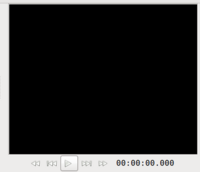Difference between revisions of "Using Pitivi Non-Linear Video Editor"
| Line 73: | Line 73: | ||
===Saving Your Work=== | ===Saving Your Work=== | ||
| − | : | + | :It seems strange to be discussing the topic of saving your video project prior to creating or editing the project, but it is important to save your changes as often as possible when using this program. For time-to-time, this application may "freeze" while working in it, but if you have saved consistently, then you can close the Pitivi application (ie. "force a quit"), and then launch Pitivi and load your saved project... |
| + | |||
| + | :In order to save your project, you click on the save button. It is recommended to click SAVE after each editing process you do! | ||
Revision as of 19:26, 29 June 2011
Contents
Purpose
- This tutorial will show the user how to use the Pitivi non linear editor to produce a simple video.
- If you user wants to produce more complex videos (with special effects), then the user should consider using Cinelerra. On the other hand, there is a short learning-curve with Pitivi.
Using Pitivi
YouTube Video
- If you want to see the visual steps for "Powering Up Computer Lab", here is a link to a customized YouTube video: http://www.youtube.com/watch?v=USHcMvzFToc
Written Instructions
- Below are the written instructions (in case you prefer to have a printout of these procedures):
Launching Pitivi
- In order to launch Pitivi, the user click on menu in the docking station panel, and selects SOUND & VIDEO -> VIDEO PRODUCTION -> Pitivi Video Editor.
Main Elements of Pitivi Application Window
- The Pitivi application window has several elements. It is important to take some time to study and experiment with these areas in order to be more flexible and efficient when using the Pitivi application.
Saving Your Work
- It seems strange to be discussing the topic of saving your video project prior to creating or editing the project, but it is important to save your changes as often as possible when using this program. For time-to-time, this application may "freeze" while working in it, but if you have saved consistently, then you can close the Pitivi application (ie. "force a quit"), and then launch Pitivi and load your saved project...
- In order to save your project, you click on the save button. It is recommended to click SAVE after each editing process you do!
Adding a Title (Screencast)
- To be completed ...
Adding / Editing Video
- To be completed ...
Adding Music
- To be completed ...
Rendering the Final Product
- To be completed ...
Additional Resources
- Using Pitivi User Guide: http://www.pitivi.org/manual/