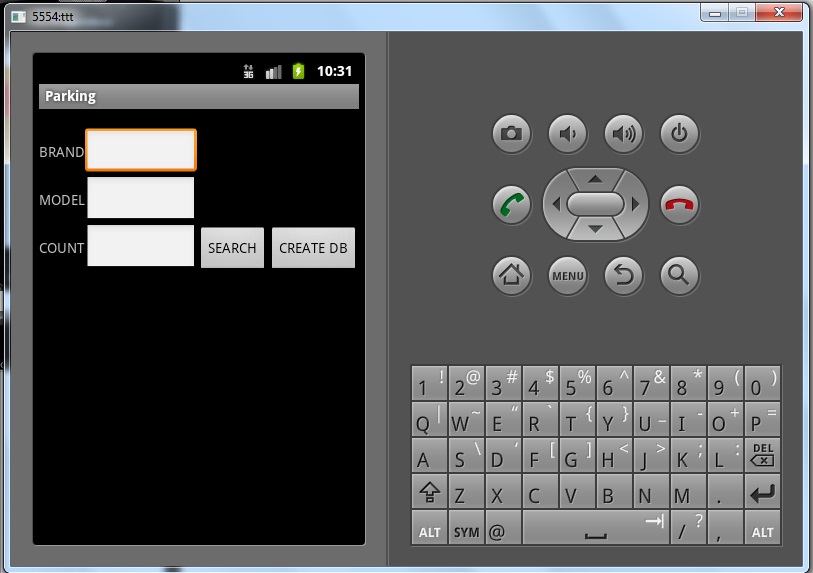Difference between revisions of "Teams Winter 2011/team2/lab5"
(→Team 2 -ECL500) |
(→Team 2 -ECL500) |
||
| Line 2: | Line 2: | ||
'''Android Application Development with Eclipse - Lab 5''' | '''Android Application Development with Eclipse - Lab 5''' | ||
| + | |||
---- | ---- | ||
| − | + | ''' For this lab, we will create a small Android application called Parking that will search in a database and shows number of cars based on searched brand and model.'''<br/> | |
| − | + | ||
| − | + | ---- | |
| − | + | 1. First we have to install Android SDk. the latest version is in [http://developer.android.com/sdk/index.html AnDroidSDK].<br/> | |
| − | + | ::* we can install different virtual machines with this SDK manager | |
| + | 2. Then we have to prepare Eclipse for developing Android by going to Help -> install new software. and add https://dl-ssl.google.com/android/eclipse/ repository. <br/> | ||
| + | 3. Then in Windows-> preference -> Android we have to set location of SDK that we installed at step 1 | ||
| + | |||
---- | ---- | ||
<br/> | <br/> | ||
[[Image:007.jpg]] | [[Image:007.jpg]] | ||
| + | <br/> | ||
| + | [[Image:android2.jpg ]] | ||
Revision as of 18:39, 16 April 2011
Team 2 -ECL500
Android Application Development with Eclipse - Lab 5
For this lab, we will create a small Android application called Parking that will search in a database and shows number of cars based on searched brand and model.
1. First we have to install Android SDk. the latest version is in AnDroidSDK.
- we can install different virtual machines with this SDK manager
2. Then we have to prepare Eclipse for developing Android by going to Help -> install new software. and add https://dl-ssl.google.com/android/eclipse/ repository.
3. Then in Windows-> preference -> Android we have to set location of SDK that we installed at step 1