Difference between revisions of "Teams Winter 2011/team1/BlackBerry/Use SQLite"
Ladanzahir (talk | contribs) (→11.5 Copy Database File into SDCard) |
Ladanzahir (talk | contribs) (→11.5 Copy Database File into SDCard) |
||
| Line 202: | Line 202: | ||
Then add the following method (readAndWriteDatabaseFile) to the file that actually reads the database file and puts it into the simulator: | Then add the following method (readAndWriteDatabaseFile) to the file that actually reads the database file and puts it into the simulator: | ||
| − | < | + | <source lang="java"> |
public void readAndWriteDatabaseFile(FileConnection fileConnection) throws IOException | public void readAndWriteDatabaseFile(FileConnection fileConnection) throws IOException | ||
{ | { | ||
Revision as of 22:48, 11 April 2011
Contents
- 1 11. Use Database and SQLite to Store Data
- 1.1 11.1 Add SDCard to Simulator
- 1.2 11.2 Create Database File
- 1.3 11.3 Add id to Student Class
- 1.4 11.4 Check for presence of SDCard
- 1.5 11.5 Copy Database File into SDCard
- 1.6 11.6 Create SQLiteManager Class
- 1.7 11.7 Modify StudentsList Class to use SQLiteManager
- 1.8 11.8 Student View Application in Action
11. Use Database and SQLite to Store Data
11.1 Add SDCard to Simulator
To be able to have data preserved on database, first we need to make sure that simulator can simulate SDCard, so that we can run our application with database. For this purpose first create a folder on your file system. Then run the simulator and from the top menu choose: Simulate > Change SD Card... .
Then Mount Directory, and select the folder you just created. Every time you restart the simulator, before running the app you need to make sure that the folder is mounted as SD Card. later on you will see that the database file gets created there.
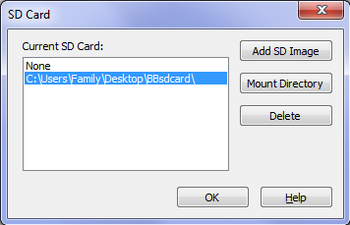
11.2 Create Database File
We would like to create a database file including out Student Entity, so that we can put it in the project. Then every time the app runs, first it checks if it is the first time run of the app on the device or simulator. If so, the app will copy the file in to the SDCard. Next time that you run the application, it will know that the file is there, so will not override it.
For this purpose, create a simple blackberry project with only the application object. We do not need any screen here. call it "DBCreator". and this will need to only have a class called MyApp.java which extends UIApplication. Here is the code for this class:
package mypackage;
import java.util.Enumeration;
import javax.microedition.io.file.FileSystemRegistry;
import net.rim.device.api.ui.*;
import net.rim.device.api.ui.component.*;
import net.rim.device.api.database.*;
import net.rim.device.api.io.*;
/**
* This class extends the UiApplication class, providing a
* graphical user interface.
*/
public class MyApp extends UiApplication
{
private static String DB_NAME = "SQLiteStudentList";
/**
* Entry point for application
* @param args Command line arguments (not used)
*/
public static void main(String[] args) throws Exception
{
// Create a new instance of the application and make the currently
// running thread the application's event dispatch thread.
MyApp theApp = new MyApp();
theApp.enterEventDispatcher();
}
/**
* Creates a new MyApp object
*/
public MyApp()throws Exception
{
// Check for the presence of the SDCard
boolean sdCardPresent = false;
String root = null;
Enumeration e = FileSystemRegistry.listRoots();
while (e.hasMoreElements())
{
root = (String)e.nextElement();
if(root.equalsIgnoreCase("sdcard/"))
{
sdCardPresent = true;
}
}
if(!sdCardPresent)
{
UiApplication.getUiApplication().invokeLater(new Runnable()
{
public void run()
{
Dialog.alert("This application requires an SD card to be present. Exiting application...");
System.exit(0);
}
});
}
else
{
try{
// create a URI object with te file name and location
String dbLocation = "/SDCard/databases/DBCreator/";
URI uri = URI.create(dbLocation + DB_NAME);
// open a database connection to that URI
Database db = DatabaseFactory.openOrCreate(uri, new DatabaseSecurityOptions(false));
// create the table if it does not already exist
Statement statement =
db.createStatement("CREATE TABLE IF NOT EXISTS Student(id INTEGER PRIMARY KEY, firstName TEXT, lastName TEXT, email TEXT, address TEXT)");
statement.prepare();
//execute the statement
statement.execute();
// close statement and database
statement.close();
db.close();
}catch(Exception ex ) {
errorDialog(ex.getMessage());
System.exit(0);
}
}
}
// Error message dialog
public static void errorDialog(final String message)
{
UiApplication.getUiApplication().invokeLater(new Runnable()
{
public void run()
{
Dialog.alert(message);
}
});
}
}Now run tha application. Then from the SDCard folder, drag the database file and drop it into your main project, "res" folder.
11.3 Add id to Student Class
Now in our main application project,we need to add id to this class because we are going to preserve our Student objects in database,: So add a private field and add public getter and setters:
public int getId(){
return this.id;
}
public void setId(int id){
this.id = id;
}11.4 Check for presence of SDCard
Each time our "Student View" application runs, we have to check for the presence of the SD card, and if it does not exist, we have to show a dialog message.
Therefore, add the following code to the ViewStudentApp.java class constructor:
public ViewStudentApp() throws Exception {
//This part is from BB Sample application
// Determine if an SDCard is present
boolean sdCardPresent = false;
String root = null;
Enumeration e = FileSystemRegistry.listRoots();
while (e.hasMoreElements())
{
root = (String)e.nextElement();
if(root.equalsIgnoreCase("sdcard/"))
{
sdCardPresent = true;
}
}
if(!sdCardPresent)
{
UiApplication.getUiApplication().invokeLater(new Runnable()
{
public void run()
{
Dialog.alert("This application requires an SD card to be present. Exiting application...");
System.exit(0);
}
});
}
else
{
// the rest of code goes here
}11.5 Copy Database File into SDCard
Now that application knows SDCard is present, It should check if the database file exist, otherwise copy it from the application bundle into SDCard:
else
{
String dbLocation = "/SDCard/databases/StudentsList/";
// Create URI
uri = URI.create(dbLocation + DB_NAME);
// Open or create a plain text database. This will create the
// directory and file defined by the URI (if they do not already exist).
db = DatabaseFactory.openOrCreate(uri, new DatabaseSecurityOptions(false));
// Close the database in case it is blank and we need to write to the file
db.close();
// Open a connection to the database file
FileConnection fileConnection = (FileConnection)Connector.open("file://" + dbLocation + DB_NAME);
// If the file is blank, copy the pre-defined database from this
// module to the SDCard.
if(fileConnection.exists() && fileConnection.fileSize() == 0)
{
readAndWriteDatabaseFile(fileConnection);
}
// here goes the rest of the constructor code
_studentList = new StudentList(db, uri);Then add the following method (readAndWriteDatabaseFile) to the file that actually reads the database file and puts it into the simulator:
public void readAndWriteDatabaseFile(FileConnection fileConnection) throws IOException
{
OutputStream outputStream = null;
InputStream inputStream = null;
// Open an input stream to the pre-defined encrypted database bundled
// within this module.
inputStream = getClass().getResourceAsStream("/" + DB_NAME);
// Open an output stream to the newly created file
outputStream = (OutputStream)fileConnection.openOutputStream();
// Read data from the input stream and write the data to the
// output stream.
byte[] data = new byte[256];
int length = 0;
while (-1 != (length = inputStream.read(data)))
{
outputStream.write(data, 0, length);
}
// Close the connections
if(fileConnection != null)
{
fileConnection.close();
}
if(outputStream != null)
{
outputStream.close();
}
if(inputStream != null)
{
inputStream.close();
}
}11.6 Create SQLiteManager Class
Now we need a class that will be the only class interacting with our database. It will take a Database object and a URI object to open database in the constructor. It will have methods to perform all the queries we need and at the end of each query will close the database.
So, create a class called: SQLiteManager
11.6.1 Open Database
11.6.2 Close Database
11.6.3 Select All Students
11.6.4 Insert New Student
11.6.5 Delete Student
11.6.6 Update Student
11.7 Modify StudentsList Class to use SQLiteManager
11.7.1 Load list
11.7.2 Add Student
11.7.3 Edit Student
11.7.4 Delete Student