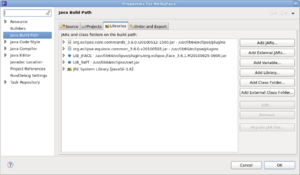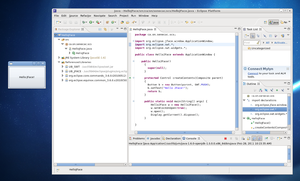Difference between revisions of "HelloJFace Application Using Eclipse"
(Created page with '== HelloJFace Application Using Eclipse == This example demonstrates how to build a simple Hello JFace example GUI using Eclipse. This example is similar to the previous (HelloS…') |
(→HelloJFace Application Using Eclipse) |
||
| Line 37: | Line 37: | ||
To run this application you'll have to set up some libraries in the build path. | To run this application you'll have to set up some libraries in the build path. | ||
| − | When you're | + | When you're done it should look something like this: |
[[Image:jface-1.png|left|thumb]]<br style="clear:left;" /> | [[Image:jface-1.png|left|thumb]]<br style="clear:left;" /> | ||
Then when you run the application, you should get this: | Then when you run the application, you should get this: | ||
[[Image:jface-2.png|left|thumb]]<br style="clear:left;" /> | [[Image:jface-2.png|left|thumb]]<br style="clear:left;" /> | ||
Congratulations, you're done! | Congratulations, you're done! | ||
Latest revision as of 11:25, 28 February 2011
HelloJFace Application Using Eclipse
This example demonstrates how to build a simple Hello JFace example GUI using Eclipse.
This example is similar to the previous (HelloSWT) Java project.
Start by creating a Java project and including this code:
package ca.on.senecac.scs;
import org.eclipse.jface.window.ApplicationWindow;
import org.eclipse.swt.*;
import org.eclipse.swt.widgets.*;
public class HelloJFace extends ApplicationWindow {
public HelloJFace()
{
super(null);
}
protected Control createContents(Composite parent)
{
Button b = new Button(parent, SWT.PUSH);
b.setText("Hello JFace!");
return b;
}
public static void main(String[] args) {
HelloJFace w = new HelloJFace();
w.setBlockOnOpen(true);
w.open();
Display.getCurrent().dispose();
}
}To run this application you'll have to set up some libraries in the build path.
When you're done it should look something like this:
Then when you run the application, you should get this:
Congratulations, you're done!