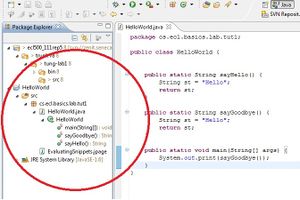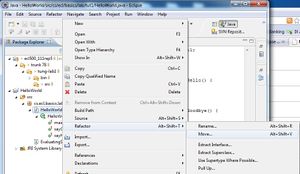Difference between revisions of "User:Cgomes7/Basics"
(→Moving and copying Java elements) |
|||
| Line 30: | Line 30: | ||
[https://zenit.senecac.on.ca/svn/ecl500_111rep5/trunk%2078/tung-lab1/src/cs/ecl/basics/lab/tut1/ project] | [https://zenit.senecac.on.ca/svn/ecl500_111rep5/trunk%2078/tung-lab1/src/cs/ecl/basics/lab/tut1/ project] | ||
== Moving and copying Java elements == | == Moving and copying Java elements == | ||
| + | -Right click on a java class -> Refactor -> Move | ||
| + | [[Image:move.jpg|thumb|widthpx| ]] | ||
| + | |||
== Navigate to a Java element's declaration == | == Navigate to a Java element's declaration == | ||
== Viewing the type Hierarchy == | == Viewing the type Hierarchy == | ||
Revision as of 19:47, 1 February 2011
DPS914 - Basic Lab
Contents
- 1 Preparing Eclipse
- 2 Creating your first Java project
- 3 Browsing Java elements using the package explorer
- 4 Editing Java elements
- 5 Creating a Java class
- 6 Renaming Java elements
- 7 Moving and copying Java elements
- 8 Navigate to a Java element's declaration
- 9 Viewing the type Hierarchy
- 10 Searching the workbench
- 11 Running your programs
- 12 Debugging your programs
- 13 Evaluating expressions
- 14 Evaluating snippets
- 15 Using the Java browsing perspective
- 16 Writing and running JUnit tests
Preparing Eclipse
Creating your first Java project
Browsing Java elements using the package explorer
- To browse java elements using package explorer, expand the java package to show all the java classes.
- Expand a java class, all the java elements are now visible.
Editing Java elements
Creating a Java class
Renaming Java elements
Moving and copying Java elements
-Right click on a java class -> Refactor -> Move