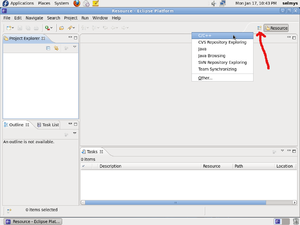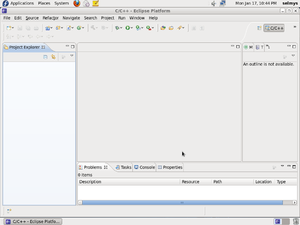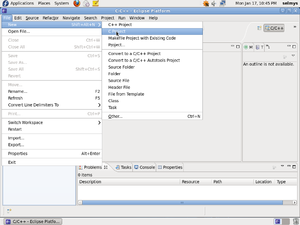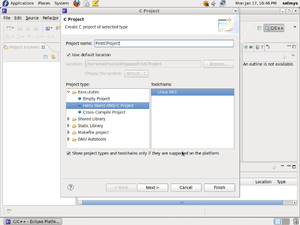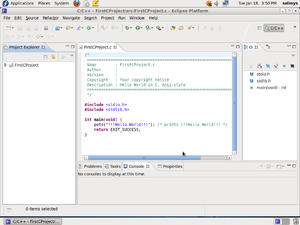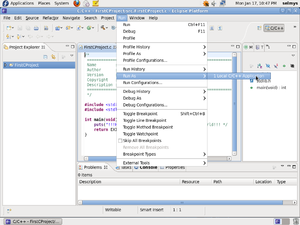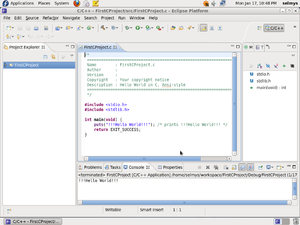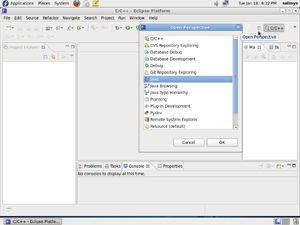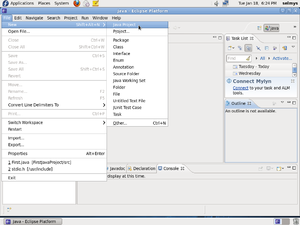Difference between revisions of "Basics : Develop Simple Apps Fedora"
(→Your First Java Program in Eclipse) |
(→Your First Java Program in Eclipse) |
||
| Line 73: | Line 73: | ||
| − | In the Java perspective select File, New, Java Project. [[Image:j3.png|thumb]] | + | In the Java perspective select '''File''', '''New''', '''Java Project'''. [[Image:j3.png|thumb]] |
Revision as of 19:08, 18 January 2011
Your First C Program in Eclipse
The first thing you have to do is to select the C/C++ perspective. You can do this by clicking the icon pointed to by the red arrow and selecting C/C++.
Congratulations! You've just run your first C program using Eclipse.
Your First Java Program in Eclipse
First, start by selecting the Java perspective.