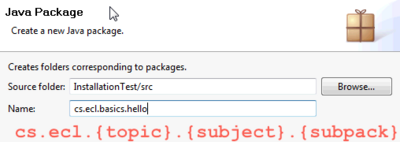Difference between revisions of "Basics : Install Eclipse Plugins"
(→The Directory Structure for the Course) |
(→Install Eclipse Classic) |
||
| Line 10: | Line 10: | ||
* Unzip the downloaded file in /Eclipse_Platform/Classic directory. | * Unzip the downloaded file in /Eclipse_Platform/Classic directory. | ||
* Start Eclipse (click the eclipse executable file in ''Eclipse_Platform/Classic/eclipse'' directory | * Start Eclipse (click the eclipse executable file in ''Eclipse_Platform/Classic/eclipse'' directory | ||
| − | * In the ''Workspace Launcher'' dialog box: Workspace type <span style="background-color: #ffff00">'''''./wskp/{app-type}''''' where {app-type} could be: hello simple lab</span> | + | * In the ''Workspace Launcher'' dialog box: Workspace type <span style="background-color: #ffff00">'''''./wskp/{app-type}''''' where ''{app-type}'' could be: ''hello'' or ''simple'' or ''lab''</span> |
Follow the [http://www.vogella.de/articles/Eclipse/article.html#firstjava this tutorial to create the first application] to build hello world application to check your installation. | Follow the [http://www.vogella.de/articles/Eclipse/article.html#firstjava this tutorial to create the first application] to build hello world application to check your installation. | ||
| Line 24: | Line 24: | ||
| [[Image:Ecl-package-structure.png|thumb|400px]] | | [[Image:Ecl-package-structure.png|thumb|400px]] | ||
where: | where: | ||
| − | * {subject} must be: classic or osgi or rcp or android or blackberry or virgo or wtp | + | * {subject} must be: ''classic'' or ''osgi'' or ''rcp'' or ''android'' or ''blackberry'' or ''virgo'' or ''wtp'' |
| − | * {app} must be: hello or simple or lab | + | * {app} must be: ''hello'' or ''simple'' or ''lab'' |
* {name} this is the app name and could be any string | * {name} this is the app name and could be any string | ||
|- | |- | ||
|} | |} | ||
Revision as of 23:15, 10 December 2010
Main Page · Course Description · Course Topics · Schedule, Students, Teams · Course Resources · Course Projects
Install Java SE Development Kit
- Go to Java SE Downloads and click on Download JDK and follow the instructions. (attention at your operating system)
Set the env variable JAVA_HOME to {your installation directory}
Install Eclipse Classic
- Go to Eclipse Downloads and choose Eclipse Classic (attention at operating system 32/64 bit).
- Unzip the downloaded file in /Eclipse_Platform/Classic directory.
- Start Eclipse (click the eclipse executable file in Eclipse_Platform/Classic/eclipse directory
- In the Workspace Launcher dialog box: Workspace type ./wskp/{app-type} where {app-type} could be: hello or simple or lab
Follow the this tutorial to create the first application to build hello world application to check your installation.
For this course you will be using the workspace defined in Eclipse_Platform/Classic/eclipse/wksp/.."
The Directory Structure for the Course
|
The root directory for this course is: Eclipse_Platform
|
where:
|