Difference between revisions of "OPS235 Lab 6 - Fedora17"
Brian.gray (talk | contribs) |
Brian.gray (talk | contribs) |
||
| Line 60: | Line 60: | ||
# Answer the Investigation 1 question in your lab log book. | # Answer the Investigation 1 question in your lab log book. | ||
| − | === Investigation 2: How do you | + | === Investigation 2: How do you configure a static network using <code>system-config-network</code>. === |
{{Admon/note | Note! | Complete this investigation on your fedora2 VM.}} | {{Admon/note | Note! | Complete this investigation on your fedora2 VM.}} | ||
# Start fedora2 VM and login | # Start fedora2 VM and login | ||
| − | # To configure a | + | # On your fedora host run <code>ifconfig</code> and make note of the IP address assigned to the <code>virbr1</code> interface. This will be your default gateway for your Vm's. |
| + | # To configure a new interface on fedora2 go to System->Administration->Network and click on the "New" button | ||
| + | # Select Ethernet Device and choose the network card named <code>eth1</code> | ||
| + | # Statically set the IP configuration: | ||
| + | #* IP Address 192.168.235.12 | ||
| + | #* Subnet Mask 255.255.255.0 | ||
| + | #* Default Gateway 192.168.235.1 (The IP address of <code>virbr1</code> on your fedora host.) | ||
| + | # Save then Quit | ||
| + | # Restart your network on fedora2. <code>service NetworkManager restart</code> | ||
Revision as of 13:54, 2 March 2010
Configuring a Network Using Virtual Machines
Objectives
- Configure a virtual network for Virtual Machines
- Use the Fedora GUI program to configure network interfaces with static IP configuration and host name resolution
- Use the
findcommand to locate the configuration files modified by the GUI network configuration program - To examine some of the Linux's TCP/IP configuration files in the
/etc/directory - To configure a Fedora host with static network configuration without a GUI tool
- To use and interpret the
netstatcommand to troubleshoot and monitor network services - To configure the linux firewall
iptablesto allow/disallow/forward different types of network traffic using simple rules
Reference
- man pages for find, ifconfig, ping, netstat, NetworkManager, nslookup, iptables, arp
- Online reading material for week 8.
Required materials
- Fedora 12 Live CD or a classmate on the same pod
- USB flash drive, 64 MB or more in size (Warning: the contents of this drive will be erased)
- One SATA hard disk in a removable drive tray with Fedora host and 3 Fedora Virtual Machines installed
Current Configuration
Currently you should have the following network configuration:
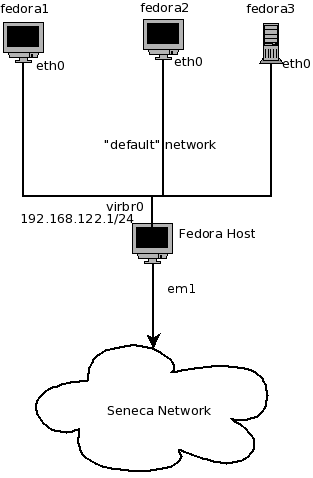
- Fedora host has 1 active network interface (probably
eth0)that receives IP configuration from the School's DHCP server. - Fedora host has 1 active network interface (
virbr0) that has a static default configuration of 192.168.122.1/255.255.255.0 - Fedora1 VM has 1 active interface (
eth0) that receives a dynamic configuration from your Fedora Host - Fedora2 VM has 1 active interface (
eth0) that receives a dynamic configuration from your Fedora Host - Fedora3 VM has 1 active interface (
eth0) that receives a dynamic configuration from your Fedora Host
Lab Preparation
Lab Investigations
Investigation 1: How do you create a new virtual network.
Before configuring our network we want to turn off dynamic network configuration for our Virtual Machines by turning off the "default" virtual network.
- On the fedora host start Virtual Machine Manager
- Under Edit->Host Details select the Virtual Networks tab
- Disable the default configuration from starting at boot by deselecting the "Autostart On Boot" checkbox.
- Stop the default network configuration by clicking on the stop button at the bottom of the window.
- Click on the add button to add a new network configuration.
- Give your new network a name (network1)
- Enter in the new network IP address space:
- 192.168.235.0/24
- Disable DHCP by deselecting the check box.
- Enable Network Forwarding by Selecting "Forwarding to physical network"
- The destination should be "Any physical device" and the mode should be "NAT"
- Now we need to add our new virtual network "network1" to the 3 VM's
- Select the fedora1 VM and edit the VM details
- Under View select Details
- In the left pane select the NIC and note that this NIC is on the "default" virtual network
- Click on the Remove button
- Click on "Add Hardware" and add a new network
- For the host device select "Virtual Network network1" : NAT
- Repeat these steps for fedora2 and fedora3 VM's
- Answer the Investigation 1 question in your lab log book.
Investigation 2: How do you configure a static network using system-config-network.
- Start fedora2 VM and login
- On your fedora host run
ifconfigand make note of the IP address assigned to thevirbr1interface. This will be your default gateway for your Vm's. - To configure a new interface on fedora2 go to System->Administration->Network and click on the "New" button
- Select Ethernet Device and choose the network card named
eth1 - Statically set the IP configuration:
- IP Address 192.168.235.12
- Subnet Mask 255.255.255.0
- Default Gateway 192.168.235.1 (The IP address of
virbr1on your fedora host.)
- Save then Quit
- Restart your network on fedora2.
service NetworkManager restart