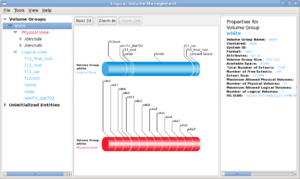Difference between revisions of "User:Chris Tyler/draft/ops235lab"
Chris Tyler (talk | contribs) (→Investigation 4: How can I use LVM to manage storage on my disk pack?) |
Chris Tyler (talk | contribs) (→Package Management) |
||
| Line 132: | Line 132: | ||
== Package Management == | == Package Management == | ||
| − | * | + | === Investigation 5: How do you query the RPM database? === |
| + | |||
| + | RPM maintains a database of installed software. This information is very useful to system administrators. In Lab 3, you queried that database using RPM with the -q argument. When you query the RPM database, you can separately specify: | ||
| + | * Which packages you want information about, using a select-option | ||
| + | * What information you want about those packages, using a query-option | ||
| + | |||
| + | Steps: | ||
| + | |||
| + | 1. Using information from the man page for <code>rpm</code>, fill in this information: | ||
| + | {|width="100%" border="1" | ||
| + | |- | ||
| + | !Option | ||
| + | !Meaning | ||
| + | !Is this a select-option or a query-option? | ||
| + | |- | ||
| + | | -a | ||
| + | |Select all packages | ||
| + | |select-option | ||
| + | |- | ||
| + | | -l | ||
| + | | | ||
| + | | | ||
| + | |- | ||
| + | | -p ''filename''' | ||
| + | |Select this uninstalled package | ||
| + | | | ||
| + | |- | ||
| + | | -i | ||
| + | |Show the package license, packager, URL, description, and other general information. | ||
| + | | | ||
| + | |- | ||
| + | | -f '''filename''' | ||
| + | | | ||
| + | | | ||
| + | |- | ||
| + | |'''packagename''' | ||
| + | |Select just this package | ||
| + | |select-option | ||
| + | |} | ||
| + | |||
| + | Make sure that your lab notes answer the Investigation 5 question. | ||
| + | === Investigation 6: How do you install and remove software with RPM? === | ||
| + | |||
| + | # Change to the directory containing the lynx-2.8.6-24.fc12.x86_64.rpm: <code>rpm -i lynx-2.8.6-17.fc10.i386.rpm</code> | ||
| + | |||
| + | #Issue an RPM query to check that lynx is installed. | ||
| + | |||
| + | # Issue this command: <code>rpm -e lynx</code> | ||
| + | # Issue an RPM query to verify that lynx is no longer installed. | ||
| + | # Issue this command: <code>rpm -i 3.1.0-9.fc12.fc10.noarch.rpm</code> | ||
| + | |||
| + | Answer the Investigation 6 question. | ||
| + | |||
| + | === Investigation 7: How do you install and remove software with ''yum''? === | ||
| + | |||
| + | {{Admon/note|Internet Connection|In order for yum to work you require a connection to the Internet. Establish this connection by using the browser to log into Senenet}} | ||
| + | |||
| + | # Change to your home directory. | ||
| + | # Issue the command: <code>yum install BackupPC</code> | ||
| + | # Answer "y" when asked about the installation. This will install the xpdf package. Where did yum get the package? | ||
| + | # Issue the command: <code>yum install BackupPC</code> | ||
| + | # Why could ''yum'' install BackupPC when rpm couldn't? | ||
| + | # Issue an RPM query to verify that BackupPC is installed. | ||
| + | # Issue the command: <code>yum remove BackupPC</code> | ||
| + | # Issue an RPM query to verify that BackupPC is no longer installed. | ||
| + | |||
| + | Answer the Investigation 7 question. | ||
== User/Group Management == | == User/Group Management == | ||
* Keep existing content, add a requirement to create their Matrix user on fedora3 (forcing use of command-line tools). | * Keep existing content, add a requirement to create their Matrix user on fedora3 (forcing use of command-line tools). | ||
Revision as of 10:20, 2 February 2010
Contents
State when starting Lab 4
When you are done Lab 4 you should have the following disk storage setup:
- fedora1
This VM has a GUI and no free space in the VG. VG #PV #LV #SN Attr VSize VFree vg_fedora1 1 2 0 wz--n- 9.80G 0 LV VG Attr LSize lv_root vg_fedora1 -wi-ao 8.83G lv_swap vg_fedora1 -wi-ao 992.00M PV VG Fmt Attr PSize PFree /dev/vda2 vg_fedora1 lvm2 a- 9.80G 0
- fedora2
This VM has a GUI and free space in the VG. VG #PV #LV #SN Attr VSize VFree vg_fedora2 1 3 0 wz--n- 9.80G 3.95G LV VG Attr LSize lv_home vg_fedora2 -wi-ao 1000.00M lv_root vg_fedora2 -wi-ao 3.91G lv_swap vg_fedora2 -wi-ao 992.00M PV VG Fmt Attr PSize PFree /dev/vda2 vg_fedora2 lvm2 a- 9.80G 3.95G
- fedora3
This VM has no GUI installed. VG #PV #LV #SN Attr VSize VFree vg_fedora3 1 3 0 wz--n- 9.80G 3.83G LV VG Attr LSize lv_home vg_fedora3 -wi-ao 1.00G lv_root vg_fedora3 -wi-ao 4.00G lv_swap vg_fedora3 -wi-ao 992.00M PV VG Fmt Attr PSize PFree /dev/vda2 vg_fedora3 lvm2 a- 9.80G 3.83G
- host (disk pack)
Four PVs, minimum VG size 60G Single filesystem on vg_main/root, size 50G At least 10G available space in VG 20% of disk space unallocated to any partition (min 15G)
Logical Volume Management
Resources
Please read this page to get an overview of LVM:
Investigation 1: How are LVMs managed using system-config-lvm?
Perform this investigation on the VM named fedora2.
- Fedora provides a tool called
system-config-lvmto graphically administer LVM. It will appear on the menu as System>Administration>Logical Volume Management. Verify that this package is present, and install it if required. - Use this tool to determine the current LVM configuration by clicking on the appropriate element and reading the properties in the right-hand panel -- write down the answers:
- What are the names and sizes of the PVs?
- What is the name and size of the VG?
- What are the names and sizes of the LVs?
- Is there any space in the VG which is not allocated to a LV?
- Increase the size of the home filesystem to 2 GB:
- Click on the LV containing the home filesystem.
- Click on Edit Properties.
- Change the size to 2 GB and click Ok.
- Create a new 2G LV containing an ext4 filesystem named lv_archive and mount it at /archive
- Click on Logical View.
- Click the Create New Logical Volume.
- Set the name, size, filesystem, and mount point.
- Click Ok.
- Backup
/etcinto/archive
- Copy the files in /etc into the filesystem mounted at
/archive(use the graphical tools or the command line. If using cp, remember to use the -R option).
- Copy the files in /etc into the filesystem mounted at
- Shrink the size of
lv_archiveto 1 GB. - Try shrinking
/-- what happens? Why?
Investigation 2: How are LVMs managed from the command line?
Repeat the operations from Investigation 1, using the virtual machine fedora3 (command-line tools only). Write down the exact commands used at each step:
- Determine the current LVM configuration using the
pvs,vgs, andlvscommand. - Grow the home filesystem to 2G using the command
lvextendandresize2fs. - Create a new 2G LV containing an ext4 filesystem and mount it at /archive (use
lvcreate,mkfs,mount, edit the file/etc/fstab, and then reboot to confirm automatic mount). - Copy the contents of
/etcinto/archive. - Shrink
lv_archiveto 1G (useumount,resize2fs,lvreduce,resize2fs, andmount)
Investigation 3: How can a PV be added to an existing VG?
Add an additional 5 GB virtual disk to your fedora1 system, and use it as an additional physical volume:
- Start
virt-manager. - Shutdown fedora1 if it is running.
- Open the console window for fedora1.
- Select the menu option View>Details.
- Click + Add Hardware
- In the Adding Virtual Hardware window that appears, select a Hardware Type of storage and click Forward.
- Select File (Disk Image) for the storage space. Click on the Browse button near the Location field, add a new volume (which creates a new file in
/var/libvirt/images), then click New Volume. - Give the new virtual disk file a name of
fedora1b, with a Max Capacity and Allocation of 2000 MB. Click Finish. - Select the new virtual disk file and click Choose Volume.
- Select a device type of Virtio Disk.
- Finish creating the new virtual disk.
- Boot the system.
You should now have both /dev/vda and /dev/vdb.
- Record the size of the volume group and the amount of free space.
- Partition /dev/vdb with a single partion that fills the whole disk.
- Run this command to format the physical volume:
pvcreate /dev/vdb1 - Add the new physical volume to the existing volume group:
vgextend 'nameOfVolumeGroup /dev/vdb1 - Verify that the volume group is larger and has more free space.
Using that additional space, create a separate filesystem for /home:
- Create the logical volume
lv_home(1G ext4) - Find a way to migrate the contents of
/homeonto it. - Change your system configuration so that the new filesystem is mounted on
/homefrom now on.
Investigation 4: How can I use LVM to manage storage on my disk pack?
On your host (disk pack), using your choice of the GUI and/or command-line tools:
- Create a new logical partition (NOT a logical volume!) - minimum 5G, leaving at least 10G free space in the extended partition.
- Add that partition as a PV into the existing VG (using the commands you used in the previous investigation).
- Grow the root filesystem to fill the available space.
Package Management
Investigation 5: How do you query the RPM database?
RPM maintains a database of installed software. This information is very useful to system administrators. In Lab 3, you queried that database using RPM with the -q argument. When you query the RPM database, you can separately specify:
- Which packages you want information about, using a select-option
- What information you want about those packages, using a query-option
Steps:
1. Using information from the man page for rpm, fill in this information:
| Option | Meaning | Is this a select-option or a query-option? |
|---|---|---|
| -a | Select all packages | select-option |
| -l | ||
| -p filename' | Select this uninstalled package | |
| -i | Show the package license, packager, URL, description, and other general information. | |
| -f filename | ||
| packagename | Select just this package | select-option |
Make sure that your lab notes answer the Investigation 5 question.
Investigation 6: How do you install and remove software with RPM?
- Change to the directory containing the lynx-2.8.6-24.fc12.x86_64.rpm:
rpm -i lynx-2.8.6-17.fc10.i386.rpm
- Issue an RPM query to check that lynx is installed.
- Issue this command:
rpm -e lynx - Issue an RPM query to verify that lynx is no longer installed.
- Issue this command:
rpm -i 3.1.0-9.fc12.fc10.noarch.rpm
Answer the Investigation 6 question.
Investigation 7: How do you install and remove software with yum?
- Change to your home directory.
- Issue the command:
yum install BackupPC - Answer "y" when asked about the installation. This will install the xpdf package. Where did yum get the package?
- Issue the command:
yum install BackupPC - Why could yum install BackupPC when rpm couldn't?
- Issue an RPM query to verify that BackupPC is installed.
- Issue the command:
yum remove BackupPC - Issue an RPM query to verify that BackupPC is no longer installed.
Answer the Investigation 7 question.
User/Group Management
- Keep existing content, add a requirement to create their Matrix user on fedora3 (forcing use of command-line tools).