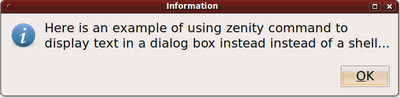Difference between revisions of "How to Use Zenity"
| Line 61: | Line 61: | ||
</table> | </table> | ||
| − | + | ||
| + | |||
| + | Adding the '''--text''' option provides the dialog box to contain text to provide information for the user (output, or helping guide the user when prompting for a question). | ||
| Line 75: | Line 77: | ||
You can use -- | You can use -- | ||
| − | + | == Examples == | |
| + | |||
| + | <u>Displaying Output</u> | ||
| + | |||
| + | '''zenity --info --text "Here is an example of using zenity command to display text in a dialog box instead instead of a shell..."''' | ||
Here is output from above command: | Here is output from above command: | ||
[[Image:zenity_info.png|left|400px]] | [[Image:zenity_info.png|left|400px]] | ||
| − | |||
| − | |||
| − | |||
| − | |||
| − | |||
| − | |||
| − | |||
| − | |||
| − | |||
Revision as of 11:49, 27 January 2010
Definition of Zenity
Zenity is a Linux / Unix command that uses dialog boxes to make shell script more graphical to end-users.
Here is a link to the Wikipedia definition of the Zenity command: http://en.wikipedia.org/wiki/Zenity
Features of Zenity
There are many different types of dialog boxes that the Zenity command can create. The following is a table that uses options (starting with -- symbol immediately followed by a word to indicate the type dialog box to create:
| --calendar | Display calendar dialog |
|---|---|
| --entry | Display text entry dialog |
| --error | Display error dialog |
| --file-selection | Display file selection dialog |
| --info | Display info dialog |
| --list | Display list dialog |
| --notification | Display notification icon |
| --progress | Display progress indication dialog |
| --question | Display question dialog |
| --text-info | Display text information dialog |
| --warning | Display warning dialog |
| --scale | Display scale dialog |
Adding the --text option provides the dialog box to contain text to provide information for the user (output, or helping guide the user when prompting for a question).
Don't Make it Complicated
Using Zenity is easy - don't make it complicated!
For example, think of Zenity as a replacement for the echo command to display output. You can use --info to display standard input, and --error to display standard error messages.
To obtain input, think of Zenity as a replacement for the read command. You can use --
Examples
Displaying Output
zenity --info --text "Here is an example of using zenity command to display text in a dialog box instead instead of a shell..."
Here is output from above command: