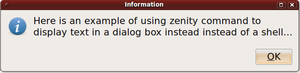Difference between revisions of "How to Use Zenity"
| Line 75: | Line 75: | ||
Here is output from above command: | Here is output from above command: | ||
| − | [[Image: | + | [[Image:zenity_info.png|thumb|widthpx| ]] |
Revision as of 11:40, 27 January 2010
Definition of Zenity
Zenity is a Linux / Unix command that uses dialog boxes to make shell script more graphical to end-users.
Here is a link to the Wikipedia definition of the Zenity command: http://en.wikipedia.org/wiki/Zenity
Features of Zenity
There are many different types of dialog boxes that the Zenity command can create. The following is a table that uses options (starting with -- symbol immediately followed by a word to indicate the type dialog box to create:
| --calendar | Display calendar dialog |
|---|---|
| --entry | Display text entry dialog |
| --error | Display error dialog |
| --file-selection | Display file selection dialog |
| --info | Display info dialog |
| --list | Display list dialog |
| --notification | Display notification icon |
| --progress | Display progress indication dialog |
| --question | Display question dialog |
| --text-info | Display text information dialog |
| --warning | Display warning dialog |
| --scale | Display scale dialog |
The --text option is used to provide text in the dialog box for additional information to help the user.
Don't Make it Complicated
Using Zenity is easy.
For example, think of using Zenity as a replacement for the echo command to display output.
eg. zenity --info --text "Here is an example of using zenity command to display text in a dialog box instead instead of a shell..."
Here is output from above command: