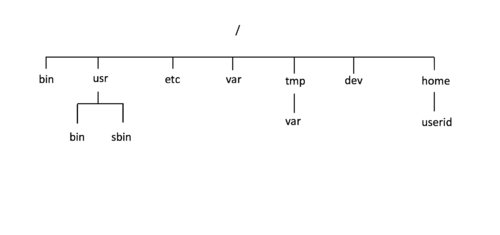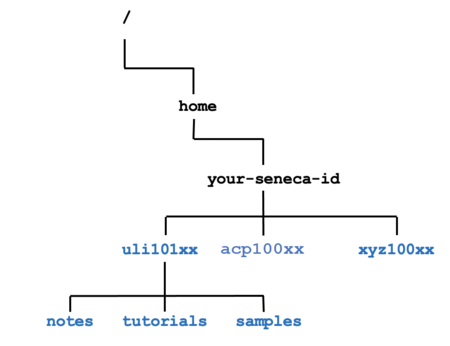Difference between revisions of "Tutorial2: Unix / Linux File Management"
(→Part 1: Creating Directories) |
(→Part 1: Creating / Removing Directories) |
||
| Line 103: | Line 103: | ||
===Part 1: Creating / Removing Directories === | ===Part 1: Creating / Removing Directories === | ||
| − | [[Image:directory-structure-3.png|thumb|right|450px|Tree Diagram of Directory Structure to Create in your Home Directory<br>(displayed in blue text).]] | + | [[Image:directory-structure-3.png|thumb|right|450px|'''Tree Diagram''' of Directory Structure to Create in your Home Directory<br>(displayed in blue text).]] |
Creating subdirectories within your home directory makes it more '''efficient''' to save and access files on your Linux server. | Creating subdirectories within your home directory makes it more '''efficient''' to save and access files on your Linux server. | ||
Revision as of 09:48, 7 January 2020
Contents
UNIX / LINUX FILE MANAGEMENT
Main Objectives of this Practice Tutorial
- Understand the Purpose of the Unix / Linux Directory Structure.
- List Common Directories that are Contained in a Typical Unix / Linux Filesystem
- Use Common Unix / Linux Commands to Perform Directory Management Tasks.
- Use Common Unix / Linux Commands to Perform Text File Management Tasks.
- Using Text Editors to Create and Manipulate Text Files
- Using Text Editors to Create and Manipulate Text Files
Tutorial Reference Material
| Course Notes |
Linux Command/Shortcut Reference |
YouTube Videos | ||
| Course Notes:Tutorials:
|
Directory and File Management Commands | Text File Management Commands | Text Editors
|
Brauer Instructional Videos: |
Unix / Linux Directory Concepts
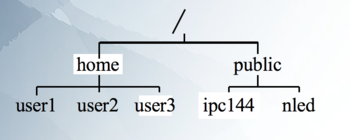
All files and directories appear under a single ancestor directory called "the root directory".
A path points to a file system location by following the directory tree hierarchy expressed in a string of characters in which path components, separated by a delimiting character, represent each directory. The delimiting character is most commonly the slash ("/").
The Unix/Linux file system is hierarchical, similar to other operating systems such as
Windows, Mac OSX, etc.
Files are organized in directories. Directories may contain sub-directories.
In Unix / Linux (as opposed to MS Windows), there are no drive letters (such as C:, or D:). All files and directories appear under a single ancestor directory called the "root directory".
Learning how to issue Linux commands for navigating the Linux filesystem and manipulating directory and files are essential skills for Linux users and administrators.
In the Linux (Unix) OS, the "root directory" / is the starting directory, and other "child directories", "grandchild directories", etc. are created
The hierarchical structure resembles an "upside- down tree". There is actually a command called tree that can display a "tree diagram"!
Pathnames
A path, the general form of the name of a file or directory, specifies a unique location in a file system. A path points to a file system location by following the directory tree hierarchy expressed in a string of characters in which path components, separated by a delimiting character, represent each directory. The delimiting character is most commonly the slash ("/").
Reference: https://en.wikipedia.org/wiki/Path_(computing)
The following table displays and defines commonly used directories
(listed by directory pathname) for for ALL Unix / Linux Filesystems:
Please take a few moments to review these pathnames.
| Directory Pathname | Purpose |
|---|---|
| / | Root directory (ancestor to all directories) |
| /home | Used to store users’ home directories |
| /home/username | A Particular User's Home Directory |
| /bin | Common system binaries (commands) |
| /usr/bin | Common utilities (commands) for users. |
| /usr/sbin | Common utilities for system administration |
| /etc | System administration files (eg. passwd) |
| /var | Dynamic files (log and mail files) |
| /tmp , /var/tmp | Temporary files for programs |
| /dev | Device driver files (terminals, printers, etc.) |
Every user when receiving an account has a “home” directory created (/home/userid). This is where the user keep subdirectories and personal files.
We will now learn to create and manage subdirectories within your own home directory.
INVESTIGATION 1: MANAGING DIRECTORIES
In this investigation, you will learn to manage directories including their creation, navigation, listing contents and removal.
Part 1: Creating / Removing Directories
Creating subdirectories within your home directory makes it more efficient to save and access files on your Linux server.
A comparison would be rooms in a house. If there were no rooms, just one large room in a 3,000 square foot house, it would be "messy" and difficult to locate items. Each room in a house is used to for a specific purpose to be more productive to perform a task such as a kitchen, bedroom, bathroom, etc.
You would like to create a directory structure within your home directory as displayed in the diagram on the right aide.
You should note from the previous section that the root directory is the
"starting point" in the Matrix file system, that the home directory is used to store all Matrix user accounts by their userid, and that your userid contained within the home directory represents YOUR home directory where you can create files (both directory files, text files, etc).
Perform the Following Steps:
- Login your matrix account.
- Issue a command to confirm you are located in your home directory. You should know how to do this from the previous tutorial.
- Issue the following Linux command: mkdir uli101
x
Perform the Following Steps:
- x
Part 3: Copying / Moving Directories
x
Perform the Following Steps:
- x
Part 4: Removing Directories
x
Perform the Following Steps:
- x
INVESTIGATION 2: MANAGING TEXT FILES
x
Part 1: Creating Text Files
x
Perform the Following Steps:
- x
Part 2: Viewing / Manipulating Text Files
x
Perform the Following Steps:
- x
Part 3: Copying / Moving Text Files
x
Perform the Following Steps:
- x
Part 4: Removing Text Files
x
Perform the Following Steps:
- x
INVESTIGATION 3: USING TEXT EDITORS TO CREATE / MODIFY TEXT FILES
In this section, x
Part 1: Using the Nano Text Editor
x
Perform the Following Steps:
- x
Part 2: Using the VI / VIM Text Editor
x
Perform the following steps:
- x
LINUX PRACTICE QUESTIONS
The purpose of this section is to obtain extra practice to help with quizzes, your midterm, and your final exam.
Here is a link to the MS Word Document of ALL of the questions displayed below but with extra room to answer on the document to simulate a quiz:
https://ict.senecacollege.ca/~murray.saul/uli101/uli101_week2_practice.docx
Your instructor may take-up these questions during class. It is up to the student to attend classes in order to obtain the answers to the following questions. Your instructor will NOT provide these answers in any other form (eg. e-mail, etc).
Review Questions:
- x
- x
- x
- x
- x
- x
- x
- x
- Create a table listing each Linux command, useful options that were mentioned in the online assignment #1 and command purpose for the following Linux commands: '