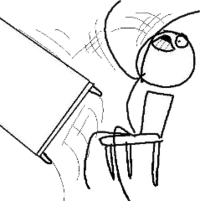Difference between revisions of "OPS235 - Tips"
(→Important Information) |
|||
| Line 4: | Line 4: | ||
|- | |- | ||
| | | | ||
| + | |||
| + | {{Admon/important|Follow Lab Instructions from the CORRECT OPS235 Wiki|Do NOT use a Net-search to get to the OPS235 notes. You might be sent to an older OPS235 lab that is outdated and will NOT be accepted for lab sign-off!}} | ||
| + | |||
| + | {{Admon/important|Read, Read, Read!|The majority of problems that students face with performing these labs are not following steps in the correct order. If in doubt, it is recommended to ask for assistance to confirm prior to proceeding.}} | ||
{{Admon/important|Can't Graphically Login to Host Machine|If you get a message about the gnome-power-manager configuration at the login screen, you may have run out of disk space. Switch to a character-mode virtual terminal (for example, switch to VT2 by pressing Ctrl-Alt-F2). Login and take a look at the available space (with the command: <code>df -h</code>). If the <code>/</code> filesystem is full, delete some files (such as unused VM images in <code>/var/lib/libvirt/images</code>) and then reboot the system.}} | {{Admon/important|Can't Graphically Login to Host Machine|If you get a message about the gnome-power-manager configuration at the login screen, you may have run out of disk space. Switch to a character-mode virtual terminal (for example, switch to VT2 by pressing Ctrl-Alt-F2). Login and take a look at the available space (with the command: <code>df -h</code>). If the <code>/</code> filesystem is full, delete some files (such as unused VM images in <code>/var/lib/libvirt/images</code>) and then reboot the system.}} | ||